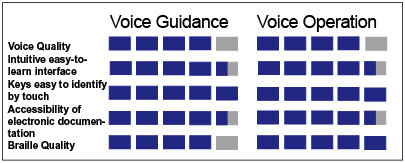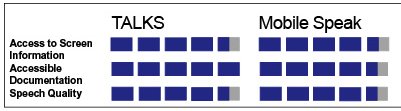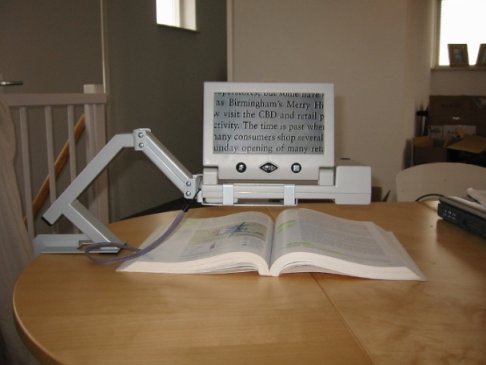Full Issue: AccessWorld January 2007
Product Ratings
Product Ratings
Ratings Chart
Product Features
Appliance and Manufacturer; Color or Type; Price Range; Types of Controls; Comments.
Stoves
Whirlpool; All colors; All price ranges; Tactile surfaces; Predictable settings, resets to default predictably, tones with button press. Many participants and others find these controls useful; direct observation of the temperature setting is not available nonvisually.
GE; all colors with black control areas; low-to-moderate price range; Tactile surfaces; Predictable settings, defaults predictably, tones with button press.
Dishwashers
Whirlpool; All colors; All price ranges; Bubble-like molded tactile control; Predictable settings, easy-to-feel control action, includes Clear button.
Bausch (a higher-end German brand); All models, all colors; High price range; Latching mechanical controls or easy-to-feel electronic controls; Some models use a LED indicator with no Clear button.
Sears Kenmore; Some models or units, including D22M16264L, Kenmore Elite 13752, 13763, and 13793 ($650 to $1,150) are manufactured by Whirlpool and Bausch; All price ranges; Reflect the characteristics of features of the Whirlpool and Bausch models.
LG; Some models, all colors; Mid to high price range; Mechanical controls; Easy to feel.
Miele, such as model 8663; all colors; A turn knob with a subtle raised pointer.
Entry-level models from several brands; Turn-knob mechanical controls, some mechanical buttons; Easy to feel, can check progress of washing cycle by touch.
Fisher and Paykel DishDrawer models (also available under the KitchenAid brand); High-End; Up-Down cycle controls inside the unit, beep tones indicate the top and bottom of the cycle menus.
Conventional Top-Loading Washing Machines (typically the least expensive models)
Whirlpool; All colors; Low to moderate price range; Conventional knobs with pointed ends; The main timer control creates click sounds and provides feedback as cycles are changed.
Whirlpool; Cabrio (high-efficiency top-loading; High price range; Turn knob with distinct pointer, electronic controls; Click stops indicate cycle selection, bubble controls beep as settings are changed, shares controls with the front-loading Duet Sport.
Sears Kenmore; models including the 700 series; Low to moderate price range; Conventional knobs with an embossed dot indicating the pointer marking; The main timer control provides good tactile feedback, clicks interrupt smooth turning as cycles are changed.
Maytag; Insignia Series; Low to moderate price range; Conventional knobs with a textured pointer marking; The main timer control clicks interrupt smooth turning, provides tactile feedback as cycles are changed.
Fisher and Paykel; Echo Smart (high-efficiency top-loading model); More expensive than many top-loading units; Embossed tactile controls, beep tones; The menu settings are accessible with changing tones when the top and bottom of the menu are reached, Up/Down button pairs for menu selections, cycles selected by a single button press.
Front-Loading Washing Machines
Whirlpool; Duet models, all colors; Mid to high price range; Turn knob with distinct pointer, electronic controls; Predictable up/down changes with button press, no tones with button press.
Whirlpool; Duet Sport; Mid price range; Turn knob with a distinct pointer, electronic controls; Click stops indicate cycle selection, bubble controls beep as the settings are changed. Shares controls with the Cabrio top-loading machine.
LG Tronn; Super Capacity, all colors; Mid price range; Unique circular button; Five cycles selected at the edge of the large button, a tone sounds with each button press when making adjustments to settings.
Sears Kenmore; Some models, including the HE3 and HE4; Mid to high price range; Easy-to-feel electronic touch controls, cycle selected with a single press from circular button array; Predictable menus with the Up/Down button press, no tones with the button press.
Sears Kenmore; Models manufactured by Frigidaire; Mid price range; Turn knobs with the tactile pointer, distinct buttons to adjust settings; Predictable Up/Down menu selections.
Clothes Dryers*
Standouts include the Whirlpool models, Fisher and Paykel basic dryer, and Whirlpool and Sears Kenmore mates for front-loading washing machines.
Microwave Ovens**
GE; Profile 7543, stainless, Textured touch controls contrast with smooth background, some may find controls crowded.
Panasonic, model 1085, stainless; $209; mechanical buttons, number pad and function controls use differing button shapes, well regarded unit by owners had been unavailable.
Hamilton Beach, talking microwave, $169; Unit announces functions as buttons are pressed, digits for time entry are not announced, a rotary knob with clicks is used for number entry.
Whirlpool and Whirlpool Gold (over the range); All colors; Textured surfaces on smooth background.
Wall Ovens
Whirlpool; All colors; All price ranges; Tactile surfaces; Predictable settings, defaults predictably, tones with button press.
KitchenAid double and single, such as models 28479 and 28403 (a midrange brand); All colors; All price ranges; Subtle tactile surfaces, uses keypad for entering temperature and time, predictable settings; Predictable defaults, tones with a button press. Earlier models featured more distinct textures on the button surfaces.
GE Monogram, ZET2PLSS $4000, double wall oven, stainless steel; Large rotary knobs with clearly identifiable pointers, the knobs click into position for options, such as broiler and convection; Subtle but identifiable clicks for temperatures in 25-degree increments starting with 200 degrees.
Frigidaire; Black and stainless with black controls; Tactile surfaces; Predictable settings, defaults predictably, tones with button press; Textured regions more distinct than some other brands.
*Dryer controls reflect the design of their washing machine mates.
**Microwaves are generally inaccessible, with the exceptions listed here, because of controls that cannot be identified by touch and complex visual displays that do not provide access.
Return to article, or use your browser's "back" button.
Product Features
Product Features
Feature
Voice Guidance
Voice Operation
Accessible print and basic copy features
Yes
Yes
Accessible fax and e-mail features
No
Yes, but limited.
Voice Recognition
No
Yes.
Headphone jack for privacy
No
Yes
Return to article, or use your browser's "back" button.
Product Features
Product Features
Feature: Voice Guidance
Accessible print and basic copy features: Yes.
Accessible fax and e-mail features: No.
Voice Recognition: No.
Headphone jack for privacy: No.
Feature: Voice Operation
Accessible print and basic copy features: Yes.
Accessible fax and e-mail features: Yes, but limited..
Voice Recognition: Yes.
Headphone jack for privacy: Yes.
Return to article, or use your browser's "back" button.
Product Ratings
Ratings Chart
Feature: TALKS
Access to Screen Information: 4.5.
Accessible Documentation: 5.0.
Speech Quality: 4.5.
Feature: Mobile Speak
Access to Screen Information: 4.5.
Accessible Documentation: 4.5.
Speech Quality: 4.5.
Return to article, or use your browser's "back" button.
Product Features
Product Features
Feature
TALKS
Mobile Speak
Multiple Languages
Yes
Yes
Multiple Voices
Yes
Yes
Accessible Web Browsing
Yes
Yes
Voice Dialing
Yes
Yes
Available DAISY Player
No
Yes
Pronunciation Dictionary and Graphics Labeler
Yes
No
Return to article, or use your browser's "back" button.
Product Features
Product Features
Feature: TALKS
Multiple Languages: Yes.
Multiple Voices: Yes.
Accessible Web Browsing: Yes.
Voice Dialing: Yes.
Available DAISY Player: No.
Pronunciation Dictionary and Graphics Labeler: Yes.
Feature: Mobile Speak
Multiple Languages: Yes.
Multiple Voices: Yes.
Accessible Web Browsing: Yes.
Voice Dialing: Yes.
Available DAISY Player: Yes.
Pronunciation Dictionary and Graphics Labeler: No.
Return to article, or use your browser's "back" button.
Product Ratings
Ratings Chart
Feature: STRIX
Portability: 3.
Screen display quality (still): 4.
Screen display quality (while moving text under camera): 4.
Usefulness for handwriting: 4.5.
Freeze-display feature: 5.0.
Battery power ease of use: 5.0.
Feature: Amigo
Portability: 4.5.
Screen display quality (Still): 4.5.
Screen display quality (while moving text under camera): 3.5.
Usefulness for handwriting: 2.0.
Freeze-display feature: 5.0.
Battery power ease of use: 3.0.
Return to article, or use your browser's "back" button.
Calendar
January 24-27, 2007
Assistive Technology Industry Association (ATIA) 2007 Conference
Orlando, FL
Contact: ATIA, 401 North Michigan Avenue, Chicago, IL 60611; phone: 877-687-2842 or 321-673-6659; e-mail: <info@atia.org>; web site: <www.atia.org>.
March 19-24, 2007
California State University at Northridge (CSUN) Center on Disabilities' 22nd Annual International Conference: Technology and Persons with Disabilities Conference
Los Angeles, CA
Contact: Center on Disabilities, CSUN, 18111 Nordhoff Street, Building 11, Suite 103, Northridge, CA 91330; phone: 818-677-2578; e-mail: <conference@csun.edu>; web site: <www.csun.edu/cod/conf/index.htm>.
March 22-23, 2007
Assistive Technology Across the Lifespan Conference
Stevens Point, WI
Contact: Wisconsin Assistive Technology Initiative, 800 Algoma Boulevard, Oshkosh, WI 54901; phone: 800-991-5576 or 920-424-2247; e-mail: <info@wati.org>; web site: <www.wati.org>.
March 26-30, 2007
18th International Conference of the Society for Information Technology and Teacher Education
San Antonio, TX
Contact: Conference Services, Association for the Advancement of Computing in Education, P.O. Box 3728, Norfolk, VA 23514; phone: 757-623-7588; e-mail: <conf@aace.org>; web site: <http://site.aace.org/conf>.
April 19-20, 2007
Participation: Where It's AT (Assistive Technology for Children and Youth Conference)
Saskatoon, Saskatchewan, Canada
Contact: Events of Distinction, #104 - 2002 Quebec Avenue, Saskatoon, Saskatchewan, Canada S7K 1W4; phone: 306-651-3118; e-mail: <eofd@sasktel.net>.
May 2-4, 2007
Solutions for Assistive Technology Conference
Baton Rouge, LA
Contact: Adaptive Solutions, 2127 Court Street, Port Allen, LA 70767; phone: 225-387-0428; e-mail: <sherry@adaptive-sol.com>; web site: <www.adaptive-sol.com>.
June 21-23, 2007
Collaborative Assistive Technology Conference of the Rockies
Denver, CO
Contact: Assistive Technology Partners, Statewide Augmentative/Alternative Communication Program, University of Colorado at Denver and Health Sciences Center, 601 East 18th Avenue, Suite 130, Denver, CO 80203; phone: 303-315-1280; web site: <www.assistivetechnologypartners.org>.
Product Ratings
Letters to the Editor
Terminology for CCTVs
I read with interest the letter regarding potentially better terminology for CCTVs used by those of us with low vision. I refer to my Magni-Cam as a "CCTV reader" when mentioning it to others who may not be familiar with such visual aids. Granted, reading may not be all that such devices are used for, so maybe "CCTV magnifier" would also be an appropriate term. These gadgets are, in my opinion, still more accurately defined as CCTVs, but adding "reader" or "magnifier" should differentiate them from CCTV security devices. I personally don't care for the term "video magnifier," since I usually associate that term with a video recorder of some kind, and I assume others might as well. "Electronic magnifier" doesn't seem adequate either.
As an added note, when I was planning for the purchase of my latest Magni-Cam a few years ago, a friend asked me why I didn't look into CCTV security cameras and monitors as a substitute. I discovered the focal point of such devices doesn't allow for up-close viewing of material, since they don't have "short" lenses.
Thanks for the especially good articles in the November AccessWorld.
John W. Smith
Hallsville, MO
Product Features
Product Features
STRIX
Amigo
Autofocus
Yes
No
Fixed focus
No
Yes
Magnification
4 to 22 times
3.5 to 14 times
High-contrast artificial colors display
Yes
No
High-contrast positive and negative display
Yes
Yes
Display freeze
Yes
Yes
Output to external monitor
Yes
Yes
Size of display screen
7 inches
6.5 inches
Battery type
Internal, rechargeable
External, exchangeable, rechargeable
Battery life
2.5 to 3.5 hours
1.5 hours (each battery)
Writing stand
Yes
Yes
Distance vision
Yes
No
Dimensions (in inches)
9.37 x 5.47 x 2.15
6.5 x 3.75 x 1.75
Weight (in pounds)
2.4
1.5
Return to article, or use your browser's "back" button.
Editor's Page
In this issue, Darren Burton evaluates TALKS and Mobile Speak, two cell phone-based screen readers. These screen readers are compatible with a select list of cell phones running the Symbian operating system, and this article compares their performance on the Nokia 6682, a Symbian phone that was released in 2006. The article also investigates more of the phone and software functionality, including compatibility with a wireless keyboard and headset. Find out how well these products perform.
Brad Hodges, of AFB TECH, provides an update on the constantly changing landscape of access to home appliances. He visited local and national retailers and examined products from brands including Whirlpool, Frigidaire, GE, and Sears Kenmore. Appliances include stoves, microwaves, dishwashers, washing machines and dryers. Read about how these products fared in accessibility, and our current recommendations for which ones to buy.
Lee Huffman, of AFB TECH, evaluates the STRIX and Amigo, two portable, handheld, electronic magnifiers with an adjustable angle, and seven-inch and six-and-one-half-inch TFT (thin film transistor) display screens, respectively. Both products have adjustable magnification levels and various display modes. The evaluation covered four areas: documentation, features, ease of use, and portability. Check out our review of these handy products.
Deborah Kendrick interviews Jim Fruchterman, in celebration of Fruchterman being named a MacArthur Fellow in September 2006. Fruchterman is best known by AccessWorld readers as co-founder of Arkenstone Inc. and BookShare.org. The John D. and Catherine T. MacArthur Foundation awards each recipient a "no strings attached" grant of $500,000 to further their work. Find out what one of the best liked and most admired people in the assistive technology field has planned for the future.
Darren Burton and Lee Huffman evaluate Canon's new Voice Operation Kit, which provides access to many functions of the company's copy machines. This article updates our evaluation of Canon's Voice Guidance Kit, evaluated in the July 2006 issue of AccessWorld. Users who are blind or visually impaired now have access to the fax and e-mail functions of these machines. Learn how operating the office copier has become easier.
Lee Huffman chronicles changes HumanWare has made to myReader, a transportable auto reader. Improvements have been made based on Accessworld's January 2006 evaluation and on feedback from users. Read about the changes made to this product.
Anthony R. Candela, Deputy Director, Specialized Services Division of the California Department of Rehabilitation, presents the final article in a four-part series chronicling the history of assistive technology. He interviewed more than 20 major players—inventors, company executives, and trainers—spending hours with each one. The series concludes with a discussion of the computer itself, and some speculations about the future of blindness assistive technology.
Jay Leventhal
Editor in Chief
Product Features
Product Features
Feature: STRIX
Autofocus: Yes.
Fixed focus: No.
Magnification: 4 to 22 times.
High-contrast artificial colors display: Yes.
High-contrast positive and negative display: Yes.
Display freeze: Yes.
Output to external monitor: Yes.
Size of display screen: 7 inches.
Battery type: Internal, rechargeable.
Battery life: 2.5 to 3.5 hours.
Writing stand: Yes.
Distance vision: Yes.
Dimensions (in inches): 9.37 x 5.47 x 2.15.
Weight (in pounds): 2.4.
Feature: Amigo
Autofocus: No.
Fixed focus: Yes.
Magnification: 3.5 to 14 times.
High-contrast artificial colors display: No.
High-contrast positive and negative display: Yes.
Display freeze: Yes.
Output to external monitor: Yes.
Size of display screen: 6.5 inches.
Battery type: External, exchangeable, rechargeable.
Battery life: 1.5 hours (each battery).
Writing stand: Yes.
Distance vision: No.
Dimensions (in inches): 6.5 x 3.75 x 1.75.
Weight (in pounds): 1.5.
Return to article, or use your browser's "back" button.
Product Ratings
Product Ratings
Ratings Chart
Feature: Voice Guidance
Voice quality: 4.
Intuitive easy-to-learn interface: 4.5.
Keys easy to identify by touch: 5.
Accessibility of electronic documentation: 4.5.
Braille quality: 4.
Feature: Voice Operation
Voice quality: 4.
Intuitive easy-to-learn interface: 4.5.
Keys easy to identify by touch: 5.
Accessibility of electronic documentation: 4.5.
Braille quality: 5.
Return to article, or use your browser's "back" button.
Product Features
Product Features
Appliance and Manufacturer
Color or Type
Price Range
Types of Controls
Comments
Stoves
Whirlpool
All colors
All price ranges
Tactile surfaces
Predictable settings, resets to default predictably, tones with button press. Many participants and others find these controls useful; direct observation of the temperature setting is not available nonvisually.
GE
All colors with black control areas
Low to moderate price range
Tactile surfaces
Predictable settings, defaults predictably, tones with button press
Dishwashers
Whirlpool
All colors
All price ranges
Bubble-like molded tactile control
Predictable settings, easy-to-feel control action, includes Clear button.
Bausch (a higher-end German brand)
All models, all colors
High price range
Latching mechanical controls or easy-to-feel electronic controls
Some models use a LED indicator with no Clear button.
Sears Kenmore
Some models or units, including D22M16264L, Kenmore Elite 13752, 13763, and 13793 ($650 to $1,150) are manufactured by Whirlpool and Bausch
All price ranges
Reflect the characteristics of features of the Whirlpool and Bausch models
LG
Some models, all colors
Mid to high price range
Mechanical controls
Easy to feel
Mieli, such as model 8663
All colors
A turn knob with a subtle raised pointer.
Entry-level models from several brands
Turn-knob mechanical controls, some mechanical buttons
Easy to feel, can check progress of washing cycle by touch.
Fisher and Paykel DishDrawer models (also available under the KitchenAid brand)
High-end
Up-Down cycle controls inside the unit, beep tones indicate the top and bottom of the cycle menus.
Conventional Top-Loading Washing Machines (typically the least expensive models)
Whirlpool
All colors
Low to moderate price range
Conventional knobs with pointed ends
The main timer control creates click sounds and provides feedback as cycles are changed.
Whirlpool
Cabrio (high-efficiency top-loading)
High price range
Turn knob with distinct pointer, electronic controls
Click stops indicate cycle selection, bubble controls beep as settings are changed, shares controls with the front-loading Duet Sport.
Sears Kenmore
Models including the 700 series
Low to moderate price range
Conventional knobs with an embossed dot indicating the pointer marking
The main timer control provides good tactile feedback, clicks interrupt smooth turning as cycles are changed.
Maytag
Insignia Series
Low to moderate price range
Conventional knobs with a textured pointer marking
The main timer control clicks interrupt smooth turning, provides tactile feedback as cycles are changed.
Fisher and Paykel
Echo Smart (high-efficiency top-loading model)
More expensive than many top-loading units
Embossed tactile controls, beep tones
The menu settings are accessible with changing tones when the top and bottom of the menu are reached, Up/Down button pairs for menu selections, cycles selected by a single button press.
Front-loading Washing Machines
Whirlpool
Duet models, all colors
Mid to high price range
Turn knob with distinct pointer, electronic controls
Predictable up/down changes with button press, no tones with button press.
Whirlpool
Duet Sport
Mid price range
Turn knob with a distinct pointer, electronic controls
Click stops indicate cycle selection, bubble controls beep as the settings are changed; Shares controls with the Cabrio top-loading machine.
LG Tronn
Super Capacity, all colors
Unique circular button
Five cycles selected at the edge of the large button, a tone sounds with each button press when making adjustments to settings.
Sears Kenmore
Some models, including the HE3 and HE4
Mid to high price range
Easy-to-feel electronic touch controls, cycle selected with a single press from circular button array
Predictable menus with the Up/Down button press, no tones with the button press.
Sears Kenmore
Models manufactured by Frigidaire
Mid price range
Turn knobs with the tactile pointer, distinct buttons to adjust settings
Predictable Up/Down menu selections.
Clothes Dryers* Standouts include the Whirlpool models, Fisher and Paykel basic dryer, and Whirlpool and Sears Kenmore mates for front-loading washing machines.
Microwave Ovens**
GE
Profile 7543, stainless
Textured touch controls contrast with smooth background
Some may find controls crowded.
Panasonic
Model 1085, stainless
$209
Mechanical buttons, number pad and function controls use differing button shapes
Well regarded unit by owners had been unavailable.
Hamilton Beach
Talking microwave
$169
Unit announces functions as buttons are pressed, digits for time entry are not announced, a rotary knob with clicks is used for number entry.
Whirlpool and Whirlpool Gold (over the range)
All colors
Textured surfaces on smooth background.
Wall Ovens
Whirlpool
All colors
All price ranges
Tactile surfaces
Predictable settings, defaults predictably, tones with button press.
KitchenAid double and single, such as models 28479 and 28403 (a mid-range brand)
All colors
All price ranges
Subtle tactile surfaces, uses keypad for entering temperature and time, predictable settings
Predictable defaults, tones with a button press. Earlier models featured more distinct textures on the button surfaces.
GE Monogram ZET2PLSS double wall oven
stainless steel
$4000
Large rotary knobs with clearly identifiable pointers, the knobs click into position for options, such as broiler and convection
Subtle but identifiable clicks for temperatures in 25-degree increments starting with 200 degrees.
Frigidaire
Black and stainless with black controls
Tactile surfaces
Predictable settings, defaults predictably, tones with button press; Textured regions more distinct than some other brands.
* Dryer controls reflect the design of their washing machine mates.
** Microwaves are generally inaccessible, with the exceptions listed here, because of controls that cannot be identified by touch and complex visual displays that do not provide access.
Return to article, or use your browser's "back" button.
Access in the Kitchen: An Update on Home Appliances
The adage that "the more things change, the more they stay the same" is often used to describe accessibility. In the case of major household appliances, it still rules with regard to the most recent changes in the accessibility of "white goods," the industry's term for washing machines, clothes dryers, refrigerators, and other laundry room and kitchen appliances.
Over the past month, AFB TECH has surveyed a number of popular retail outlets to find out what's new in the world of accessible appliances. Here are our findings, divided into categories of appliances. We also present observations about some especially popular microwave ovens that have captured the attention of many people who are blind or have low vision.
Washing Machines
Since the publication of the last review of appliances in the May 2006 issue of AccessWorld, few changes have taken place in the accessibility of laundry room equipment. As we mentioned then, the behavior of the controls of matching models of washing machines and clothes dryers is similar. This trend continues.
Whirlpool introduced two new model lines in midsummer 2006: the front-loading Duet Sport washer and dryer and the large-capacity Cabriole and matching conventional dryer. The controls on these models, along with the well-regarded Duet washer and dryer, are easy to use by touch. All these Whirlpool models use a main rotary control with a pointer indicator that clicks into distinct positions as the control is turned. Buttons, which differ somewhat in their tactile feel, allow you to change the settings to customize the behavior of the appliance. For example, the rinse temperature can be changed from warm to cold by pressing the button the required number of times to move among the choices for rinse temperature.
Sears introduced counterparts to the Whirlpool Sport and Cabriole: the HE 2 and Oasis washer. These controls are among the least accessible that we encountered. No audibly discernable information is given as the dial is turned, nor is any tone heard when buttons are pressed. Rather than the click-stop feel of the Whirlpool models, the HE 2 and Oasis use an endlessly turning knob. In addition, Sears offers several models that have been previously highlighted for their good tactile access—the HE3 and HE4, along with several less expensive models manufactured by Frigidaire.
Several Asian brands have gained in popularity since our last report. Samsung has introduced several models, all of which use an inaccessible endlessly turning control. LG uses much the same technology. An exception is a Tronn model from LG. In this model, the main control is a unique arrangement in which you press one of five regions around a large circular control. As you press the desired cycle, a distinct tone is heard. Buttons adjust cycles, as with all other front-loading units, providing a clear tone as each option is changed.
Top-loading washers suffered from poorly designed timer dials for much of the past year. Happily, several changes appear to have been made, providing good accessibility in the traditional manner of a turn-and-pull main control. Unlike any front-loading washer or dryer, these top-loading units allow you to track the progress of the wash cycle by feeling the location of the pointer on the main control.
Sears's top-loading models, like the 700 series, priced from about $300, have a distinct dot at the pointing end of the control pointer. As you turn the control, a smooth mechanism clicks into position as each cycle is encountered. By using the pointer and counting and hearing the clicks, you can use the control independently and precisely.
Whirlpool also offers many models that use the same kind of smooth-operating turn control. Unlike the Sears models, there is no pointer, but the control has a narrow middle that can be identified as the pointer by using a piece of tape, a Hi-Mark (a raised-writing pen), or a similar tactile cue.
Maytag, which generally provides little accessibility in its product line, has several top-loading washers that use a pointer and a click-style control knob. A textured arrow is embossed in the plastic that forms the edge of the main control, allowing easy identification of the control's position.
Fisher and Paykel has replaced its model GL-11 with the similar GL-15. See the May 2006 AccessWorld article for a full description of the unique and accessible control features on this unit.
Dryers continue to fall nicely into line beside their washing machine partners in terms of accessibility. The front-loading Whirlpool dryers, as well as the accessible Sears models, provide good access to controls. The top-loading washers from Sears Whirlpool and Maytag can be partnered with matching dryers for good accessibility. The conventional dryers are the only ones that allow you to track the progress of the cycle independently by feeling the movement of the control as the cycle progresses.
In the Kitchen
While the view from the laundry room is largely the same as it was in midsummer 2006, things in the kitchen have changed a bit more. Some changes are for the better, while others sound alarm bells.
Dishwashers
Dishwashers, especially those from Sears, appear to have greater options for accessible models. A number of Sears models, which are manufactured by Whirlpool, have outstanding accessible controls. Bubble controls, which are easy to feel, are arranged logically across the top front of the door. There is a Clear/Cancel button that allows you to return the unit to a predictable state.
As in the past, Whirlpool dishwashers continue to provide outstanding accessibility across the entire spectrum of models. The bubble controls that we have come to expect as a hallmark of Whirlpool design are still with us. A Clear button allows you to reset the washer to a predictable state.
KitchenAid and Maytag each manufacturer a considerable number of dishwasher models. However, none of the machines from these two well-respected companies has a control that can be used by touch without adding your own tactile markings.
The German manufacturers and several Asian brands provide an interesting variety of controls that can be used by touch. As was mentioned in the May 2006 article, Bausch models provide several choices in the location and style of buttons. Whether on the front top surface of the door or on the top edge facing up when the unit is closed, easy-to-feel buttons abound. It is important to note, however, that many Bausch models have controls that have an On/Off state. A small LED (light-emitting diode) lights to indicate the status of the top-rack cycle, for example. Using the On/Off control will not reset the control. A light probe or similar technique can be used to verify the status of LED indicators on Bausch and other brands.
The high-end Miele line has several intriguing choices of controls. The most interesting is a central turn knob that selects the cycles. A tactile mark is used as part of the pointer indicator. The knob has a rubbery texture, except for the small hard-plastic insert along the edge of the control. This insert forms the pointer and is easy to feel. These controls are available on a number of Miele units that are priced from about $700.
The even higher-end Viking dishwashers offer easy-to-feel tactile controls, as does the top-of-the-line Sears Kenmore Elite.
The LG units are amazingly similar to the Bausch models. The complexity of controls differs widely from unit to unit. Several offer LCD status indicators and menus, while others use a more basic approach. Because dishwashers cannot be easily connected to power for demonstration purposes, it has not been possible to assess the behavior of the LG units.
If you are interested in one of the dishwashers that use a control system that you think may be accessible, we suggest that you obtain specific information on returning it before you purchase it and have it installed.
Stoves and Cooktops
The accessibility of stoves and cooktops has increasingly become a hot-button issue. Despite the pun, the ongoing consternation that is provoked by changes in controls for stoves and cooktops is justified.
More cooktops in the mid-price range have replaced knobs with touch pad technology. The trend toward knobless cooking continues. In the summer of 2006, the price of admission to the knobless stove club was in excess of $1,400 for the Sears Kenmore Elite model that we found. The price has dropped dramatically, fulfilling our prediction that this dangerous trend will continue. LG offers knobless cooking for about $800, and you can see it for yourself at Best Buy.
On a more encouraging note, all the GE and brand-mate Hotpoint stoves that we found, which have a black back panel, continue to use easy-to-feel, textured button surfaces for the oven and timer controls. The smooth screenlike control surface on these units is located in the center of the back panel. Quarter-sized textured regions are well organized and placed in a logical order. Pressing on the appropriate textured region will activate a control. Doing so results in a clearly audible beep tone and accompanying movement of the control against a button. Both gas and electric models from GE and Hotpoint are available across a wide spectrum of prices and features. Just be sure that the color of the back panel is black.
Unfortunately, the Whirlpool ranges, which had been accessible in the past, have changed. Several important controls, such as Bake and Broiler, have lost their tactile markings. The temperature Up and Down controls are still textured, but the region is small and the amount of texture is limited. We hope that Whirlpool will rethink the design and return to its earlier strategies, to make it the only company that produces accessible appliances in all categories.
Beyond the GE and Hotpoint models, a smattering of accessible controls are to be found. An upper-end Frigidaire slide in, at $1,500, was found at a Lowe's store. Some Sears Kenmore units, which may be manufactured by GE, share the characteristics of other GE stoves. See the Product Features for specific suggestions.
Wall Ovens and Drop-in Cooktops
Wall ovens and drop-in cooktops are a popular alternative to the conventional free-standing range. If you are considering a wall oven, there are several models that you may want to investigate. Kitchen ovens all provide textured control surfaces. These ovens also use a keypad, which many people find convenient for entering oven temperatures directly. Note that the amount and usability of the texture of the controls differs with the color of the oven. The texture on the controls of the stainless units felt a bit less obvious than the texture on the controls of the black, white, or bisque units.
Whirlpool continues to provide easy-to-feel textured controls on many of its wall ovens. Unlike some brands, the textured controls appear to be consistently available on models in all colors.
Frigidaire convection ovens, in stainless with a black control surface, offer textured controls. We found these models at Lowe's. Note that not all Frigidaire ovens use these controls.
At the high end, the GE Monogram double wall oven in stainless, at $4,000 from the Great Indoors, uses an intriguing set of larger rotary controls. To set the oven temperature, turn the control until you feel the first click. You are at 200 degrees. Each click increases the temperature 25 degrees. The clicks are subtle as you turn the sturdy, well-machined controls, but for those who want to include the high end in their kitchens, the GE Monogram is worth a look. No other ovens in the high-end and ultra-high-end categories were accessible. (See the product recommondations, First-Rate Choices, later in ths article.)
Microwave Ovens
Microwave ovens cross the boundaries between appliances and electronics. In fact, there is no consistency in the location of these essential cooking devices in the average store. In some places, microwaves are located with the other major appliances. At Sears, however, they are usually found with sewing machines and vacuum cleaners. You can also buy microwaves in stores that do not sell any major appliances, such as Target and Wal-Mart. Regardless of which store or which section of a store that you buy a microwave from, finding one that is usable nonvisually is a challenge.
We suggest that you consider one of four models, each of which provides at least some accessibility.
When the Panasonic 1085 was offered widely several years ago, it was a hit with those who wanted a microwave with actual buttons. Luckily, the Panasonic 1085 is back. We found it at the Great Indoors for $199. Note that it is a behemoth by today's standards, at 1.6 cubic feet. The buttons are still the familiar round and oval ones, which the previously popular model used. Round buttons form the keypad, while the oval ones select functions.
Also found at the Great Indoors is the KitchenAid model 21125-s, an elegant unit that matches the brand's major appliances. Textured rectangular buttons populate the control area. For those who do not like textured controls close to one another, this model may have a crowded control area.
Many readers of AccessWorld may have heard of the Hamilton Beach talking microwave oven. This model was offered at mass merchandisers, such as Wal-Mart and Best Buy, earlier this year. This oven has limited voice output. The controls of the Hamilton Beach use a rotary knob. Turning the knob sets numeric values, such as minutes and seconds. Other controls select cooking options, such as potato or popcorn. There are also several quick cook buttons for 1 minute, 2 minutes, and so forth. As you select a Quick Cook button or option, the oven announces the choice. In the case of Quick Cook, cooking begins immediately. For setting times or amounts, you need to turn the rotary knob. The numbers are not announced while you turn the knob. There are distinct clicks of the knob, so for those who are comfortable with clicking and counting, this unit may be a good choice.
According to the staff at AFB's Dallas Center on Vision Loss, voice guidance is especially welcome for many people who use a combination of visual and nonvisual techniques, such as senior citizens. Comments by those who use nonvisual methods every day suggest that many find the voice output useful, while others find using a direct keypad entry to be faster and more predictable.
Independent Living Aids (phone: 800-537-2118; web site: <www.independentliving.com>) will stock the Hamilton Beach talking microwave oven for as long as it can. One of the problems posed by the fast pace of change in electronics design is that when a popular or useful unit comes along, it soon disappears from stores. Independent Living Aids has made a commitment to overcome this problem, and it can provide information and support on this interesting microwave.
While the Hamilton Beach is an oven for the sighted that talks a bit, a modified microwave oven that is intended specifically to provide full voice output is also available from Independent Living Aids as "The Talking Microwave Oven." This oven replaces the controls of a standard microwave with specialized controls and a voice output system. The unit is available from some other sources that sell accessible household technology to people who are blind.
The staff at the AFB Dallas Center on Vision Loss have reported that many consumers who are blind or have low vision find the modified microwave oven interesting but confusing. The control interface is significantly different from a standard microwave and requires mastery of the concepts of the operation of the unit before you can successfully cook with it.
Searching for Documentation
Obtaining manuals and other support information before or after you purchase an appliance can be equally as daunting as finding a usable model to begin with. Several manufacturers have specific policies that provide accessible versions of manuals and, in some cases, braille or other tactile markings and labeling materials.
Whirlpool will provide, upon request, braille overlays and/or control stickers, as well as accessible manuals. However, although Whirlpool makes good on its promise, it can take several weeks before the information arrives.
Panasonic has recently committed to making manuals available for all its appliances and electronics devices. This project is a new effort for Panasonic, and to date we do not have reports on the success of the program.
First-Rate Choices
In this section, we point out devices that contain controls that may make them particularly accessible or especially inaccessible. Only you can decide if other features, quality, and price make any of the brands we suggest suitable for you. Here are some brands that, on the basis of our year-long observations, warrant serious consideration for accessibility.
Washing Machines, Front Loading
Whirlpool, all models.
Sears Kenmore, some models, especially those based on Whirlpool Duet and those manufactured by Frigidaire.
Washing Machines, Top Loading
Sears Kenmore, such as the model 700, and similar models.
Whirlpool, most models using smooth-turning mechanical main controls.
Maytag, models using a textured arrow to indicate the pointer on the dial.
Clothes Dryers, All Types
Whirlpool, all models, including those mated with front- and top-loading washing machines.
Sears Kenmore, most models, excluding those matched with HE 2 and Oasis washers.
Maytag, those matched with top-loading washers using a mechanical knob.
Stoves and Cooktops
GE and its brand mate Hotpoint, all gas, electric flattop, and electric coil burner models. The color of the back panel must be black; the models have textured controls, with beeps and a distinct button feel.
Frigidaire (Lowe's), some slide-in units use a contrasting smooth texture to indicate buttons; electric models are identified.
Sears Kenmore, a few models may use textured control surfaces, as do the GE and Hotpoint models
Wall Ovens and Drop-in Cooktops
Whirlpool, single and double units, in all colors, use textured control surfaces, beep tones are heard, and a distinct button press is felt.
KitchenAid, single and double ovens, all colors, use a somewhat textured keypad and controls, beeps are heard, but no button press feel is discernable.
GE Monogram, stainless unit evaluated, high-end model, has a solid mechanical rotary control and provides subtle but distinct click stops for 25-degree increments from 200 degrees.
Microwave Ovens, Over the Stove
Whirlpool and Whirlpool Gold, all colors, have textured control surfaces on a large, smooth background. The spacing of controls differs among the models; some are more crowded than others.
Microwave Ovens, Countertop
Panasonic model 1085, with buttons, stainless only, has clearly identifiable buttons for all functions.
Hamilton Beach, talking microwave oven, provides some voice guidance; clicking rotary knob is used to set numeric values.
Dishwashers
Whirlpool, all models, use easy-to-feel bubble controls and include a Clear/Reset button and a well-differentiated Start button.
Sears Kenmore, many models, use bubble controls, as in the Whirlpool; other models use mechanical buttons on the upper edge of the door.
Miele, a high-end brand, has a unique rotary knob in some models; the pointer is identifiable by touch.
Canon Extends Copy Machine Access with Its New Voice Operation Kit
As AccessWorld readers know, the AFB TECH product evaluation lab conducted a series of evaluations in 2006 of the accessibility of multifunctional copy machines. We reported our results in a series of articles in the March, May, and July 2006 issues of AccessWorld. With this article, we want to tell you about a new product that we learned about during a recent visit to Canon U.S.A. The authors of this article visited the headquarters of Canon U.S.A. in Lake Success, New York, in September 2006 to present a detailed report on the results of our evaluation and our suggestions for improving the accessibility of Canon's multifunctional copy machines. We got a welcome surprise during our visit, when our hosts at Canon rolled out a new machine and demonstrated the new Voice Operation Kit. The Voice Operation Kit extends the access provided by the Voice Guidance Kit beyond basic copying to cover the fax and e-mail functions of Canon's machines. We also briefly discuss the results of a user study in which we brought eight people who are blind or have low vision to our lab to test the usability and accessibility of the Voice Guidance Kit that we evaluated in the July 2006 issue of AccessWorld.
Caption: The Canon imageRUNNER copier with Voice Operation Kit.
The Voice Operation Kit
The July 2006 article evaluated Canon's Voice Guidance Kit and showed that it provides a way for people who are blind or have low vision to overcome the barriers to accessing the copy features of a multifunctional copy machine. Instead of having to use a copy machine's inaccessible touch-screen interface, the Voice Guidance Kit allows you to use its tactile buttons, combined with speech output, to access the machine's basic copy features. The new Voice Operation Kit extends this interface to provide access to more of the multiple functions of the machine, including fax and e-mail features. Using the tactile buttons on the machine's interface, you can now easily capture a document image and quickly fax or e-mail it to a colleague, with easy-to-understand speech guiding you along the way.
Launched in October 2006, the Voice Operation Kit is currently available as an accessory to four of Canon's Color imageRUNNER multifunctional copy machines: the C2889, C2889i, C3389, and C3389i. Canon informed us that it has plans to offer the Voice Operation Kit with more color and black-and-white units in the near future. Canon has used more universal design techniques with this product, so in addition to its text-to-speech capabilities, it also features voice-recognition technology, so if you prefer, you can use your voice to speak commands for controlling the machine. The kit consists of software that is preinstalled on the machine and a speaker that is attached to the side of the machine. The speaker has a headphone jack for privacy and a flexible microphone for using the voice-recognition feature. You can use the Voice Operation Kit in three separate modes: text to speech by itself, voice recognition by itself, or both together.
Caption: The imageRUNNER control panel and the Voice Operation speaker.
What Can You Access with the Voice Operation Kit?
The copy machines that are used with the Voice Operation Kit are multifunctional machines, so we now discuss how the kit provides access to these various functions.
The Copy Screen
Canon's multifunctional copy machines have two main screens: the Copy screen and the Send screen. The Copy screen contains all the controls related to making copies, and the Send screen has all the fax, e-mail, and scanning controls. The text-to-speech portion of the Voice Operation Kit provides the same access to the copy function as does the Voice Guidance Kit that we evaluated in the July 2006 issue of AccessWorld. It covers all eight of the basic copy features that most people will use, but it does not cover some special features, such as numbering pages and setting margins. The voice- recognition feature works only with the copy function, not with the other functions. It covers the same eight features as the text-to-speech function, and we found it to be responsive and accurate in recognizing voice commands. The flexible microphone can be bent down to accommodate a person in a wheelchair.
The Send Screen
The controls for the fax, e-mail, and scan functions are on the Send screen, and you can use the speech output and the tactile buttons to move from the Copy screen to the Send screen. Although the voice-recognition feature does not work on the Send screen, the basic function of faxing or e-mailing a document is supported by the speech-output function. You simply place a document in the feeder tray and use the tactile buttons to choose a fax number or an e-mail address and press the start button. The list of numbers and addresses must be entered first, and that process is not accessible through this interface. However, you can use the accessible Remote User Interface that was described in the July 2006 article, as long as you have your machine networked to a PC that is equipped with a screen reader or a screen magnifier.
Although the basic function of sending a fax or e-mail is certainly accessible, there are many other controls on the Send screen that cannot be accessed. For example, the CC and BCC fields of an e-mail message are not supported, and neither are the controls for saving, retrieving, or deleting images. Also, the scan features on the machines are not supported by the Voice Operation Kit. However, you can e-mail an image of a document that you have captured to your PC and then use the OCR (optical character recognition) software of your choice to get the text of the document into a readable format.
Documentation
The Canon Voice Operation Kit comes with a large-print manual in a 26-point font, along with large diagrams and pictures, as well as user documentation on a CD in an accessible TXT file format.
The User Study
We gave the participants a brief introduction to the system and then asked them to perform three separate copy-related tasks with the Voice Guidance Kit. We conducted the study to provide information to Canon about how people who are blind or have low vision actually use the system and to offer suggestions for improvement. We will not bore you with the details of this study, but we do want to mention some significant results. The most significant finding was that the voice-guidance interface is indeed accessible and usable, providing a practical solution for access to copy machines. Other than the two participants who performed each task perfectly, the performance of all the participants improved from one task to the next, and all the participants agreed that it would be a simple system to learn and use on the job. Nearly all the comments were positive, but several participants suggested improvements in the quality of the braille labeling for the buttons. Also, the participants unanimously called for the accessibility provided by the voice-guidance interface to be extended to the rest of the machine's multiple functions.
Caption: Canon technicians watch AFB TECH staff member try the Voice Operation Kit.
The Bottom Line
With the Voice Operation Kit, a person who is blind or has low vision has access to the basics of nearly every front-end function of the machine. Combine this with the access provided by the Remote User Interface to back-end administrative tasks that we chronicled in the July 2006 issue of AccessWorld, and a person who is blind or has low vision is on a more even playing field with his or her sighted colleagues. This is true if a person's job simply requires occasional use of the machines or if it is a person's job to administer a company's entire copy room or document production center.
We vigorously applaud the improvements in accessibility that Canon has provided with its new Voice Operation Kit. Many of the suggestions that we made during our visit to Canon were already included in the design of the Voice Operation Kit. Canon had already incorporated the relatively simple addition of a headphone jack, so that the speech output will not disturb nearby coworkers. It also extended the speech output to cover the e-mail and fax features using the same interface style that our user study showed to be effective. However, we are greedy at AFB TECH, and we would like to see even more access. We would like Canon to extend the reach of the Voice Operation Kit to cover more and more of the controls that are available to sighted users. We would also like to see improvements in the visual nature of the touch screen and button interfaces on the copy machines that Canon manufactures. We would like to see a larger font size and contrast on the touch screen and tactile keypad as well.
We certainly applaud Canon's efforts to achieve a universal design by including both text-to-speech and voice-recognition functions with its Voice Operation Kit. However, we suggest that with future models, customers should have the option to choose to purchase these two functions either separately or together. Although the voice-recognition function is interesting, it is really aimed at accommodating people with mobility or dexterity disabilities. People with visual impairments will prefer to use the more efficient tactile buttons instead of the slower voice-recognition feature and would like not to have to pay for a feature that they will most likely not use. Similarly, a business that is accommodating an employee in a wheelchair may not want to pay for the speech output. Right now, Canon's suggested retail prices are $1,800 for the Voice Operation Kit and $750 for the Voice Guidance Kit, which is still available with several of Canon's imageRUNNER copiers.
We are confident that Canon will indeed continue to improve the accessibility of its products. Canon is already consulting with us at AFB TECH to improve the braille labels for its copy machines and has solicited our input on design ideas for a prototype for a new lightweight desktop scanner. The company is also actively working with other disability groups to learn about designing for accessibility. We hope that these efforts extend to other Canon product lines, including the less expensive desktop multifunctional copiers that we evaluated in the May 2006 issue of AccessWorld. We also hope that other manufacturers and service providers take Canon's lead and become more dedicated to accommodating their customers with disabilities.
View the Product Features as a graphic
View the Product Features as text
View the Product Ratings as a graphic
View the Product Ratings as text
Product Information
Products: Canon Voice Operation Kit, Voice Guidance Kit, Canon Remote User Interface
Manufacturer: Canon U.S.A., 1 Canon Plaza, Lake Success, NY 11042; phone: 703-807-3158; Canon Accessibility Solutions on the Web: <www.usa.canon.com/gmd/section508.html>; e-mail: accessibility@cusa.canon.com.
Price: Voice Guidance: $750; Voice Operation: $1,800..
The Voice Guidance Kit is available on the following black-and-white imageRUNNER series machines: iR2270, iR2870, iR3570, iR4570, iR5070, iR5570, iR6570, iR8070, iR85+, iR9070, iR105+, iR7105, iR7086, and iR7095. It is also available on the following color imageRUNNER machines: iRC5870U, iRC6870U, iRC3170i, and iRC3170U.
The Voice Operation Kit is currently available on the following Color ImageRUNNER machines: C2889, C2889i, C3389, and C3389i.
The Remote User Guide is available on all imageRUNNER series machines.
Celebrating the Naming of a Genius: An Interview with Jim Fruchterman
Imagine that you are away from home at a professional conference when you get a call on your cell phone. The phone's caller ID feature tells you that it is someone you know, so you step out into the hall to take the call. "Hi, Mary," you greet your colleague.
But it is not a woman. It is a man you have never met who has called to tell you that you have just been granted half a million dollars, no strings attached, not to mention that you have been dubbed a genius!
That is what happened to Jim Fruchterman, cofounder of Arkenstone and Bookshare.org. That was the way he was notified, on September 13, 2006, by the John D. and Catherine T. MacArthur Foundation, that he had been chosen as one of 25 individuals who are named each year as MacArthur Fellows, each receiving a "no strings attached" grant of $500,000 to further their work.
Fruchterman was happy to be on the cover of the November 2001 issue of AccessWorld, and we were happy to put him there, so it seemed appropriate that we should catch up with him to find out more. For those of you who have known or encountered Fruchterman, the good news is that he is still the same creative, high-energy, slightly irreverent, and genuinely humble social entrepreneur that so many in the assistive technology community have come to know and love. He is still chasing after a plethora of innovative ways to use existing technologies to make the world a better place for disadvantaged people, but his vision now embraces not only those who are blind or have low vision, but people with other disabilities and people who are deprived by poverty, illiteracy, war, and a host of other social injustices. The only apparent difference is that he now has more financial resources to pursue his dreams of improving life and changing history in a more aggressive manner.
Carving His Niche Among People Who Are Blind
In 1989, Fruchterman founded Arkenstone, the nonprofit company that launched OpenBook, an optical character recognition program that eventually found its way into 60 countries, translating scanned print into spoken text for people who could not read books. Other products of that first company included Atlas Speaks and Strider, the forerunners of GPS (global positioning system) technology for people who are blind.
When Arkenstone was sold in the three-company merger that became Freedom Scientific, Fruchterman apparently sat back for awhile to figure out what other interesting projects he might pursue. From his new company, Benetech, came the answer: Bookshare.org. Sparked by the coincidence of his own teenager having a friend whose parent had launched Napster (an Internet-based sharing of music), Fruchterman's idea was to create a vehicle for people with visual or learning disabilities to share books that are scanned for individual use. Just six years later, Bookshare.org boasts some 30,000 titles and a goal of 10,000 members by 2008. Initially for use by U.S. citizens only, because of copyright laws, Bookshare.org is actively pursuing extending access to the collection to people around the world. Fruchterman immediately heard from "gallons and gallons of Canadians," as he put it, and knew that globalization was essential. To date, there are about a thousand books in Spanish and another thousand technical books offering global access. Fruchterman has enlisted help from a pro bono branch of Lex Mundi, a collaborative of law firms that are dedicated to excellence, in obtaining global permissions from a growing number of publishers.
Fruchterman believes that getting a book should be as easy for someone who is blind as it is for someone who is sighted and that books should be available to everyone. His own love of books dates back to his adolescence, when he remembers reading almost one science fiction book a day. "I'd do my homework fast and then spend the next few hours ripping through a science fiction book," he said.
Route 66
Fruchterman's focus on literacy has led to yet another project, called Route 66 Literacy. A collaborative effort between the Center for Literacy and Disability Studies of the University of North Carolina at Chapel Hill and Benetech, Route 66 Literacy is a web-based service that will enable volunteers anywhere to become reading tutors, sharing literacy with adolescents and adults. Conceived by Dr. Karen Erickson, the program is built upon proved instructional methods and uses materials that are relevant to teenagers and adults. The program was being beta tested in late November 2006 and is expected to launch in early 2007.
And no, that is definitely not all. The day after Thanksgiving 2006, Fruchterman was on his way to India and Bangladesh—an exciting first, he said—where he planned to meet with various organizations that are involved with technology, people who are blind, and anywhere where his ideas might take root. This is the beginning of what Fruchterman hopes will be many trips to nations around the world where there are poor people, high illiteracy rates, and the opportunity to bring positive change.
Many more ideas fill his admittedly full plate—including a landmine detector for war-torn countries, an inexpensive screen reader, and a plan to write a book that would invite other Silicon Valley technology leaders to join him on the social entrepreneurial bandwagon. Of greatest interest to AccessWorld readers, however, is probably Fruchterman's dream of an inexpensive cell phone that could deliver audio books and act as a GPS device.
"I'm not talking about a $500 phone," he stressed. "I'm talking about a phone that lots of people could afford, including poor people, not just employed blind people."
Behind the Scenes
When Fruchterman got the surprise call in September, there were two unexpected elements. First, he was not allowed to make the news public for six more days and, second, all he had to do to receive the grant—meted out over five years—was, as he said, "stay alive." He told his wife right away, but not his children. That weekend, he was moving his middle child into the dormitory for his first year of college. When they went to dinner, he recalled how his son looked longingly at the sushi meal on the menu and hesitated over the $22 price. "So I told him to go ahead and have the sushi," Fruchterman laughed, and then shared his big news.
As for the "genius" epithet, Fruchterman is quick to poke fun of himself. "One journalist asked my wife what it was like to live with a genius," he said, "and she just rolled her eyes." Geniuses, of course, look like regular people. This one loves soccer and cycling—and, of course, books. But his jesting became passionate when he began to talk about human rights and the power of technology for people who are blind and about Route 66 Literacy. His first job, Fruchterman told me, was that of rocket scientist. When we listen to just some of his plans for the next few years, it is clear that Fruchterman being named a MacArthur Fellow is cause for all of us to celebrate. And when we look at what he has done thus far, it does not take rocket science to figure out how that happened.
Talk Me Through It: A Review of Two Cell Phone-based Screen Readers
As the September 2006AccessWorld article on off-the-shelf cell phones promised, this article takes an updated look at the TALKS and Mobile Speak third-party screen-reader software products. These screen readers are compatible with a select list of cell phones running the Symbian operating system, and this article compares their performance on the Nokia 6682, a Symbian cell phone that was released in 2006. This evaluation goes beyond the normal Sweet 16 evaluation that is familiar to readers of the previous articles on cell phones. This time, it also reports more of the functionality of the phone and software, including compatibility with a wireless keyboard and headset.
Caption: The Nokia 6682 cell phone.
The Software Products
Mobile Speak and TALKS are third-party software applications that provide text-to-speech access to nearly all the cell phone's features and functions. Mobile Speak is manufactured by Code Factory, and TALKS is manufactured by Nuance. They both provide a level of access that is far greater than that of the off-the-shelf phones, accessing the phone's interface similarly to how a screen reader like JAWS or Window-Eyes would access a PC. We, at AFB TECH, evaluated the most current versions of each application as of October 2006: TALKS and Zooms Premium Edition, version 3.0, and Mobile Speak, version 2.8. Zooms, the screen-magnifier product from Nuance, is now bundled along with TALKS as part of the Premium Edition. However, you must purchase a separate license for Zooms in order to use it. TALKS Standard Edition is still available, but it does not include Zooms or the dictionary and graphics labeler tools that are described later in this article. Mobile Magnifier, Code Factory's screen magnifier, will also be bundled with Mobile Speak in version 3.0, the next update. However, this article evaluates only the functionality of the screen reader. Each product has several synthesizers and voices to choose from, but Eloquence, used by TALKS, and Fonix DECtalk, used by Mobile Speak, are the synthesizers that are probably most familiar to users of screen readers.
Currently, TALKS and Mobile Speak can each be installed on about 20 Series 60 Symbian cell phones, mostly from Nokia. In addition, TALKS has a version that is compatible with about 5 Series 80 Symbian phones, which are "minilaptop"-style phones like the one that was evaluated in the January 2004 issue of AccessWorld. See the Product Information section of this article for the entire list of compatible phones. Not all the phones are offered in every market, so you need to check on their availability with the service providers in your area. Also, the list of compatible phones is always being updated as new Symbian phones come on the market, so it is a good idea to check the TALKS and Mobile Speak web sites if you are interested in a particular phone.
The Nokia 6682
The Nokia 6682 is similar to the 6620 model that was evaluated in the November 2004 issue of AccessWorld. It is another flat, "brick"- or "candy-bar"-style Series 60 Symbian cell phone with the control buttons exposed. It is slightly smaller than the 6620 phone, measuring 4.2 by 2.2 by 0.8 inches, but it is slightly heavier with a more solid feel, weighing 4.62 ounces. It has a large 1.7-inch by 1.5-inch color display screen and includes many of today's popular features, such as web surfing, text and multimedia messaging, a sound recorder and digital music player with stereo audio, and a digital camera for capturing still images as well as live video.
Menus are navigated with a circular five-way scroll button, along with two "soft" keys placed to its left and right. The function of these soft keys varies and is dependent on the icons that are adjacent to them on the display screen. The dialing keys are arranged in a stylized version of the standard 3-by-4 grid, with two nibs placed on the left and right of the 5 key for orientation. The grid is slightly curved, dipping down in the middle and rising up toward the sides, and the keys get slightly smaller as you move toward the bottom of the phone. There are also two control keys that are placed vertically on the left edge of the phone and three that are placed on the right edge. There is a memory-card slot on the right side panel just below the power button, and there is another button on the top of the left side panel that is used to activate the voice-recognition dialing feature. The camera lens is on the back of the phone and is protected by a lens cover that slides down to reveal the lens. The phone uses the GSM network and features the Symbian operating system, which gives it the capability of downloading and installing software, such as video games and the TALKS and Mobile Speak software.
Taking a Different Perspective
I take a different tack in this article. This is the point where I normally introduce the Sweet 16, where I discuss our evaluation of the accessibility of the 16 cell-phone features that were ranked highest in a survey of cell phone users who are blind. However, when I began to write all that down, I noticed that this article began to sound a whole lot like my 2004 article that evaluated Mobile Speak and TALKS. This time, to shake things up a bit and to try not to bore you, I just update you on the Sweet 16 features that have changed since my 2004 article. I also include a few sections that discuss some of the other interesting things you can do with these software products.
Voice Output
Both products still provide speech access to nearly every feature of the cell phone, and we found both to be even clearer and more responsive to key commands. Both also provide extensive configurability to control how they speak display-screen information. They now offer several synthesizers to choose from, and you can visit the companies' web sites to sample the available voices. Our testers preferred the Eloquence voice from TALKS and the DECtalk voice from Mobile Speak, which are voices that will be familiar to people who have used computer screen readers over the years. However, the quality of a voice is certainly in the ear of the beholder, so we suggest that you visit each company's web site to sample the various voices.
Accessible Documentation
Both Mobile Speak and TALKS have accessible electronic documentation, but the documentation is still somewhat limited, designed to get you started so that you can learn more of the phone's functionality on your own. We think that the documentation of both could be expanded. For example, both now have a "Training Mode" that is used to learn the names and functions of the cell phone's keys and keystroke combinations, but the Mobile Speak manual says nothing about this feature. I learned about it by accidentally turning it on, and I then tried about every possible key combination before I finally figured out how to turn it off. By the way, you turn it on or off by twice pressing the Edit key on the bottom right edge of the phone. With TALKS, to get it to work while on a call, you have to give the Mute/Unmute command, which is done by pressing the Edit key followed by the Clear key, which is just above it. However, the manual says nothing about that.
Battery Level Indicator
Both systems still provide speech output for the battery level indicator, but we want to report that there is no battery problem on the Nokia 6682. Many users of the Nokia 6620 reported a firmware bug that caused the battery to drain quickly because of a conflict with the speech synthesizer. That bug does not exist with the 6682, and users of the 6620 can contact Nokia to fix their firmware bug. TALKS version 1.40 and later versions come with a new release of Eloquence that fixes the battery drain issue.
Ringer Volume Control
Both systems still feature accessible ways to change the ringer volume and to turn the Vibrate mode on or off, but they both now also let you choose from various ring tones, hearing both the name of the tone and a sample of the tone.
Caller Identification
With both Mobile Speak and TALKS, you can still press the right soft key to silence the ring during an incoming call and then hear the phone number or name of the caller. In addition, TALKS can be configured to repeat the caller ID in case you do not hear it the first time.
Speed Dialing
You can still use either TALKS or Mobile Speak to access the One-Touch Dialing feature to assign telephone numbers to the 2 through 9 keys on the dialing keypad. Then you can press and hold one of these numbers, and a call is placed to the corresponding number in the phone book. Mobile Speak has taken this one step further, allowing you to turn off the Speed Dial feature and instead assign the 2 through 9 keys to applications on the phone. This way, you have one-touch access to your favorite applications on the phone.
Beyond the Sweet 16
I now discuss some of the other things you can do with these software products and Symbian phones, as well as some other aspects that I think will be interesting to you.
Downloading and Installing
In my November 2004 AccessWorld article that evaluated TALKS and Mobile Speak, I reported that the process for downloading and installing the software on a cell phone was not accessible and must be done with sighted assistance. This is no longer the case. You can now download the software on your PC and transfer the software onto a memory card using a card reader that can be purchased at your local electronics store for as little as $15. Card readers are also being built into many of today's new PCs. After transferring the software, you can then place the card in the phone, usually in a compartment beneath the battery. With TALKS, the final step of installing the software must be done on the phone itself with sighted assistance. However, this is only a one-time process. Mobile Speak actually has an installation program on its web site, along with clear instructions that allow you to use your PC to install the software directly on the memory card. It is then ready to go once you place the chip in the phone. If your PC is equipped with Bluetooth wireless technology, you can transfer the software directly to your phone wirelessly. In addition, you can purchase the software products already installed on a cell phone if you buy the cell phone from one of the vendors listed on the manufacturers' web sites.
Caption: AFB TECH volunteer Tara Annis uses the wireless Think Outside Stowaway keyboard wtih the Nokia 6682.
Bluetooth Keyboard and Headset
The Nokia 6682 is equipped with Bluetooth wireless technology, and it is compatible with wireless Bluetooth keyboards and headsets. We wanted to test how well these technologies work with TALKS and Mobile Speak, so we purchased the Stowaway QWERTY keyboard from ThinkOutside.com and the Voyager 510S headset from Plantronics.com. With a retail price of $149, the Stowaway is a small, fold-up QWERTY keyboard that fits in a shirt pocket when folded. It does not have a number row or traditional row of function keys, but it does have a function key on each side of the space bar. You can press the left function key, along with the Caps Lock key, to turn the QWERTY row into a number row. Priced at $200, the Voyager is a small headset that fits over one ear and has a short one-inch microphone that extends down your cheekbone. It has three small control buttons: an On/Off button with a nib for identification; an Up/Down Volume Rocker; and the Activate button, which is used to initiate and end calls.
Although the headset requires no software installation, the keyboard does have software drivers that must be installed. However, installation is accessible with either TALKS or Mobile Speak, and the instructional software is a PDF (portable document format) document that is also accessible with Window-Eyes and JAWS. A wireless connection process, called "pairing," is necessary to get the devices to interact properly with the cell phone, and that process is also accessible.
These wireless devices are also accessible, and they make several tasks more convenient and efficient. The headset makes it possible to hear the software's speech privately, which is useful because the Nokia 6682 allows the speech to be heard only through the speaker, not through the phone's earpiece. You can also leave your cell phone in your pocket or briefcase and answer incoming calls by simply pressing a button on the headset. In addition, you can press and hold the same button and speak the name of a person in your contacts list to place a call using the phone's voice-recognition technology. The headset also echoes characters or numbers as you enter them on the Stowaway keyboard and plays the TALKS and Mobile Speak responses to keyboard commands. For those who would like to save $200 and do not mind being tethered to your cell phone by wires, the Nokia 6682 that we purchased from LetsTalk.com came with a wired headset, and it worked the same as the wireless headset.
Although the keyboard takes some getting used to and is a bit cumbersome for entering phone numbers, we found it to be useful. For those who are interested in text messaging or e-mailing, using this keyboard is much faster and many times more efficient than tapping away on the phone's buttons. It also makes using the phone's web browser more efficient.
We also took a look at how practical it may be to use these Bluetooth devices with the phone as a notetaker. The Symbian phones have a Notes application, which is a basic word processor that is somewhat comparable to the Microsoft Windows Notepad application, and have plenty of internal and removable memory. We wondered if this may be a less expensive alternative to traditional notetaking assistive technology devices. I tried it out by taking notes during a one-hour teleconference, but my results were not entirely positive. Although the Notes application was fine for typing in my notes, it was not easy to navigate to different sections of the document to reread my notes. For navigation, all you can really do is press the Up and Down arrow to move up and down a line at a time. You can move a word at a time, but the application does not speak the words as you move from word to word. Editing out mistakes is inefficient because you can only use the Backspace key to delete text. There is also no way to switch between files, which is important if you are in a classroom and need to access your class notes as well as your homework assignment. The Notes application works fine if you just need to take some notes and do not plan to make any mistakes, but it has nowhere near the effectiveness or efficiency of a traditional device, such as a BrailleNote or PAC Mate. To find really effective and practical notetaking functionality with these wireless devices, you probably need to look into a handheld personal digital assistant (PDA) running the Windows Pocket PC applications. Some of these PDAs include cell phones, and Code Factory's Pocket Mobile Speak and Dolphin's Pocket Hal screen readers promise to provide the accessible interface, but that is the subject of another article.
Web Browsing
Both Mobile Speak and TALKS provide access to the web browser on the Nokia 6682. The web browser is certainly accessible, but the usability and efficiency of the process come into question. Web browsing on Symbian phones can be accomplished with practice and patience, but it is nowhere as efficient as using Window-Eyes or JAWS on a computer. The process reminds me of the early days of web browsing with early Windows screen readers, but with a more awkward keypad. The Stowaway keyboard makes it easier, but we still found it a bit cumbersome to do a lot of web surfing. However, if you find some sites that you would like to visit and then bookmark them, it is then easy to go to them quickly.
I have found the browser to be helpful on several occasions. During a recent trip, for example, I was able to learn the status of my connecting flight while I was waiting in the airport. The browser also came in handy at a local college football game that I was attending with friends. I was able to get instant updates of scores from across the country and to inform my buddies of how poorly their wagers were going.
During our testing, we discovered a bug with the Mobile Speak software that caused it not to speak the content of web pages on the particular Nokia 6682 cell phone that I use with my Cingular service. As it turns out, a Symbian phone like the Nokia 6682 can have several firmware versions. Firmware is like software, but it is code that is hardwired into the phone. I found that the firmware version on the Nokia 6682 phones that are used by Cingular is not compatible with the 2.3 version of Mobile Speak that I was originally testing. I communicated this fact to the people at Code Factory, the manufacturers of Mobile Speak, and they were quick to respond and fix the problem. They sent me the version 2.8 update of Mobile Speak, which has fixed the bug. Mobile Speak now works well, and Code Factory has assured me that this will not be an issue in future releases of Mobile Speak.
Voice Recorder
The Nokia 6682 has a built-in voice recorder, which is useful for recording short memos or phone conversations and can be used to record your own ring tones. I used it to record a personalized ring tone for when my wife calls, so now when she calls, instead of hearing a normal ring, I hear my voice saying, "It must be the old ball and chain." Needless to say, my wife is not fond of it at all, and I will have to set up a more complimentary ring tone if I want peace in my house.
The voice recorder is accessible with both TALKS and Mobile Speak, but with TALKS, it works better if you mute TALKS just before you start the recording. You just have to remember that the left soft key is Pause/Start and the right soft key is Stop. Mobile Speak worked well without having to mute, and it can access more information about the recording, such as the length and the time and date that it was recorded. After you have recorded your memo, everything else you may want to do with it is accessible with both TALKS and Mobile Speak, including replaying, renaming, moving it to a folder, and e-mailing it to a friend.
RealPlayer and Music Player
The Nokia 6682 includes the RealPlayer software for viewing and listening to video clips and has Music Player software for listening to sound clips and music in several formats, including MP3. The sound quality of its built-in speaker is not the highest, since it can sound a little tinny. However, the sound is greatly improved when you use an external headset.
The RealPlayer software is compatible with TALKS, but you have to mute TALKS just before you start a video. The RealPlayer interface is not accessible with Mobile Speak, but you could use Mobile Speak to find a video clip on your phone and then mute Mobile Speak just before you play the video.
The Music Player application is more accessible than the RealPlayer application with both TALKS and Mobile Speak, but it is still not entirely accessible. With both TALKS and Mobile Speak, you can access most of the interface to find and play songs and can pause and restart songs by pressing the joystick. However, the buttons for Next and Previous track and for Fast Forward and Rewind are not accessible. There is also a progress clock that displays how far you have progressed into a song, but it is presented only visually.
Code Factory has developed an MP3 player that you can download and install that is completely compatible with Mobile Speak. All the buttons and controls are accessible, and you have access to all the information that sighted people do.
Other Applications on the Nokia 6682
Several other applications come on the Nokia 6682 and other Symbian phones, and I discuss a few of them now. As has been reported in the previous AccessWorld articles, the built-in calculator, currency converter, clock, and calendar are all still accessible.
Mobi TV and Mobi Radio are subscription-based services that are used to play certain radio and television channels on a cell phone, similar to a satellite radio service like XM or Sirius, but we could not get either of them to work with Mobile Speak or TALKS. Our phone also came equipped with a version of the Adobe Reader software, and computer users will be familiar with the PC version that is used to access PDF documents. However, although we have seen great improvement in the accessibility of Adobe Reader on a PC, it is not yet accessible on a Symbian phone. Our phone also came equipped with a suite of office software applications called Quick Office, including a word processor, spread sheet, and presentation software. We tested Quick Word, the word processor, and it was accessible. However, it is certainly not as efficient as using a word processor on a computer because it does not have all the navigation keystrokes that are available on PCs.
The Nokia 6682 also has a still camera and video camera. You simply slide the lens cover on the back of the phone away from the camera lens, and you are automatically placed in the camera application. Both the still camera and video camera functions are completely accessible, as long as you take some time to practice aiming. Everything is accessible, including setting such options as turning the flash on and off, setting the camera to Night mode, and setting the timer. You can also save and name your images and videos and e-mail them to friends.
More from Code Factory and Nuance
Both manufacturers have additional functionality and software products that are accessible with their screen-reader products. Both have screen-magnifying software to accommodate people with low vision, and you can look for the article evaluating ZOOMS from Nuance and Mobile Magnifier from Code Factory in the next issue of AccessWorld. TALKS has a version that supports a handful of Series 80 Symbian phones, and Code Factory has other screen-reader and screen-magnifier products that support "Smart Phones" that run the Windows Mobile operating system and PDAs that run PocketPC applications. Look for future AccessWorld articles that will evaluate Smart Phone and PDA access products.
Complementing Mobile Speak, Code Factory bundles several accessible applications. In addition to the MP3 player and sound recorder that were already discussed, these applications include a calculator; a game called Mines; a color recognizer; and FExplorer, which is a file-system browser. They also have a DAISY (digital accessible information system) book reader, which is a great way to read books in that format on your cell phone while you are on the go. A software product, called Mobile Keyboard, makes your standard PC keyboard compatible with your cell phone.
TALKS now has a pronunciation dictionary application similar to those found in PC screen readers that allows you to configure it to pronounce words, such as proper names and foreign cities, correctly. TALKS also has a feature that allows you to create labels for graphics that are found on your phone, so you can use TALKS to improve the accessibility of third-party applications on your Symbian phone. Furthermore, TALKS is compatible with the MiniGPS application on the Symbian phones. Although this software is nowhere near as robust as GPS (global positioning system) location software, such as Sendero Group's GPS product or HumanWare's Trekker, it still could be useful. It is not satellite based, but instead uses cell towers. A typical use may be to set your cell phone to alert you with a tone or sound clip when you reach the cell tower near your local train stop, so you will know when your train stop is coming up. Of course, this is not anywhere near as accurate as the Sendero GPS or Trekker, which use satellites to pinpoint your location within 10 feet. However, Nuance reports that it is working on greatly improving the accuracy of MiniGPS.
Braille Display Compatibility
For those of you who are interested in using a braille display to access the screen information on your cell phone, both TALKS and Mobile Speak are now compatible with some of the refreshable braille displays on the market. This would also be a way to accommodate a person with both vision and hearing limitations. Mobile Speak works with the EasyLink braille keyboard and the EasyLink12. It also works with the Pronto and VarioConnect displays, and Code Factory reports that they will be adding support for other devices during 2007. TALKS currently supports the Handy Tech BT devices and Baum BT devices. A display manufacturer that wants to support a specific device can get the free Braille Driver Software Development Kit.
Pricing
TALKS and Mobile Speak products are sold through their networks of vendors, and you can find a complete list of vendors on their respective web sites. We found prices for Mobile Speak ranging from $199 to $245 from its U.S. vendors, and TALKS was priced at $295 from all three of its U.S. vendors. Cingular Wireless still offers a rebate of the full price of TALKS, but the rebate is available only on the Nokia 6620 phone. That phone comes with version 1.0 of TALKS, and you can upgrade to version 2.1 free of charge. However, there is a fee to upgrade to version 3.0. Those who are interested in this deal from Cingular should call its National Center for Customers with Disabilities, at 866-241-6568, because most local Cingular retail outlets are not aware of the deal.
The Bottom Line
We came to the same conclusion about these products as we did in the November 2004 evaluation. They are both outstanding products that provide extensive access to Symbian phones. Both companies should also be applauded for continually upgrading and improving their products, adding more and more functionality with the release of each new version. Although these Symbian phones are really minicomputers and occasionally crash just like a computer, crashes are rare, and the software products are stable and consistent. These products would satisfy the access needs of a technologically savvy person who is blind. We hope that this article will help readers decide between the two on the basis of the access they provide, but we do not recommend one product over the other. Each company offers free 30-day trial versions, so you can take them out for a test drive before you decide whether to purchase one. For readers who want full access to their cell phone's features and functions on an equal footing with sighted people, one of these products will do the trick.
Finally, we want to stress that the cell phone world is indeed rapidly changing. Readers who are interested in the more basic accessibility provided by off-the-shelf cell phones will want to know that the LG VX 4650 from Verizon Wireless that we evaluated in the September 2006 issue of AccessWorld is now obsolete. Verizon Wireless has replaced it with the LG VX 5300 and VX 8300, and these phones provide the same access as the 4650 did. In addition, TALKS and Mobile Speak will be supporting the new Series 60 Third Edition handsets. These new phones promise to provide access to even more features. Some of the new functionality will include extended access to digital books, access to the Blackberry network, MP3 players with a 4GB or even an 8GB hard drive, and Internet Telephony. Stay tuned to AccessWorld to monitor this continuing evolution of the world of cell phones.
Manufacturers' Comments
Code Factory
"Code Factory thanks AccessWorld for the evaluation of Mobile Speak. Like TALKS, Mobile Speak works with Wayfinder and also has a pronunciation dictionary. The training mode can be activated with a long press of the Edit key. Code Factory currently provides all updates for free to customers who purchased Mobile Speak from a distributor or a telco. For Mobile Speak, several interesting add-ons are available like Mobile Magnifier, a colour recognizer which works with the camera of the phone, and a DAISY Player. Please check out our other products, such as Mobile Speak Smartphone for Windows-based smartphones which are currently sold by different carriers in the U.S., and Mobile Speak Pocket, our screen reader for PocketPCs and PDA phones. Visit our web site www.codefactory.es for voice samples, demos and information about the software. Send an e-mail to info@codefactory.es if you have any questions."
View the Product Features as a graphic
View the Product Features as text
View the Product Ratings as a graphic
View the Product Ratings as text
Product Information
Product: Mobile Speak.
Manufacturer: Code Factory, S. L. Rambla d'Egara, 148, 2-2, 08221 Terrassa (Barcelona), Spain; phone: 0049-171-3797470; web site: <www.codefactory.es> or <www.mobilespeak.com>. The web sites include free downloads of demonstration versions and list of vendors.
U.S. Distributor: MaxiAids, 42 Executive Boulevard, Farmingdale, NY 11735; phone: 631-752-0521; e-mail: <info@maxiaids.com>; web site: <www.maxiaids.com>.
Price: $199 to $245.
Compatible Phones: Nokia 3230, Nokia 3650, Nokia 3660, Nokia 6260, Nokia 6600, Nokia 6620, Nokia 6630, Nokia 6670, Nokia 6680, Nokia 6681, Nokia 6682, Nokia 7610, Nokia 7650, Nokia N70, Nokia N90, Nokia N-Gage, Nokia N-Gage QD, Samsung SGH-D720, Siemens SX-1, Panasonic X700, and Panasonic X701.
Product: TALKS for Series 60 Software.
Manufacturer: Nuance Communications, 1 Wayside Road, Burlington, MA 01803; phone: 781-565-5000; web site: <www.nuance.com/talks>. The web site includes free downloads of demonstration versions and list of vendors.
U.S. Distributor: Beyond Sight, 5650 South Windermere Street, Littleton, CO 80120; phone: 303-795-6455; e-mail: <jim@beyondsight.com>; web site: <www.beyondsight.com>.
Price: $299.
Compatible Phones: Nokia 3230, Nokia 3650/3600, Nokia 3660/3620, Nokia 6260, Nokia 6600, Nokia 6620, Nokia 6630, Nokia 6670, Nokia 6680, Nokia 6681, Nokia 6682, Nokia 7610, Nokia 7650, Nokia N70, Nokia N90, Nokia N-Gage, Nokia N-Gage QD, Siemens SX1, Samsung SGH-D720, and Samsung SGH-D730.
Series 80 Phones compatible with TALKS for Series 80: Nokia 9210/9210i, Nokia 9290, Nokia 9300, and Nokia 9500.
Product: Nokia 6620.
Manufacturer: Nokia Americas, 6000 Connection Drive, Irving TX 75039; phone: 972-894-4573; sales: 888-256-2098; web site: <www.nokiausa.com>.
Price: $299.99. (Note: Cell phone prices change rapidly, so check the manufacturer or service provider's web site for updated prices.)
Funding for this product evaluation was provided by the Teubert Foundation, Huntington, West Virginia. We would like to acknowledge the research assistance provided by our Reader's Digest Partners for Sight Foundation interns: Aaron Preece, Patrick Barbour, Brandy Jacobs, and Eric Dowdy. We would also like to acknowledge the assistance provided by Marshall University intern Trenton Sturgill.
AccessWorld News
Kurzweil 1000, Now Shipping Version 11
Kurzweil Educational Systems has released Version 11 of its popular Kurzweil 1000 software. The newest upgrade offers a number of features, all of which, according to Stephen Baum, vice president of engineering, are features requested by the product's users. Perhaps the most significant highlight is the added ability to recognize forms, reading fields, labels, and text in order, thus allowing the user who is blind to complete a printed form independently. Other highlights include
- The ability to add a scanned signature to any Kurzweil 1000 document, including forms.
- A new Appointment Calendar with audible reminders to create, add, edit, and delete calendar entries simply from the desktop taskbar.
- Bookmarks in MP3, WAV, and DAISY files. Kurzweil 1000 creates separate audio files on your portable players on the basis of your document bookmarks.
- Quicker access to scan, photocopy, and fax features by pressing a single button to perform the desired task.
- Access to 18 bilingual dictionaries and the Merriam-Webster medical dictionary.
Customers who purchased Kurzweil 1000 after November 1, 2005, will receive the Version 11 software automatically, free of charge. Those who purchased Kurzweil 1000 before this date can order the Version 11 upgrade for $125 by calling 800-894-5374, by sending an e-mail message to <sales@kurzweiledu.com>, or by contacting local distributors. To learn more about Kurzweil 1000, Version 11, visit the Kurzweil Educational Systems web site at <www.kurzweiledu.com>.
Trekker 3.0 Available
HumanWare Canada has released an improved version of the software for Trekker, the popular handheld GPS (global positioning system). Loaded onto a PDA (personal digital assistant), Trekker can be worn about the neck and announces the names of streets and businesses, directions, and more through a tiny speaker or wirelessly through a Bluetooth earpiece.
Improvements in Trekker 3.0 include maps of larger regions and increased memory for storing and accessing multiple maps at the same time. Shortcut keys now give users instant information about speed, direction, city name, altitude, latitude, longitude and number of satellites being detected. Points of interest can be searched for on the basis of several criteria, including categories, distance, and postal codes. User POIs (points of interest) can be uploaded for sharing with other Trekker users. Step-by-step or turn-by-turn directions are provided whether you are following a route on foot or in a vehicle.
Trekker 3.0 is now available from HumanWare subsidiaries and distributors. A free upgrade is available for users of earlier versions at the web site <www.humanware.ca/web/en/UpdateMap.asp>.
For further information, contact HumanWare Canada, phone: 450-463-1717; web site: <www.humanware.ca>.
Baen Books Free to Readers with Disabilities
Baen Books <www.baen.com>, a publisher of science fiction, began providing its electronic books free of charge to fans who are blind or have other disabilities on November 11, 2006. It announced this offer in recognition of Veterans Day and disabled military veterans. Many Baen authors are veterans themselves, using military settings in their tales. The announcement further explained that "convalescing vets might welcome an exciting, fast-action tale to pass the time."
Since 1999, Baen has published its new books as e-books each month in several formats, with no digital rights management, through WebScriptions <www.webscriptions.net>, for a small fee. Now, this service is available at no cost to readers with disabilities.
Applications will be processed by ReadAssist. For more information, contact <www.readassist.org> or WebScriptions <www.webscriptions.net>.
Congress Funds Talking Signs Pilot Project in Seattle
The Federal Transit Administration announced that Sound Transit of Seattle, Washington, has been selected to receive a grant for $2 million to make Seattle the host city for the Remote Infrared Audible Signage (RIAS) Model Accessibility Project (MAP). RIAS/Talking Signs technology, currently marketed by Talking Signs, of Baton Rouge, Louisiana, provides orientation and wayfinding access for people with visual, cognitive, and learning disabilities. Talking Signs technology was first developed by Smith-Kettlewell Eye Research Institute of San Francisco.
Talking Signs is an orientation and wayfinding accessibility system that allows travelers who are blind to locate and identify landmarks, signs, and places of interest. It uses speech messages that are stored in labeling transmitters that broadcast directional, human voice messages that are silent and invisible to the general public. With a handheld receiver, a traveler who is blind scans the environment and can hear messages to locate restrooms, offices, or other sites in buildings. Outdoors, the traveler who is blind with a Talking Signs receiver can identify approaching buses and bus shelters and hear Walk and Wait announcements at crosswalks. By following the sound in the same way that the eyes are drawn to a designated point, travelers who are blind can easily locate desired points.
Sound Transit participated in a pilot project with King County Transit, ITS Oregon, TriMet, the City of Portland, and AMTRAK investigating the value of RIAS/Talking Signs technology in providing orientation and wayfinding access for people who have visual impairments or otherwise have difficulty reading signs. The testimony of the subjects of the pilot project was positive in every case.
RIAS technology has been implemented in projects across the United States and in Canada, Japan, and Norway. The equipment has also been installed in parts of Colorado Springs and Lansing. The significance of the RIAS Model Accessibility Project in Seattle is that, for the first time, this technology will be implemented to create a seamless signage path, allowing easy travel and wayfinding from buses, trams, and trains; across streets; and throughout public buildings.
The RIAS MAP was mandated by Congress in the 2005 Federal Public Transportation Act. It calls for a three-year evaluation of the effects of RIAS on work life, education, community integration, and improvement of independence and quality of life for people who have visual, cognitive, and learning disabilities. The secretary of transportation will make a report of the results to Congress in October 2009.
For additional information on the Seattle project or the Talking Signs technology, contact C. Ward Bond, president, Talking Signs, 812 North Boulevard, Baton Rouge, LA 70802; phone: 225-344-8212; e-mail: <ward@talkingsigns.com>.
JAWS 8.0 Released
It has been a year since JAWS for Windows 7.0 was news, and Freedom Scientific has now released JAWS 8.0, an upgrade with some interesting additions. One minor change that will be warmly welcomed by users who frequently used the JAWS Find command, is the development of a history list of search terms that have been entered. If, for example, you frequently search for the word title on one page and opera on another, the JAWS Find command will now bring that list up for you to arrow up or down to the word of choice, rather than continually retyping it. Another change that will be welcomed by many is the addition of RealSpeak Solo voices from Nuance with SAPI5 synthesizer, offering a number of new voice options. Mostly female and with New Zealand-sounding accents, these voices offer options for designated tasks for those who prefer alternate voices.
To hear a 90-minute presentation covering all the features added to JAWS 8.0, visit <www.freedomscientific.com> and after you open the link called JAWS Headquarters, download the compressed audio file found there. Those who are familiar with JAWS products will not be surprised to hear the voices of Eric Damery and Dan Clark. Perhaps the highlight of this presentation is the sudden appearance, via a Skype connection, of Jonathan Mosen, vice president of blindness hardware products. Mosen talks a bit about the Skype program, as well as about his inventive use of JAWS with the PAC Mate to turn his computer into a media center.
If you are a current JAWS customer and have purchased the appropriate software maintenance agreement, JAWS 8.0 should be on its way to your mailbox. If not, and you would like to learn more, call Freedom Scientific at 800-444-4443 or visit the web site <www.freedomscientific.com>.
Legends and Pioneers of Blindness Assistive Technology, Part 4
This is the fourth in a series of articles on the history of blindness assistive technology, as gathered from interviews with 25 of the giants who created that history. In the first and second articles (in the July and September 2006 issues of AccessWorld), I described the project and summarized the interviews. In the third article (in the November 2006 issue of AccessWorld), I began a tour of the history of modern blindness assistive technologies and included selected commentaries from the legends and pioneers whom I interviewed. To provide a fuller understanding of the context in which blindness technologies were developed, the forces faced by the legends and pioneers who created and marketed these technologies, and how this particular niche industry has managed to coexist within the mainstream, I continue the tour in this article with a discussion of the computer itself. I finish with some speculations about the future of blindness assistive technology.
The Computer
Much of the information for this section was derived from the book, Computer: A History of the Information Machine, by Martin Campbell-Kelly and William Astray, published by Basic Books in 1996 and available at <www.amazon.com> and <barnesandnoble.com>.
Initially, the term computer referred to a person doing calculations by hand. These human "computers" meticulously compiled mathematical tables and, especially in the maritime nations of the 16th century, navigational charts. In the 1700s and 1800s, most offices contained a few clerks who wrote with quill and ink. Recall the Dickens character, Bob Cratchit, and you have the picture. The typewriter was still in the future. Then Charles Babbage (1791-1871), who could arguably be called the father of the modern computing machine, used the first computing "architecture" to create the "difference" and "analytical" engines. Later in the century, Herman Hollerith (1859-1929) developed a mechanical system for processing census data.
The United States dominated the large computer industry after World War II and, today, it dominates the personal computer (PC) industry. There is an unbroken line of descent from the giant office-machine firms of the turn of the 20th century, such as Remington Rand, National Cash Register (NCR), the Burroughs Adding Machine Company, and International Business Machines (IBM), to the computer makers of today. There is also an unbroken line in the way 19th-century offices functioned and today's computing capabilities. The typewriter QWERTY keyboard is found on almost all computers. The major software programs perform the same functions today as a century ago (namely, preparing documents in the form of word processing, information management by database programs, and financial analysis and accounting by modern spreadsheet software).
Developments leading to the modern computer began in earnest at the outbreak of World War II. Two military problems—the construction of tables to aid in targeting artillery and the processing of radar signals—led to the ENIAC (Electronic Numerical Integrator and Computer) in 1943. Over the next 30 years, computers grew more powerful and smaller.
The 1970s witnessed the widespread use of newly perfected integrated circuits, culminating first in the emergence of the minicomputer and finally the microcomputer. It was also the decade of the so-called calculator wars, which took advantage of the latest innovations in these small yet powerful chips. (The proliferation of small calculators, combined with evolving techniques of speech synthesis, enabled pioneers like Jim Bliss to develop the talking calculator.)
The Altair 8800 was the first microprocessor-based computer. It was sold as a kit to electronics hobbyists for $397. One of those hobbyists was a young "nighttime" programmer named Bill Gates. With his childhood friend, Paul Allen, Gates figured out that the only way the average person would ever benefit from the promise of these small machines would be through the enabling power of software that would eliminate the need for everyone to be a programmer like him. Together, Gates and Allen produced Altaire BASIC. Because most of the subsystems that were required to create a PC—keyboards, screens, disk drives, and printers—already existed, in the two-year period from 1975 to 1977, the microcomputer world was transformed from the province of the few to that of the everyday user. The Apple II, launched in 1977, established the paradigm of the PC: a central processing unit equipped with a keyboard and screen and floppy disk drives for program and data storage. Another pair of young and talented enthusiasts, Steve Jobs and Steve Wozniak, built their first batch of Apple II computers in a garage in Cupertino, California. (Jerry Kuns, interviewed for this series and a blind technology buff, spent time with Jobs and Wozniak during this period.) In 1980, IBM got into the act with its IBM Personal Computer. Almost immediately, companies like Compaq came out with "clones."
The PC software market burgeoned with games and educational, word-processing, database, and spreadsheet programs. A high school student, Doug Geoffray, working for Computer Aids Corporation, helped his employer Bill Grimm take one of these programs, VisiCalc, written for the Apple II, and turn it into an early talking program, Calc-Talk.
In 1982, the Apple IIe began to replace the Apple II+. A new Super Serial Card inside the IIe; rapid changes in speech synthesizers, such as the Echo II; and continuous software revisions made it necessary to communicate news and tips to assistive technology users who were blind quickly. It was around this time that David Holladay (interviewed for this series), having developed speech and braille editing software for the Apple II+ and IIe, started the Raised Dot newsletter, one of the first publications that was specifically designed to give users who were blind the kinds of practical information that PC-oriented newsletters and magazines were providing to their sighted audiences.
Software, Software, Software
The recent history of computers has been dominated not so much by hardware as by software. Through the 1980s, disk operating systems, including the nearly ubiquitous MS-DOS (Microsoft Disk Operating System) dominated the market. Soon, the technical rigor that was required to manipulate these operating systems gave way to a more intuitive and user-friendly graphical user interface (GUI) that provided pull-down menus and picture icons to click on.
The concept of user friendliness has part of its origin in the human-factors laboratory at the Stanford Research Institute (SRI). It was at SRI that the mouse pointer was born in 1963. SRI was also the home of John Linvill and Jim Bliss (interviewed for this series), who used its cadre of engineers and psychologists to conduct basic research on the Optacon (optical to tactile conversion), the first major piece of modern assistive technology for people who are blind.
The charge toward developing graphical computing for desktop computers was led by Steve Jobs and his colleagues at Apple. The Macintosh, introduced in 1984, threatened to turn the PC market on its ear, but it never did because of the powerful hold that IBM and Microsoft had on the personal and business computing markets. Bill Gates sensed the potential power of the GUI. As early as the mid-1980s, he began to develop what would eventually become the Windows series of graphically based operating systems. After a few false starts, version 3.0 was introduced in 1990.
Meanwhile, by the late 1980s, users who were blind had happily caught up to their sighted computing brethren. Speech-synthesis technology faithfully rendered DOS-based operating and applications software, such as MS-DOS, WordPerfect, and Lotus 1-2-3. However, it could not function in the GUI environment.
According to Alistair D. N. Edwards, in his 1994 article in Information Techology and Disabilities on the rise of the GUI <www.rit.edu/~easi/itd/itdv02n4/article3.htm>, Larry Scadden (interviewed for this series) was one of the first to understand that the GUI that was built into the Macintosh computer would be a threat to the viability of people who were blind in the computer world. Edwards developed the Sound Track, a research tool that demonstrated that the GUI could be converted into meaningful sounds. The Sound Track was followed by Window Bridge, the first commercial screen reader, produced by Syntha-Voice Computers in 1992. Other screen readers quickly followed, including those produced by Doug Geoffray and Ted Henter, the pioneers who were interviewed for this series. By the time Microsoft came out with Windows 95, JAWS for Windows and Window-Eyes had broken the graphical computing barrier.
Information Superhighway
The latest versions of most assistive technology today devote most of their energy to making the World Wide Web accessible to users with disabilities. Why all this effort? In the 1990s, the Clinton administration, recognizing the power of computers to connect people to vast caches of information that are stored in other computers, launched an initiative to close the "digital divide" by ensuring that public schools had at least one computer connected to the Internet. The Internet had its origins in the Arpanet, which was introduced in 1963. By 1966, problems that were related to how to connect a large number of computers had been worked out. Some of the solutions were derived from old telegraph traffic-management methods and newer techniques like computer time-sharing. By 1975, e-mail had been invented and was slowly gaining in popularity. By the late 1980s, plentiful PCs caused so much information (including a proliferation of document transfer) to accumulate that something had to be done to organize it.
The World Wide Web was designed as a vast organizing tool. Its use of hypertext to enable users to go from one concept to the next without overly "crowding" each informational "level," multimedia, and file transfer protocols have made "surfing" the web an enjoyable prospect for everyone, albeit occasionally difficult for nonvisual users.
Doug Geoffray (Window-Eyes) credited Artic Technologies with developing the concept of the virtual web page. Users who are blind experience a web page after it is first analyzed and interpreted by the screen-reading software. Unlike previous approaches that literally rearranged the page, the current approach maintains a normal appearance for sighted users.
Today, the issues are no longer strictly those of organizing and transmitting information, although the widespread digitization of library collections will require centralized planning. Problems have moved to the social and political realms. Certainly, access for everyone, especially people with disabilities, is foremost. Children must be protected from pornography, and all users will have to learn how to manage their newfound ability to transmit information quickly and occasionally reflexively. Information overload is a danger, if not already present. Finally, poor people and those in developing nations who still do not possess computers and a supporting infrastructure in their communities are barred from availing themselves of the vast richness of the web.
Speculations
Certainly, the increasing speed of microchips, memory storage capacities, and new developments in optical transmission technologies will be important continuations of the pattern of building smaller and more powerful information-processing machines. If people who are blind are to have access to these devices, mainstream manufacturers will have to be convinced to use universal design concepts so that complex menu systems will be accessible via speech.
Perhaps more flexible and dynamic materials will be produced that will enable the development of exponentially less expensive tactile graphic technology (including refreshable braille), as Deane Blazie and others hope. In addition, if pioneers like Ray Kurzweil and Ron Morford get their way, intelligent machines will not only scan and recognize complex visual material (including environmental objects), but will be able to provide verbal renditions that will not only make sense, but sound as natural through instantaneous synthesis as current digital speech technologies do.
What is in our future? If recent trends are any indication, the near future will witness the increasing portability of devices that will become more and more multidimensional. As chip technology becomes even more sophisticated, it may be possible (as some have speculated) that a single handheld instrument will be able to act as an omnibus control and communication device, controlling household appliances; interfacing with the web; storing huge amounts of data; scanning the environment; acting as a navigational tool; and, of course, being a telephone.
Materials technology will enable input devices, such as keyboards, and output devices, such as monitor screens, to contract for portability and storage and expand when needed. Wouldn't it be amazing to have a keyboard that folds, rolls up, or in some other way shrinks to portable size and then expands to user-friendly dimensions when needed? The same pertains to easily portable video monitors that may expand enough for a person with low vision to see the information output from a device easily.
I hope that technology will become more multisensory and intelligent. Voice and optical recognition will be completely accurate and easy to use. A futuristic version of the Kurzweil-National Federation of the Blind Reader, for example, may, in addition to analyzing visual patterns, interface, through its auditory, tactile, and chemical recognition sensors, with onboard and web-based software to, say, tell you the name of a flower not only from its appearance, but from its texture and smell.
Deane Blazie believes that many more children will learn braille in school, increasing the need for simple and inexpensive portable devices. This situation will require braille display technology that costs much less than the current piezo-electric cells do. Blazie would like to see devices carry a maximum of 40 cells across and 4 lines up and down.
Perhaps Oleg Tretiakov or someone like him will use the latest technologies to develop a new, improved, and less expensive Optacon. Deane Blazie would like the Optacon to contain "More intelligence in the software so that as you are reading something or scanning something, you could actually have the software do some signal processing to maybe increase the contrast or help you follow a line or help you track."
Occupations for people who are blind will continue to expand. Jerry Kuns hopes that youngsters who are blind will obtain more work experience by taking advantage of computers. Deane Blazie and Bill Gerrey believe that more people who are blind will become engineers. Computerized technologies, better math-learning aids (Henter Math), and even robotic devices will assist people who are blind to function efficiently in occupations that they hitherto avoided. According to John De Witt (interviewed for this series), modern technologies will make "traditional occupations, such as radio broadcasting, as well as unheard of ones, such as architectural planning, feasible for people who are blind." Access to information will be a human right (Jim Fruchterman), people who are blind will not lose jobs because of the lack of access (Doug Geoffray), and governmental programs will be open to the development of innovative technology (Fred Gissoni and Larry Scadden).
What will the future of the blindness assistive technology industry be like? Although large companies, such as Freedom Scientific and the HumanWare Group, are inevitable, most of the legends who were interviewed for this series believe there is still room for small companies. Small companies, they speculate, will generate many of the new and creative inventions. As in the past, when their "inventive" phase is over and the production and marketing of products become their primary need, they will be absorbed by larger ones. The experience of Telesensory notwithstanding (Jim Halliday, Bob Keenan, and Jackie Wheeler), larger companies will continue to struggle with their management styles. Engineers and sales corps will vie for dominance.
Will prices for blindness assistive technology ever go down? The blindness technology market will always remain small, and the lack of an economy of scale will keep prices high. However, the use of off-the-shelf hardware and software and their exponentially increasing power versus the cost ratio will help lower research, development, and consumer costs (Jim Fruchterman, Ray Kurzweil, and Larry Israel).
Are there any untapped markets? Russell Smith, Larry Israel, and Jim Bliss (who were interviewed for this series) agree that the low vision market is underserved and that there is lots of room for new products that will aid individuals who can benefit from magnification. Older people who want easy-to-use yet powerful devices constitute a large and potentially lucrative market.
Will the assistive technology profession continue to evolve? John De Witt would like to see assistive technology trainers become professionally certified, but he has doubts about whether a fair and current certification examination can be developed. He prefers to concentrate the efforts of his company on providing courseware, user guides, and in-service training so that current and future professionals will have access to the best tools they can have.
Whatever the future, we can rest assured about this: People who are blind or have low vision will continue to assert themselves in order to take full advantage of the technologies that have propelled our world into the information age and beyond.
An Update on myReader, HumanWare's Transportable Auto Reader
In the January 2006 issue of AccessWorld, I evaluated myReader, Humanware's transportable auto reader. At that time, the concept of capturing a page of text digitally and reformatting it into your choice of viewing styles was new. Nearly a year later, a few other companies are trying it as an assistive technology solution for people with low vision.
In my January 2006 evaluation, I offered ideas for improving the product, and in HumanWare's rejoinder to the article, it said, "Every new technology presents opportunities for improvement and refinement, and the suggestions made by Lee Huffman in his kind review are among those that HumanWare has identified, some of which are already being incorporated into the latest version of myReader." This was great to hear.
At this year's convention of the National Federation of the Blind in Dallas, I met with Jim Halliday, HumanWare's vice president of advocacy, and Vinnie Rappa, its vice president of low vision sales for the U.S. market, who showed me the newest version of myReader. They sent a new version to my Huntington, West Virginia, office and asked me for feedback on the changes to myReader.
The following is an overview of the changes I observed in myReader since the January 2006 article in AccessWorld.
The live viewing area has been increased in the new version of myReader. In the previous version, the viewing area was approximately 2 9/16 inches wide and 2 inches long; this area is now approximately 4 1/4 inches wide and 3 1/4 inches long, which may add functionality.
The camera angle has been repositioned and is now aimed toward the bottom of the viewing area, which corresponds to the bottom of a page of text. With this improvement, you no longer have to bend up and push back a sheet of paper to read or sign the bottom line in Live Mode.
The Live Mode displays higher magnification levels than in the previous version. The problem is that as the magnification level increases, black text changes to a bluish color, and a yellow cast appears around it. Also, as the level of magnification increases in the Live Mode, the more out of focus text becomes, although it always remains legible. This problem seems to be due to the nature of the newer digital zoom technology. However, the older optical zoom technology that is used in many traditional desktop closed-circuit televisions (CCTVs) requires much heavier components and would therefore reduce the portability of myReader. Like most other technology, digital zoom technology will most likely improve over time and, I hope, resolve these problems.
The locator box, which is used in the Viewing Mode to find the area where you would like to begin reading, now stays on the screen longer and becomes more highly magnified than in the previous version. This change is beneficial to people who need to have higher magnification to see the outline of a page of text.
There has also been improvement in the automatic scrolling feature for reading a captured document. In the previous version of myReader, there was a good bit of shaking or flickering of letters as the words moved across the page. Now this problem has been greatly reduced, but there is still shaking and flickering of the letters in the low-magnification settings. Most people with low vision, however, would need magnification higher than this, so it would most likely not interfere with their reading.
By pressing the Next/Stop button, you can stop the automatic scrolling by the press of a button, rather than by rotating the Speed Dial.
There also seems to be some improvement in the way myReader captures color images, such as pictures.
The Brightness button, which is located on the front of the 15-inch monitor, now provides greater screen adjustability than did the previous version.
When operating in split-screen mode with a PC, myReader's picture is now fully displayed within myReader's section of the screen. In particular, the Reading Mode layouts are formatted to fit fully within myReader's section of the screen, while the on-screen menu is always displayed using the full screen.
The split-screen position is now adjustable with 25%/75%, 33%/67%, 50%/50%, 67%/33%, and 75%/25% settings, instead of only the 50%/50% setting in the previous version. There is also an Off setting that disables the split-screen display, so pressing the footswitch toggles the display between the full-screen myReader and the full-screen PC.
Both horizontal and vertical splits are available, and the position of the PC display can be set to the top or bottom (with a horizontal split) or left or right (with a vertical split).
Previously, the only video modes that were supported were 640x480, 800x600, and 1024x768 at 75 Herz. Now, 640x480, 800x600, and 1024x768 at 60 Herz are also supported. In addition, most other common video modes are now supported, and myReader now automatically adjusts to accommodate a laptop's screen.
Now, myReader's lights are automatically switched off (after a time delay) when a full-screen PC image or an external camera image is displayed. The time delay can be set, and the lights-off feature can be disabled.
If the PC is in an incompatible mode, pressing the footswitch now displays a message showing what the mode is and stating that it is incompatible. If the PC's video mode changes while myReader is displaying a PC image, a diagnostic message is displayed, and myReader automatically goes back to the PC display after it has checked that the new mode is compatible.
Now, visual arrows appear in the Word Mode that show the direction of reading. With only one word on the screen at a time, it was sometimes difficult to determine whether the text was going forward or backward. The arrows are a solution to this problem.
Text reformatting and digital zoom technology are still fairly new in CCTV-type devices, and there are still improvements to be made. The changes to myReader show that HumanWare is listening to feedback from its customers and professionals in the field of low vision. Change and progress can take time, but the changes to the new version of myReader show HumanWare's effort to make a product that better meets the needs of its customers.
Product Information
Product: myReader.
Manufacturer: HumanWare, 1 Expo Place, P.O. Box 3044, Christchurch, New Zealand; phone: +64-3-384-4555; e-mail: <info@humanware.com>; web site: <www.humanware.com>.
U.S. Office: 175 Mason Circle, Concord, CA 94520; phone: 800-722-3393; e-mail: <us.sales@humanware.com>
Price: $4,995.
Magnification Is Going Places: A Review of the STRIX and Amigo Portable CCTVs
While traditional, large, desktop closed-circuit televisions (CCTVs) have been around for decades and no doubt will continue to have a place in the low vision technology market, advancing technology is making electronic magnification easier to take wherever you go. If you are a regular AccessWorld reader, you will have noticed that recent articles related to low vision have concentrated on the portability of magnification. The articles on HumanWare's transportable myReader (in the January 2006 and current issues); the three-part series on laptop-compatible video magnifiers, "Is This for Here or to Go?" (in the May, July, and September 2006 issues); and the article on the PVO and SenseView handheld CCTVs (in the November 2006 issue) have all been in response to increased interest and demand for magnification on the go. This evaluation of the STRIX from the Dutch company FOCI BV and the Amigo from Enhanced Vision continues our effort to provide readers with information to help determine which products best suit their portability needs.
As was mentioned in the November 2006 issue, AFB partnered with the Reader's Digest Foundation for Sight in summer 2006 to sponsor an internship program for students who are visually impaired. As part of this internship, four students, ranging in age from 14 to 18, conducted product evaluations on various assistive technologies and worked closely with me on this review of the STRIX and Amigo. The students' input was valuable, and many of their ideas and observations have been incorporated into this article.
The STRIX and Amigo are portable, handheld electronic magnifiers with an adjustable angle and 7-inch and 6.5-inch TFT (thin film transistor) display screens, respectively. Both have a display-freeze feature that allows you to take a temporary picture of what is on the screen, and both have a stand to facilitate short handwriting tasks. Both have adjustable magnification levels and various display modes. Although these devices are similar in some respects, they most likely will be used differently, as I discuss later in the article.
These two portable electronic magnifiers were reviewed in four areas: documentation, features, ease of use, and portability. To make our observations, the students and I took the magnifiers to stores to read price tags and labels and to restaurants to read menus and meal receipts and used them at home and in the office to look at various objects (including books, mail, newspapers, and magazines) and to handwrite notes.
The STRIX
Documentation
The STRIX's User Manual is printed in approximately 16-point font, which is larger than standard font, but does not meet the 18-point-font minimum guideline of the American Printing House for the Blind (APH) for an audience with low vision. Unfortunately, the manual does not give instructions on using the product with its optional $250 Frame Grabber software, which allows you to connect the STRIX to a computer via the USB2 port. When you use the Frame Grabber software, the camera's view is displayed on your computer screen in your choice of full view or split screen mode. (This feature was not tested during our evaluation.) The manual also does not discuss using the STRIX with its clamp-mount stand, which greatly increases its functionality, allowing you to move text or objects or handwrite more lengthy documents under its camera, as you would do with a traditional desktop CCTV. Another shortcoming of the manual is that it is held together by only two staples and is not as durable as it needs to be. By the end of this evaluation, the manual was beginning to fall apart; therefore, a more sturdy binding is recommended.
Features
The STRIX has an autofocus camera, can be used for reading and writing, and can be held up to magnify images across the room. The device can magnify from 4 to 22 times on its integrated 7-inch TFT screen. In addition to its full-color (Photo) mode, it displays images in high-contrast black on white (Positive) and high-contrast white on black (Negative) modes.
Caption: The STRIX in Reading Mode.
The STRIX also has a Freeze mode that freezes the image on the display screen, allowing you to save the image temporarily. You can then hold the screen closer to your face for a better view or take the image to another room to show it to someone else. The STRIX can be powered for 2.5 to 3.5 hours by its internal, rechargeable battery or by its external power adapter. It also has a Power Save feature that automatically turns off the device after 30 minutes of inactivity.
As was mentioned previously, the STRIX can be connected to a computer through a USB2 port and by running its optional Frame Grabber software. The STRIX can also be connected to a television or video monitor to provide higher levels of magnification. Its built-in writing position allows it to be tilted at an angle to facilitate the writing of short notes and signing documents.
Ease of Use
The STRIX can be used in four situations: reading, writing, far vision, and super far vision.
Reading
When the STRIX is turned on, it is automatically in Reading mode. By moving or rolling the device across printed material, you can use it for reading. There are a couple of problems with using it to read, however. With a size of approximately 9.5 inches long, 5.5 inches wide, and 2.25 inches high and weighing nearly 2.5 pounds, the STRIX is bulky and cumbersome to manage when you attempt to read menus and price tags and when you roll it over text, especially when you are reading a book because of the uneven surface created by the center binding. There are two sets of rollers on the bottom of the device. Although small and made to be low profile, they can still catch the edges of books or pages of a writing tablet, making the reading process less efficient.
Writing
When you pull the support on the bottom of the STRIX and adjust the screen to its upright position, it automatically adjusts to the optimal writing position settings. In this position, you can handwrite under the camera, but a problem arises here as well. When you use 8.5-by-11-inch paper, you can write only one-third of the way down the page before the paper hits the back of the STRIX, and you have to lift the device and sit it on top of the page. Thus, you have to move the device, instead of the paper, as you write. This makes handwriting less efficient.
Caption: The STRIX in Far Vision mode.
Far Vision
The STRIX can be used to magnify objects several inches away. To set the device for its optimal Far Vision settings, you press the Auto Function (AF) button once. Then the camera's light turns off, and the camera adjusts to the optimal settings for the environment. For example, this setting is usually best when you use the STRIX with its clamp-mount stand.
Super Far Vision
This mode is activated by pressing the AF button twice. At this point, the red LCD (liquid crystal display) light begins blinking to indicate that you are in Super Far Vision mode. This mode is used for viewing objects farther than 6 feet away; for shorter distances, Far Vision mode should be used.
Two problems arise when you use the Super Far Vision mode. First, the device quickly becomes heavy when you hold it up to see items or people across the room; therefore, it cannot be held up long before your arms become tired. If you use the clamp-mount stand to hold and tilt the device, the stand's arm does not extend high enough, so you must lean down to see the screen. Even then, the camera is most likely not high enough to enable you to see the desired objects.
Using the Clamp-Mount Stand
Placing the STRIX in its clamp-mount stand allows you to work hands-free under the camera. The ability to adjust the position, height, and angle of the STRIX and its display screen dramatically increases its usefulness and versatility. When it is used with the stand, the STRIX works much more like a traditional CCTV, but it is more versatile. Having a total weight of less than 5 pounds, it is portable. The STRIX's stand gives it greater functionality to the point that it could be a much-streamlined replacement for a large, home-use CCTV for people who do not do a lot of reading.
Portability
The STRIX comes with a shoulder-strap carrying case. Its weight of 2.5 pounds makes it easy to carry, but its bulky size makes it impractical to take with you on all your outings. For example, when you hold the device in one hand and a menu or price tag in the other, it is too large and heavy to use efficiently and discreetly. Its slick plastic construction could also easily cause you to lose your grip and drop the device.
All four student evaluators agreed that they would not take the STRIX to stores, and because of its larger size, they were not sure that it should be considered a handheld CCTV. They agreed that it is a great portable CCTV that provides many functions of a traditional, desktop CCTV in a portable and versatile design. The students and I agreed that this is a good product if you want to use a CCTV in various locations—such as at school, work, home, or a friend's house—or if you want to move it from room to room for different tasks.
What Would Make It Better
The student evaluators and I agreed on the following ways that we think the STRIX could be improved.
The device could be more useful and carried with you much more easily if it were smaller and lighter weight. The 7-inch screen is a good size, but the camera area to the right of the screen makes the STRIX larger than it should be. Incorporating the camera into the area beneath the screen would streamline the product.
The clamp-mount stand works well, although it could be redesigned to be more adaptable to different locations. Since a table edge on which to clamp the stand is not always available, a suction mount or other type of mount may enable the stand to be used in more situations. The ability to affix the stand on either the right or left side of a work area would be an added benefit.
Improved battery features would also be beneficial. A longer battery life and the addition of a battery-life indicator to show how much time is left on a charge would give users more confidence when using the product away from a wall outlet.
Additional adjustability of the display would also make the product better. The ability to adjust the brightness level of the screen and the addition of high-contrast semicolors, such as yellow on blue or green on black, would benefit many users with low vision.
The addition of auditory tone feedback to confirm that a button has been pressed successfully would be an appreciated feature as well.
The Amigo
Documentation
The Amigo's User Manual is printed in approximately 15-point font. Although larger than the standard font, it does not meet APH's minimum 18-point-font guideline for an audience with low vision. The manual also contains pictures and diagrams of the Amigo that are too small for many with low vision to see. The manual is, however, more sturdily constructed than other manuals I have seen for handheld CCTVs, and it provides a good amount of information and troubleshooting tips.
Features
The Amigo, which weighs 1.5 pounds, is designed for reading and writing. It can magnify from 3.5 to 14 times on its integrated 6.5-inch TFT display screen and can be connected to a separate television or video monitor for higher levels of magnification. It has six viewing modes: Full Color, Black and White, High-Contrast Positive, High-Contrast Negative, Yellow Text on a Blue Background, and Yellow Text on a Black Background. Your last magnification and viewing mode settings are automatically saved when you turn the Amigo off and are restored when you turn the device on the next time.
Caption: The Amigo on its writing stand.
The Amigo's display screen can be tilted up to 90 degrees to create a more comfortable viewing angle for the user. It also has a Freeze Frame feature that allows you to take a temporary picture of what is being displayed on the screen.
The Amigo can be powered by its AC adapter or by its exchangeable, rechargeable battery. A battery can power the device for 1.5 hours of continuous use after being charged for 3 hours. The batteries can be charged either by using the separate battery charger or while using the Amigo with the AC adapter.
Ease of Use
The student evaluators and I agreed that the Amigo would be used much more like handheld CCTVs with 4-inch screens (evaluated in the November 2006 issue) than like the STRIX, which, when used with its clamp-mount stand, has more of the functionality of a desktop CCTV. Because the Amigo is smaller and more compact than the STRIX, it can be more easily carried to stores and restaurants.
The writing stand that comes with the Amigo is a small angled piece of plastic that holds the front of the device about 1.5 inches above the writing surface. You are supposed to use this space to put your pen under the camera and write, but there is not enough clearance to get your hand and pen under the camera. When we tried to use the writing stand, we found that we held the pen much farther back than normal, which made our handwriting less legible because we had less control over the pen. The students and I therefore found the writing stand almost useless.
The manual tells you to turn the magnification to the lowest level and use either the Full Color or Black and White viewing mode to facilitate handwriting. The questions then arise: What if the lowest magnification level is too small for you to see, and what if you see reverse polarity or artificial colors best? This feature needs a good deal of refining before it can be truly useful. In addition, when you move the device to read text, the letters become blurred; the blurring is especially noticeable in the lower magnification settings.
The magnification, viewing mode, and freeze-frame controls are simple to use and provide a good range of adjustability, which will be appreciated by people with low vision. The tilting screen that creates a more comfortable viewing position was also a feature that the student evaluators and I liked.
Caption: The Amigo being used to read text.
Portability
The Amigo is approximately 6.5 inches long, 3.75 inches wide, and 1.75 inches high and weighs 1.5 pounds. These specifications, along with its carrying case, make it extremely portable.
Portability, although a necessary feature, can cause logistical issues that differ, depending on the environment you are in. For example, on a typical trip to a shopping center, you would probably take the Amigo in and out of its case several times to look at objects and labels. In this situation, you would be standing, holding an object in one hand and the Amigo in the other, and would not have a flat surface on which to rest the device. You would probably also be trying to adjust the display settings at the same time. Because it is made of slick plastic, the Amigo can be tricky to keep a good hold on in such a situation and could be easily dropped. Adding textured, rubberized surfaces to the Amigo could improve your grip.
What Would Make It Better
The student interns and I believe that the following refinements would improve the Amigo.
Although the Amigo is lightweight at 1.5 pounds, we would like to see an even more streamlined, lighter-weight design. A slimmer, lighter-weight design would allow women to carry the device in their purses and men to attach it to their belts.
The Amigo's writing stand needs to be improved before it can be useful. At best, it can be used to sign a document or to write a one- or two-line note. People with low vision need their portable electronic magnifiers to provide a truly usable handwriting feature. Reviewing and signing store and restaurant receipts, filling out forms, or any other writing you may need to do while you are traveling or on the go should not be overlooked by any manufacturer. The ability to write under the camera is often just as important as is reading. Furthermore, there is no way to carry the writing stand in Amigo's carrying case. Legs that fold down from the bottom of the device to create a writing stand may provide a more functional design.
Improved battery features would also be appreciated. The external, exchangeable, rechargeable batteries are cumbersome, and each provides only 1.5 hours of use. Having to keep up with charging and exchanging two batteries is a chore, and you are never sure how much battery life either one has left. Since the low battery indicator light is on the back of the Amigo, it is out of sight and out of mind. Unless you continually think to turn the device around and check to see if the low battery light is blinking, the battery will run out before you realize it.
The blurring of letters when you move the Amigo over text is another issue that needs to be addressed. This is especially a concern in the lower magnification levels.
The Bottom Line
The STRIX and Amigo have many of the same features, but will be used differently. The STRIX, with its clamp-mount stand, will be used more like a portable, traditional desktop CCTV. Although it can be carried to stores and other places, most people will not use it this way because of its heavier, less streamlined design.
The Amigo is suited more to spot reading on the go than it is to longer reading or handwriting sessions. It seems to be more comparable to the SenseView (reviewed in the November 2006 issue of AccessWorld), with the added features of a larger display screen that can be adjusted to various angles to suit the user and a writing stand.
The student evaluators and I think that both products could be improved by incorporating the aforementioned ideas. Doing so could make the products more versatile, easier to use, and better able to meet the needs of people with low vision.
Manufacturer's Comments
Florida Reading and Vision Technology
"The greatest strength of STRIX is its flexibility, offering high-quality CCTV usage in several areas of user need—desktop reading and writing (with the stand) and portability. By providing both capabilities, there are some sacrifices or trade-offs to being 'perfect' in either area. What it offers is great versatility to provide users with video magnification in almost any situation they encounter. It also functions well as a classroom CCTV with distance viewing that can easily be carried from classroom to classroom and home.
"An instruction guide for the installation and use of the Grabber software is found on the Grabber installation CD. The instruction manual is easy to use and gives the user a step-by-step explanation with pictures. A hard copy of the Frame Grabber manual is also included with the Grabber software kit."
Enhanced Vision
"Based on previous AccessWorld reviews, we are evaluating 18-point font for all user manuals. Since your evaluation has taken place, we have upgraded the firmware, which according to users and eye care professionals, significantly reduces blurring when moving the Amigo to read. We are also designing a new case that enables the user to operate the Amigo without removing it from the case."
View the Product Features as a graphic
View the Product Features as text
View the Product Ratings as a graphic
View the Product Ratings as text
Product Information
Product Name: STRIX
Manufacturer: FOCI BV, Tijs Van Zeventerstraat 29, 3062 XP Rotterdam, the Netherlands; phone: +31-10-7982405; e-mail: <info@FOCI.nl>; Web site: <www.foci.nl>.
U.S. Distributors
Florida Reading and Vision Technology: 736 NE Third Avenue, Fort Lauderdale, FL 33304; phone: 800-981-5119; web site: <www.floridareading.com>.
A.T. KRATTER & Company, 12062 Valley View Street, Suite 109; Garden Grove CA 92845-1739; phone: 714-799-3000; web site: <www.atkratter.com>.
SensAbility, 299-B Peterson Road, Libertyville, IL 60048; phone: 888-367-4004; e-mail: <evitu@flash.net>.
Price: $2,375 plus $25 shipping, includes the STRIX arm, carrying case, power supply, video cable, and manual. Optional Frame Grabber software $250 (for computer compatibility).
Product Name: Amigo
Manufacturer: Enhanced Vision, 5882 Machine Drive, Huntington Beach, CA 92649; phone: 800-440-9476; web site: <www.enhancedvision.com>.
Price: $1,695.
I would like to thank the student evaluators Eric Dowdy, Brandy Jacobs, Aaron Preece, and Patrick Barbour for their work and input into this product evaluation.