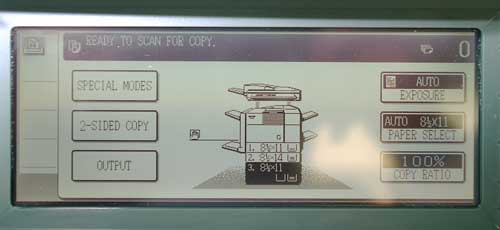We all know that there is an alarmingly high unemployment rate among people who are visually impaired, and many factors contribute to this problem. The inaccessibility of today's office equipment could be one factor, so we in the product evaluation lab at AFB's Technology and Employment Center in Huntington, West Virginia (AFB TECH), decided to evaluate office equipment. We interviewed local business leaders to determine the piece of equipment that is most important for their employees to be able to use in their daily work, and the copy machine was their overwhelming choice.
Today's copy machines have advanced beyond the simple duplication of documents and are now multifunctional devices with printing, fax, scanning, and e-mail capabilities to complement their traditional copy functions. This is the first in a series of articles evaluating the accessibility of these multifunctional units. This article discusses the large stand-alone units that have been commonly used in offices in the past few decades. Our next article will examine the smaller, less expensive desktop units that are available for businesses that may not need large workhorse copy machines. The final article in this series will go back to the large machines, focusing on accessibility solutions from Canon and Xerox that have been specifically designed to make their units more accessible and usable for people who are blind or have low vision.
The Interviews
AFB TECH collaborated with the local Workforce Investment Board to gather participants for our interviews. The Workforce Investment Board is part of the implementation of the Workforce Investment Act, a 1998 federal law that is designed to simplify and improve the delivery of employment services in the United States. The board consists of 30 local private-sector employers, local elected officials, and representatives of governmental agencies and local nonprofit organizations. Each member was sent a letter from the board chairperson introducing the AFB TECH project and asking him or her to participate in a short telephone interview. The telephone interviews were conducted by the AFB TECH staff.
After obtaining some basic information about the subjects' organizations, we asked them to rate the importance of the following 10 categories of office equipment: large multifunctional copy machines; business telephone systems; fax machines; printers; flatbed scanners; transaction/point-of-sale devices; postage meters; package and product labeling systems; networking equipment, such as routers, hubs, and firewalls; and personal digital assistants. We had them rate each category on a scale of 1 to 5, with 1 being not important at all and 5 being extremely important. To help clarify what we meant by important, we asked the interviewees how crucial it is for employees to be able to use each piece of equipment.
The large multifunctional copy machine scored the highest, with every interviewee giving it a 5 rating, so we chose to evaluate these machines for this article. The desktop printers, scanners, and fax machines were virtually tied for second place, so we chose desktop multifunctional units as the subject of the next article in the series. For those of you who are wondering, we omitted computers from this survey. Although computer access is obviously a prime component of the employment of people with visual impairments, a great deal of work is being done on this issue across the world. However, the accessibility of other office equipment has not been fully addressed.
Description and Evaluation
The multipurpose copy machines that are the subject of this article are the large 3.5-foot-tall stand-alone furniture-sized pieces of equipment that have been familiar fixtures in offices for the past two or three decades. These are expensive units, as our research found, costing from about $6,000 to more than $30,000, and are usually leased over a period of years by the user. These days, in addition to the standard functions of copying, collating, and stapling, they can be connected to an office's computer and telecommunications networks and provide printing, scanning, fax, and e-mail functions. When connected to networks, they can serve as a printer for all the office's PCs to use. Scanned images can be stored on your server, and you can use your optical character recognition (OCR) software to capture the text of these scanned documents. You can also use the copy machine itself to fax or e-mail the images.
To begin our evaluation, we went to our own network server room and briefly examined the multifunctional unit that we were already leasing, a Pitney Bowes model DL270. We also leased another unit to evaluate, an Imagistics ZD35. The designs of these two units were similar, so we conducted research on the Internet to see if this style was commonplace. We visited two commercial retail copy centers, as well as the copy centers at two local universities, and every unit that we found, either online or in person, had a variation of the same design: a large document feeder tray on the top of the unit that is hinged in the back and lifts up to reveal the glass where the document's image is captured, output trays that are either on the left or right side, a front panel with doors for accessing and filling the paper trays, and a control panel. The control panel, which is used to access the various menus and functions, is at the top front of the unit and features a flat touch-screen display and a set of raised buttons, including a three-by-four telephone-style keypad. The touch-screen display is a small rectangular screen measuring roughly 3 inches by 6 inches.
Caption: The Imagistics ZD35 copy machine. The Pitney Bowes DL270 was similar in design.
To evaluate these units, we listed every task that is related to each of the multiple functions of each machine and determined how accessible each task was for people who are blind or have low vision. We determined whether there was any speech or tone feedback to support the user, evaluated the tactile and visual nature of the buttons and other controls on the unit, and looked at the accessibility of the available manuals and documentation. We did not evaluate the installation process because each unit is installed by the company that sells or leases it.
Results
The bottom line is that although a handful of functions on these two machines are accessible, the majority of the functions are not accessible and cannot be performed independently by people who are visually impaired. There are three main barriers to accessibility. First, there is no speech output functionality to convey information that is presented on the display screen to users who are blind. Second, the information that is presented on the display screen is not large enough for most people with low vision to read. Third, a flat touch-screen control is used to activate most of the features, and sighted people can simply press on the display screen to choose the various features. However, people who are blind or have low vision have no way to identify tactilely the proper places to press on the touch screen. In addition, it is not a practical solution simply to place braille or other raised markers on the touch screen because the screens and the location of the various controls change, depending on where you are in the menu system.
The rest of this article will examine the results of our evaluation of the Pitney Bowes and Imagistics copy machines. This discussion focuses on the accessibility of the tasks involved in the five major functional areas of these multifunctional copy machines: copying, printing, scanning, fax, and e-mail, but also covers miscellaneous accessibility issues.
Copying
The basic function of making a single copy of a document is accessible on both the Pitney Bowes and Imagistics units. You simply place the original document in the document feeder tray on top of the unit or directly on the document glass and press the large, round tactilely identifiable Start button, and the copy is soon delivered to the output tray on the side. With minimal assistance from a sighted person, it is easy to learn how to properly place your originals on the copier. Once you have learned this, placing the original in the feeder tray or directly on the glass can be accomplished tactilely and independently. You can also make multiple copies independently by simply using the number pad to type in the number of copies you want and then pressing the Start button. The keypad is a standard telephone-style keypad with easy-to-distinguish keys and a nib that is properly placed in the middle of the 5 key.
Caption: The Imagistics' controls.
These basic copying functions are the only ones that are accessible, however. All the other copying functions are inaccessible and require sighted assistance because you have to use the inaccessible touch screen to access all the other copy functions with these units. For example, if you are using the Imagistics and want your copies to be stapled, you press the Output icon on the touch screen and then press the Staple icon when a new screen appears. Although one could theoretically attempt to memorize the positions of the various icons on the various input screens, it would be nearly impossible to memorize everything for all the tasks that can be done on these machines, and there is no spoken feedback to confirm that you indeed pressed all the correct icons.
The other copy features and functions that are inaccessible because of the touch-screen interface include
- Sorting, which allows you to control how groups of output are arranged. For example, if you are making three copies of a five-page document, you can have the unit output three separate stacks, with each stack containing copies of all the original five pages, or five stacks, with each stack containing three copies of one of the original five pages.
- Two-Sided Copy, which allows you to copy two-sided originals onto one-sided output, or vice versa.
- Margin Shift, which allows you to control the size of the margins on the copies.
- Edge Erase, which allows you to have the copier ignore information on the edges of an original, such as margin notes.
- Center Erase, which allows you to ignore the middle between two pages when a book is open on the document glass.
- Dual-Page Copy, which allows you to recognize two separate pages and produce two separate pages of output when a book is open on the document glass.
- Booklet Mode, which prints out two pages on one sheet of legal-size paper, so you can fold the paper and have the binding in the middle like a small booklet.
- Text Resolution, which lets you adjust the text resolution of your output between photo quality and text quality.
- Zoom, which allows you to increase or decrease the size of the copy output.
Other inaccessible copy functions include numbering pages, making transparencies, inserting blank pages, and choosing the paper size for your output.
Printing
We have good news regarding the printing functions of these machines. When these machines are networked to your office's PC workstations, all the printing functions are accessible as long as your PC is equipped with a screen reader or screen magnifier. The copy machine simply acts like any other printer that you have connected to your PC. If you are printing a document, you simply use the print dialog box that you normally use with your word processor or other PC software, and you should have no problem accomplishing the task.
Scanning
Like the majority of the copy functions, the scanning process is inaccessible because you have to use the touch screen. Both machines that we tested have an accessible, tactilely distinguishable button that you press to bring up the image menu on the touch screen, but after that, the process is inaccessible. The touch screen is used to choose where to save the scanned image on your network server, and you have to choose a file format, such as PDF or TIF. You then press the Start button, and the image is scanned and saved.
Although the process is inaccessible, the scanning feature can still be useful to a person who is blind or has low vision. With sighted assistance to operate the touch screen, the document feeder can be used to scan dozens of pages of text at one time. Then, you can pull the image files from your network server and use your Kurzweil or OpenBook OCR software to recognize and read the text. We also successfully used the OCR capabilities in the Microsoft Office Document Imaging software that is part of the Microsoft Office suite of software.
Fax
The Pitney Bowes model that we evaluated did not have a fax function, so we evaluated the fax function only on the Imagistics. The fax function on the Imagistics is inaccessible because it relies even more heavily on the touch-screen interface than do the copying and scanning functions. You first press the same tactile button to bring up the imaging menu that is used for scanning on the touch screen. Then you use a multitude of touch-screen display screens to set it to fax mode, to dial fax numbers, and to store names and fax numbers for future use. Names and fax numbers are entered using a small onscreen keyboard, which is also inaccessible. After everything has been programmed, you put your document in the feeder and press the tactile Start button. You receive only a printout in 10-point font to confirm the success of the fax transmission, but no audible feedback. Incoming faxes were, of course, also only in print form. We did try to recognize some sample faxes with Kurzweil and OpenBook, but the quality of most of them was too poor for the text to be successfully recognized.
The e-mail process on both these machines is also inaccessible. It uses the same imaging touch-screen menu and again relies heavily on the touch screen for nearly everything, including entering and storing names and e-mail addresses. The e-mail process on these machines is used only for sending images, not for receiving or composing e-mail messages.
Manuals
Manuals and other documentation were available for the Pitney Bowes model only in print. However, in addition to print documentation, Imagistics also has manuals online in PDF format. We tested the files with the JAWS and Window-Eyes screen readers and found them to be accessible. However, there was an occasional unlabeled graphic. No braille documentation was available for either copier.
Miscellaneous Features and Functions
Loading paper can be accomplished tactilely, and with some minimal training, it is easy to learn how to load paper of various sizes and colors in each paper tray. However, changing the paper tray to use as the source for the output of your job is inaccessible because you need to use the touch screen.
Troubleshooting is inaccessible because error messages for malfunctions, such as paper jams, are presented only on the display screen. For instance, the screen may display the message "paper jam" with a blinking light next to the paper drawer that is the culprit.
Many organizations use an audit system to monitor and manage the use of their copy machines. This system requires you to enter your personal code or PIN number to use a copier. This process is accessible on both machines because the tactile number pad and Start button are used. However, if you are the manager of a copy center and need to monitor the use of the copier for cost purposes, you will not be able to read the usage reports. The process for producing the reports involves the touch screen, and the output is displayed only on the touch-screen display.
Low Vision Accessibility
The touch screens on these units presented the same barriers to accessibility for people with low vision that they do for people who are blind. The size of the information and icons that are presented on the display are too small for most people with low vision to see. Some people with low vision could use a handheld magnifier to enlarge what they see on the screen, but glare is often a problem, depending on the background lighting and the viewing angle. The text on the displays of both units was in a 12-point font, but the Imagistics, which is a newer model than the Pitney Bowes, had a brighter, higher-contrast screen, and the information was not as crowded. The Pitney Bowes had a tactilely distinguishable slider control for adjusting the contrast of the display, but it did not vary the contrast much. The contrast varies more on the Imagistics, but you have to adjust it using the touch screen.
Caption: The Imagistics touch-screen display is brighter and not as crowded as the one on the Pitney Bowes, but still has problems with glare.
Because of both the tactile and the visual nature of the buttons, the keypad and other control buttons that are not a part of the touch screen do not pose any barriers to accessibility for people with low vision. The colors of the buttons on both units contrast well with the background and their labels, and the labels are in 14- to 24-point font.
The zoom capabilities of these machines are for adjusting the size of the print on the copy output. This is certainly a feature that can be useful to a person with low vision, but it is controlled with the touch screen, which can be inaccessible to many people with low vision. Also, there is no way to zoom, or increase, the size of the information that is presented on the touch-screen display, which would greatly assist a person with low vision.
The Bottom Line
This evaluation has pointed out some major accessibility barriers to these large multifunctional copy machines. Although we did a detailed evaluation of only two machines, their user interfaces are representative of nearly all the large multifunctional units on the market. Other than the Xerox and Canon solutions that we will evaluate in a future article, none of the large stand-alone copy machines on the market has accessibility solutions for people who are blind or have low vision. So where does this leave us? At best, we are stuck with trying not to annoy colleagues too much as we say, "Can you make me some copies, please?" At worst, if using these machines is a major portion of a person's job, then it can severely affect a person's employability.
Caption: Even using a magnifier, the touch-screen displays on most copiers are not easy to see.
To be fully accessible to people who are blind or have low vision, all display information needs to be communicated through easy-to-understand speech output, and all the functions need to be operated through tactilely identifiable controls. Also, the display screens need to use larger fonts and feature contrast and zoom adjustability.
Next Steps
AFB TECH is currently evaluating the smaller, desktop multifunctional units that cost in the $500 range. After that, we will investigate the accessibility solutions from Xerox and Canon. These solutions involve connecting a PC with a screen reader and screen-magnifier software to act as a remote interface for accessing all the copier functions. Canon is also introducing a new system in early 2006, called Voice Guidance, which has the speech-output functionality built into the unit itself. Look for our evaluation of these systems in future issues of AccessWorld.
Product Information
Product: Pitney Bowes DL270.
This product has been discontinued, and Pitney Bowes no longer manufactures or sells copy machines
Product: Imagistics ZD35.
Manufacturer/Retailer: Imagistics International, 100 Oakview Drive, Trumbull, CT 06611; phone (for sales and product information): 866-462-4478; web site: <www.imagistics.com>.
Price: These large multifunctional copy machines are usually leased, and pricing is dependent on the copy speed of the unit and the length of the lease. For example, AFB TECH leased the Imagistics ZD35, a 35-copies-per-minute machine, for $310 for 36 months. We also pay an extra $21 monthly fee for the scanning functionality, $17 for e-mail, and $17 for fax, as well as a 0.83 cent per-copy fee.
Product: Xerox Copier Assistant.
Manufacturer: Xerox, 800 Long Ridge Road, Stanford, CT 06904; phone: 800-ASK-XEROX (800-275-9376); web site: <www.xerox.com/copierassistant>.
Products: Canon Remote User Interface and Voice Guidance.
Manufacturer: Canon U.S.A., 1 Canon Plaza, Lake Success, NY 11042; phone: 703-807-3158; Canon accessibility solutions on the web: <www.usa.canon.com/gmd/section508.html>; e-mail: <accessibility@cusa.canon.com>.