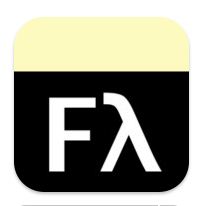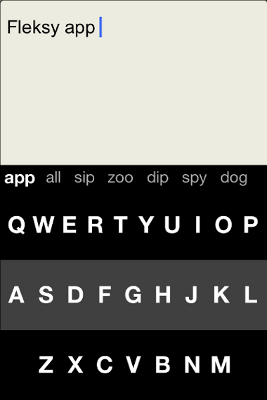With the holidays rapidly approaching, it's time for AccessWorld's annual evaluation of online shopping websites. This article will look at Amazon's accessible site and the Bed Bath and Beyond, JC Penny, Old Navy, Target and Toys"R"Us websites. For this evaluation, I used Windows XP, Internet Explorer 8.0, and Window-Eyes 7.5.4.1.
The advantages of online shopping are that it can be done any time of the day, there aren't any crowds, and store websites can sometimes have additional items available. Do not wait until the last minute to do your online shopping. Websites can run out of items, and the shipment might not arrive in time.
Before making purchases, do some comparison shopping. The same item might be found on several different websites. For example, the same toy might be at Amazon, Target, and Toys"R"Us. Review shipping costs carefully since they can vary from site to site. Many retail websites give the user the choice to sign up for e-mail alerts, which usually provide information about upcoming sales and offer coupons. Be sure to also study the homepage as well because websites frequently feature items or brands that are on sale.
Getting Started
Be sure to visit only reputable websites. There are sites which appear to be legitimate but are not, and you don't want your personal information to get into the wrong hands. Websites can change at any time, so there might be a difference from when this article was written to its publication date.
Screen reader users should be familiar with their reader's navigation keys for "Search," "Forms," "Links," and "Headings." This will make viewing a website easier than going through it line by line. It might be necessary to use a screen reader's mouse hot keys, so familiarity with them can also be useful.
All online retailers use forms for searching and choosing items. Most search forms consist of an edit box and either a "Search" button or link to execute the search. Some search forms also include a combo box for choosing a department or category. Check boxes can be used to narrow results or choose other parameters.
When making purchases, the website will ask you for basic information, including your name, address, phone number, and credit card number. Some sites offer the option of keeping your card number on file to make future checkouts simpler. Many sellers are now using PayPal as a payment option. PayPal allows the user to set up an account and can be used by many online retailers. For more information, visit the Paypal website.
The simplest of all the websites in this article is the accessible version of Amazon's website. Each page is uncluttered, and all elements are clearly labeled. Although the site has a huge number of products, not all of them come directly from Amazon. Some come from third party retailers. Usually, if an item is sold directly from Amazon, it will qualify for free shipping if the total order is at least $25 or more. Keep this in mind since shipping costs can add up.
The website loads with fifteen links and a search form consisting of an edit box and a "Search" button. Links on the page include "Today's Deals," "Music," "DVD," and "More" categories.
In a sample search for a CD, I entered "Maroon Five" in the edit box and activated the "Search" button. When the next page loaded, there was another form with the same search term in the edit box plus a combo box to choose a department. However, there were also links showing the most popular search results. The first available link was Overexposed (Deluxe Edition), and under the title was the name of the artist and, then, information that the item was eligible for free shipping and the price.
Activating the product link brought up a new page with a button to add the item to my cart, information that the item was sold by Amazon (not a third-party retailer), and a link for product details, which I activated. The track list was presented on the next page. This page did not contain a button to add the item to the cart, making it necessary to go back to the previous page. Once the item was added to the cart, there was a button to checkout as well as a search form to look for more items. When I selected the "Checkout" button, information indicating that the order qualified for free shipping was on the top of the next page.
You create your account on the first checkout page. There is an edit box for an e-mail address followed by two radio buttons. Select the one that indicates that a new account needs to be created. On the next page are edit boxes for entering your full name and choosing a password, and on the following page, there are several edit boxes for your address and phone number. The next page is where you choose shipping options. If the order qualifies for free shipping and the indicated method of shipping is quick enough, make sure that the radio button is checked since it is not checked by default. The remainder of the checkout process is straightforward.
Getting Help
There is a "Help" link on the homepage and on some other pages as well. Topics are clear and easy to navigate. If live help is needed, it cannot be accessed through this website. Go to Amazon's website and activate the "Help" link. Next, activate the "Contact Us" link. When the next page loads, sign into your account or, if an account hasn't been created, just enter your e-mail address. On the next page, there's a combo box to choose an issue. Further down the page is information to choose the way you want to interact with customer service. You can send an e-mail, have them call you, or do live chat.
Conclusion
This is an excellent website, especially if you are new to online shopping. All form controls are clearly labeled, and the pages aren't cluttered. The only negative is that live help cannot be accessed through the accessible version of the site. However, by using a screen reader's "Links" hot key, the regular site can be easily navigated to get live help.
This is a good website for getting gifts for the entire home, staying true to its name with having much more than just items for the bedroom and bathroom. The site opens with 128 links and a search form consisting of an edit box and a "Search" button. Another option is a link to shop by brand.
Activating the brand link brings up a list of categories, including "Gifts," "Casual Dining," and "Wall Décor." Underneath the list are links for each letter of the alphabet to shop by brand. For example, activating the letter "K" link brings up a list of brands beginning with the letter K, of which I activated the link for Keurig. There are, then, links for various subcategories, including "Seasonal," "Gifts," and "Kitchen Electrics." The results can also be sorted by price and by color. Under each link is the number of items available for that link. Activating the "Under $20" link brings up a variety of results, which, in this instance, includes an assortment of coffees and teas in cups for the Keurig brewing system. The search results are found using the "Table" hot key. Once the link is activated, the subsequent results are also located with the "Table" hot key.
Each result includes the item's name and price, and there is also an edit box for quantity. Activating the link for the item's name brings up a more detailed description, including reviews by other customers. There's an "Add to Cart" link to put items into the cart for purchase.
To determine if the item is in the cart, use the "Cart" link near the top of each page. To find the item in your cart, use your screen reader's form control to find the edit box for quantity. Under the item will be radio buttons to choose whether the item should be shipped or picked up at a store. Under the cart contents is a link to keep shopping and a button to checkout. On the next page, there are edit boxes to log in if you already have an account. The website states that it is not necessary to create an account, but it can make future shopping more convenient. Either way, you will need to enter your name, address, credit card number, etc.
The checkout form is easy to navigate, and all form controls speak. There are options within the form to receive e-mails and/or text messages from Bed Bath & Beyond. By default, these boxes are checked. The next page is where the shipping method is chosen via radio buttons, and free shipping is automatically chosen when available. There is also an option to have the item gift wrapped for an additional charge.
Getting Help
Phone help is available at (800) 462-3966 or (800) GO-BEYOND. In addition, on pages where items are presented, there is frequently a button for a live chat.
Conclusion
Although this website has many links and categories, it is accessible and not cluttered. The easy access to live help is another plus.
This website offers many clothing choices, jewelry, and gifts for the home, loading with 84 links. There is a search form consisting of an edit box and a "Search" button. Further down the page are links to shop by category, including "Kids," "For the Home," and "Jewelry & Watches."
When I activated the "Jewelry & Watches" link as a sample, it brought up a page containing links for different types of jewelry, including fine jewelry and fashion jewelry. These major categories can also be found using the headings navigation key. Under each major category are specific types of jewelry, including "Earrings," "Bracelets," and "Necklaces." The fine jewelry links also include silver and gemstones.
When I activated the "Earrings" link within the fine jewelry section, the results could again be found with the headings navigation key. The list was broken down by type, such as "Hoop Earrings" and "Stud Earrings." Using the headings navigation key again displays a list of options for metal and color, such as gold, silver, gemstone, etc. Typing the heading key one more time presents the option of sorting by price. However, when a price link is activated, the new page opens with options for earrings across all price ranges. Confusingly, before the results are listed, there are links to sort the results in several ways, including prices organized from low to high. Another option is to use the website's search form, the results of which can be found with the headings navigation key. Again, there are still several options on how to sort the results, including by price and customer rating.
Each listing contains an item link, a rating, and the price. Activating the item link loads a new page, which has the same basic information plus a brief description, item reviews, and a link to add the item to your bag. When that link is activated, the page does not re-load. Verification is done by finding the "My Bag" link to show the number of items you have selected and the total price. The "Checkout" button is accessible once the "My Bag" link is activated. The checkout process uses edit boxes, radio buttons, and a combo box.
Getting Help
JC Penny has live phone help at (800) 322-1189. Online help is also available.
Conclusion
This website requires some work and patience. It is usable, but consider looking at other websites that are easier to navigate.
The Old Navy website, good for clothing gifts, opens with 239 links, including categories for "Women," "Men," "Girls," and "Boys." The search form consists of an edit box, a combo box, and a "Search" button. When using the search form, results can be found by using the "Headings" hot key or by using form controls to find the combo box to sort results.
When I activated the link that said "Men," the site brought up many different results, including sizes and garment types. The easiest way to navigate the page is to use the find text command and search for the words "Shop Our Favorites" or "Shop by Category." Under "Shop Our Favorites," I chose a link for performance fleece.
The results for that link can be found by using the screen reader's "Headings" hot key. Underneath the heading "Main Content" are all the results with each one listing the item category and price. Activating the link for "Men's Logo Performance Fleece" loaded a new page. Garment specifications can be located by using form controls. Arrowing up a few lines will give some additional information about the item. There are buttons for selecting color and size plus another button to add the item to the bag. Further down on the page are washing instructions and a brief description of the garment. To ensure that the item is now in the bag, use the "Headings" hot key and search for the shopping bag. Once done shopping, activate the checkout link.
The checkout form is straightforward, and shipping information is presented at the beginning of the checkout process. As of this writing, shipping is free with a $50 purchase.
Getting Help
Old Navy has live help at (800) 653-6289 or (800) OLD NAVY. There is also online help available.
Conclusion
This website has many reasonably priced items. Although there are many links, the site is well done, and information is relatively easy to locate. Having live help available is another good feature.
Target offers items in many different categories, so consider this site for one stop shopping.
When the homepage loads, there are 158 links. The search form consists of an edit box and a "Search" button. To find links for each department use form controls to locate the search. Arrow down to find various department links, including "Men," "Women," "Toys," and "Electronics." Under the name of each link is the option to expand the link to show more results. For example, activating the "Electronics" link brings up a list of featured items. Activating the "Expand Electronics" link brings up a new page where various electronics categories, such as GPS, cell phones, and MP3 players, are presented. The only way to quickly get to the results is to use the screen reader's "Visited Link" hot key. Underneath "Visited Link" is the list of subcategories, one of which is "iPads and Tablets." Activating that link brings up a new page with expanded results. The easiest way to get to these results is to use the "Headings" hot key and find the words "Narrow By." There are several ways to narrow results. The website lists selections by price or type of item. Selections are made with check boxes.
For this article, I checked the box for iPads, and a new page automatically loaded. I found the results by using the "Headings" hot key and finding the words "Sort By." Another option is to use the "Forms" hot key and get to the combo box for sorting results, but there are many other form options on the page to get through.
Each result had the item's name, a brief description, a price, and customer ratings with an option to read customer reviews. It also stated that the iPad is eligible for free shipping. I searched for the link for the Apple iPad 2 Color (white), and the results for the next page were found using the "Headings" hot key. Finding the item name or the form control can be used by getting to the edit box item quantity and, then, using arrow keys to read the product information, and this page offers a much more detailed description of the item. There is a button to add the item to the cart. To determine whether or not the item has been added, find the word "Cart," and next to the word is the number of items selected.
When you have completed your shopping, find the "Checkout" link. Directly under it is information about everything in your cart. The next page is for either signing into an account, or you can activate the "Continue" button, which will offer you the option to create an account later in the process. All form controls speak in the checkout form. The shipping method is selected via a combo box rather than the usual radio buttons or check boxes.
Getting Help
Target offers live help at (800) 591-3869. Online help is also available.
Conclusion
With some practice, this site is relatively easy to navigate. Target has a wide selection and good prices, making it a good website to visit.
If you don't want to deal with the insanity of a toy store around the holidays, consider this website. It's also good if you don't know exactly what to get for the person on your holiday list. Beware that this website has a major accessibility issue.
The homepage loads with 164 links and a search form consisting of an edit box, a category combo box, and a button to execute the search. Links to item categories, including "Action Figures," "Dolls," "Musical Instruments," and "Preschool," can be located by using the "Headings" key and finding "Shop by Category."
If you're not sure what to get, use the "Age" link to find appropriate recommendations. When the new page loads, use the "Headings" hot key to find "Shop by Age." Underneath the heading will be links to sort by age.
I activated the link for children 3–4 years old. The new page contained links to narrow results by gender, brand, and price. The "Headings" hot key works well to move between criteria. Under each link is the number of items available for that link, and I selected the $20–$30 price parameter.
The new page offered the same criteria to narrow results even further. This time I selected the Fisher-Price brand link and, after that, the link for the Dora the Explorer Dora Tunes guitar for $21.99.
The item's page contained a great deal of information, including age recommendations, product description, and reviews. The information can be found by searching for the item's name or by using a form control to find the edit box for item quantity. Use arrow keys to review all the information. There's a link below the quantity edit box to add the item to the cart.
Unfortunately, both in Internet Explorer and Firefox, a pop-up comes up when an item is added. The pop-up gives the alert that an item has been added to the cart, and it offers options to checkout or continue shopping. I required sighted assistance to learn the information and navigate the options to choose whether or not to keep shopping or checkout.
Assuming you can get past the pop-ups each time an item is entered and when you choose to checkout, the remainder of the checkout form is straightforward, and all form controls speak.
Getting Help
Live help can be reached at (800) 869-7787. Online help is also available.
Conclusion
The website doesn't have any serious accessibility issues until it is time to add items to the cart. Fortunately, there are other options, including Target and Amazon, if you don't want to deal with the cart on Toys"R"Us.
The Bottom Line
Using many online retailers does take patience, and some websites are better than others. Fortunately, there are several options from which to choose. Don't hesitate to call customer service if you need help, and if you're not happy with the assistance you get, try another website.
Above all, start your shopping early.
Comment on this article.