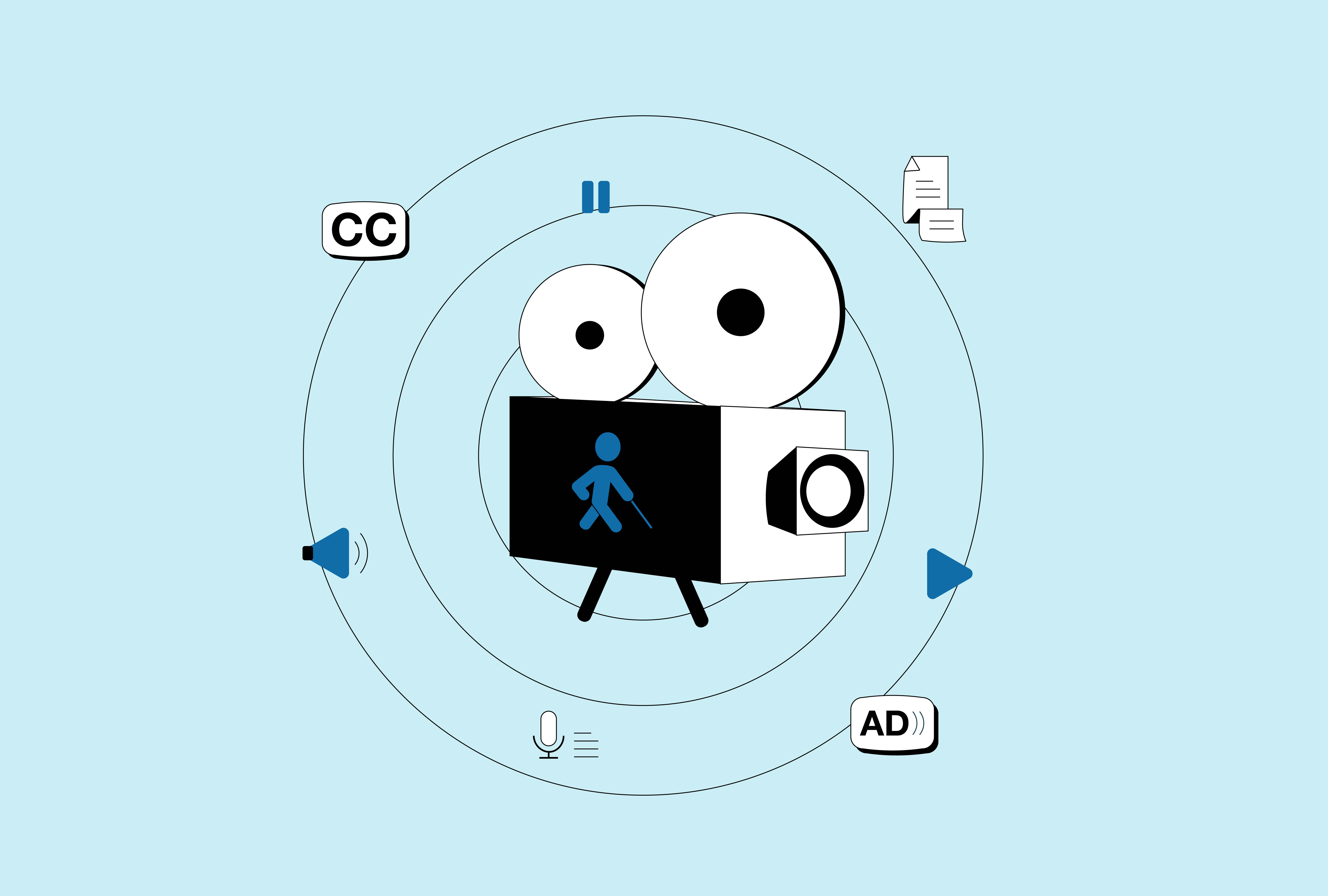
Tech Notes
Videos have quickly become a popular online medium, being regularly consumed by millions of people around the world engaging with information on a daily basis. And with that comes the challenge of ensuring everyone can easily access the content without missing any information that might only be presented visually.
Unfortunately, accessibility is often overlooked during digital video production, even though when considered from the beginning, it dramatically increases viewership and global outreach as well as provides a better user experience without necessarily adding significant time or cost.
Accessible digital video content can be helpful to everyone at different times, but it can be critical for many people with disabilities. With this in mind, the following factors should be considered when creating and publishing new video content: captions; a transcript; and careful use of color, text, and animation. A video should also be presented in a compatible format with an accessible media player and may include additional audio description when the default audio track isn’t sufficient.
Let’s break these components down.
Video Captions
Captions are text alternatives of the audio content, synchronized with the video. Popular video sites such as YouTube, Netflix, and Facebook have specific captioning options available. The idea is to display the captions synchronized with the text content, and both should appear at approximately the same time when audio would be available.
Keep in mind, captions are not the same as subtitles. While subtitles are an exact translation of the video’s dialogue, often in a different language, captions not only have a text description of the spoken word but also include description of the background music or sounds so as to provide the same level of information one would get from listening to the audio.
According to the WCAG Success Criterion 1.2.2 Captions (level A), captions should be "provided for all pre-recorded audio content in synchronized media, except when the media is a media alternative for text and is clearly labeled as such,” which means always including captions to pre-recorded videos or providing real-time captions for live videos to meet web content accessibility guidelines.
There are two types of captions: closed or open. Closed captions can be turned on or off, whereas open captions are always visible and cannot be turned off by the user. Most websites provide video content with closed captions.
There are also benefits in making media accessible beyond helping people with disabilities. Captions help by:
- Increasing your viewer base. Multilingual captions are a great way to make your video accessible to everyone. It invites an audience of people who speak a language different from the one featured in the video, allowing for a much broader reach.
- Helping with difficult environments. Captions allow you to watch videos in loud environments, like the bus or a bar, or places where you need to be quiet, such as a library or work.
- Improving the search engine optimization (SEO) of your video. Content in text form is better indexed by search engines, leading to higher traffic to the video.
Video Transcript
Transcripts can be thought of as text versions of your video. A transcript should include not only what is spoken but also descriptions of on-screen actions or important information. That way, a person who is blind, has other disabilities, or otherwise cannot or prefers not to watch the video will still be able to get all the information in a text format. For example, a person using assistive technology, such as a screen reader to access a transcript, may be able to get the same content in less time than listening to the actual audio content. Generally, an accessible video should include both captions and a transcript.
There are several options for creating a transcript:
- Use professional transcribing services. There are many services that transcribe audio and video files and provide the transcript in a variety of formats for a fee.
- Use speech recognition software. Speech recognition software such as Dragon Naturally Speaking is a very popular software in the market. However, this software requires training to understand the voice, accent, tone, etc. and has an initial learning curve. Click here to learn more about speech recognition software.
- Format and reuse captions. If you have already created a caption file, the same can be edited or added to and used as a transcript.
- Manually type up the content. This is a good option if you are only occasionally creating video content.
Audio Description
In cases where important information or actions are happening on-screen but are not clearly described or apparent in the audio track, an audio description can help fill in the missing information for someone who can't see what's being displayed.
According to Section 508 standard guidelines, audio description is defined as:
"Narration added to the soundtrack to describe important visual details that cannot be understood from the main soundtrack alone. Audio description is a means to inform individuals who are blind or who have low vision about visual content essential for comprehension. Audio description of video provides information about actions, characters, scene changes, on-screen text, and other visual content. Audio description supplements the regular audio track of a program. Audio description is usually added during existing pauses in dialogue. Audio description is also called ‘video description’ and ‘descriptive narration.’"
The key in this definition is that descriptive audio is usually added during existing pauses, and by providing the succinct descriptions during natural pauses, it helps a viewer to have complete understanding of the scene.
If videos have captions and a transcript, audio descriptions probably shouldn’t be necessary as long as important visual elements of the video are described in the audio track itself.
Accessible Media Player
The accessible media player should support captions, transcripts, and audio descriptions. All media player controls, like “Volume,” “Play,” and “Pause,” should be operable with a keyboard alone, and all the controls should be properly labeled to provide compatibility for assistive technology, such as screen readers.
An important reminder: make sure to turn off the media player auto play feature so that the videos do not play automatically when the webpage loads. The sound of the video can confuse assistive technology users and can cause interference with their assistive technology software. It can be overwhelming to navigate a page to stop or pause the video by listening to your screen reader as the video also plays.
It is very important to design a good digital experience for all users, which may require changing the culture of web development to understand and incorporate accessibility at all levels throughout the development process. Designers and developers need to include some of these items not only because they are required, but also because they are important to consider— and accounting for these factors will help you create accessible video content that lets you reach the broadest audience.
About AFB Talent Lab
The AFB Talent Lab aims to meet the accessibility needs of the tech industry – and millions of people living with disabilities – through a unique combination of hands-on training, mentorship, and consulting services, created and developed by our own digital inclusion experts. To learn more about our internship and apprenticeship programs or our client services, please visit our website at www.afb.org/talentlab.