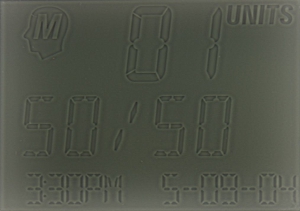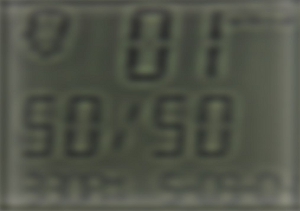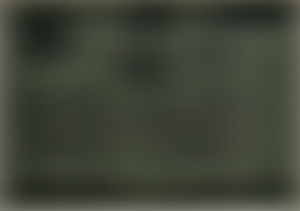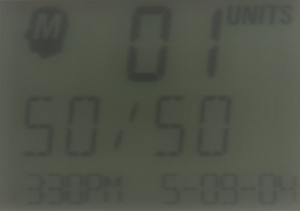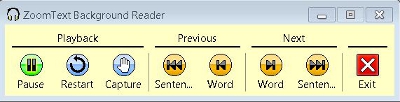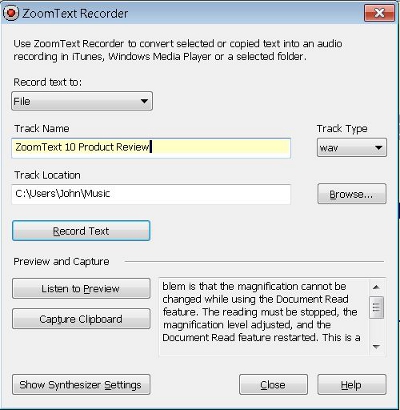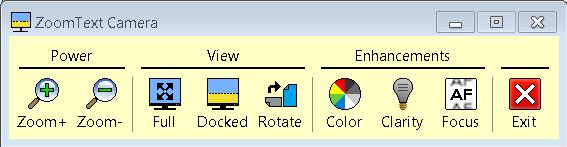National Disability Employment Awareness Month is kicking off with some uplifting information about employment for people with disabilities. In past years, there has been an effort on the part of the federal government to become a model employer of people with disabilities. This started with an initiative in 2010 when President Obama signed Executive Order 13548 on July 26, 2010, which was initially brought to light by President Clinton. The US Department of Labor's Office of Disability Employment Policy worked with the Office of Personnel Management (OPM), which, in turn, worked with federal agencies to create plans for hiring people with disabilities. The initiative was not created to be just a footnote but, instead, an example for industry to follow.
Not all of the agencies are equally effective, and not all people with disabilities or vision loss have had easy transitions into federal positions. There are numerous success stories and a few not-so-positive examples of how these processes have actually progressed for people with vision loss. That said, 200,000 people with disabilities now work for the federal government, the most in 20 years, and the rate of new hires with disabilities has increased. The process is not complete, but it has seen some success. You can read more about the news announcement and the study that included this information at the US Office of Personnel Management website.
The federal government is not the only organization focusing on hiring employees with disabilities. Many mainstream corporations and industries have realized that people with disabilities are an untapped resource.
Technology and the Employment Process: Benefits and Challenges
The employment process includes training, researching, applying, interviewing, getting hired, starting a job, and maintaining employment. Over the last 15 years in the US, much of the initial phases of the employment process have moved online, meaning job seekers must have computer and Internet access in order to research, find, and act upon the largest number of employment opportunities. Libraries can be an option for those who do not have a computer with Internet at home, though not all libraries have screen access software available. In addition, due to budget and staff limitations, many libraries have trouble maintaining the access technology they do have.
The move toward online applications has some benefits, such as the ability to quickly apply for a job in any location in the nation or the world. A job seeker can apply for a job listing directly from a smartphone via the Web or an app, which can be convenient and fast. A negative aspect of searching for employment online is the proliferation of scams that offer work in exchange for a small investment or those that claim to offer an "easy, work-from-home opportunity."
The ability to network online and connect with people who may be working in the same field is a major benefit of using technology in the employment process. Along with this benefit comes the challenge of ensuring that the people you meet online are honestly representing themselves and their motives. There are also accessibility issues with social networking platforms as access can be limited due to insufficient labeling and other barriers.
Another positive aspect of today's job search is that there are many easily accessible sources for job listings. Online newspaper classified ads, corporate and business websites, job search websites, job announcement boards, and online list services allow for more and faster access to opportunities. On the other hand, with these opportunities comes the increase in effort required to search through jobs that may not relate to your interests.
Technology has also changed the work environment in a profound way. Working from home has become a more accepted practice now that the office is only a call, chat, e-mail, or text away.
2012 Employment Resources Revisited
The Equal Employment Opportunity Commission
Everyone is afforded equal opportunity and access to the employment process under the Americans with Disabilities Act (ADA), Civil Rights Act, Rehabilitation Act, Age Discrimination Act, and Genetic Information Discrimination Act. Employers are not able to ask prospective employees about their disabilities, so people with disabilities have to be prepared to bring up the topic creatively in order to answer unasked questions related to their ability to perform job requirements. The US Equal Employment Opportunity Commission (EEOC) provides oversight to the laws relating to employment and preventing discrimination during the employment process. Over the past year, the EEOC has been revitalized with a lot of new staff and focus.
AFB CareerConnect
The CareerConnect website is a fully accessible AFB sub-site dedicated to promoting the employment of people with vision loss. CareerConnect boasts a number of helpful resources, such as articles about the employment process, stories from successfully employed people with vision loss ("Our Stories"), and connections to mentors who are blind or visually impaired that are employed in many fields. These mentors are great resources for career specific questions, job accommodations, and more. CareerConnect also offers useful links for job seekers, career exploration, and résumé development tools. In addition, CareerConnect provides useful tools and activities for professionals working with clients who are blind or visually impaired.
Career Clusters
AFB CareerConnect offers Career Clusters, an easier way to navigate government data on popular job fields. The Career Clusters message boards facilitate connecting with mentors in specific fields.
Currently, Career Clusters covers law, education, counseling, and healthcare with more fields, including entertainment, communications, business, STEM (Science, Technology, Engineering, and Mathematics), and others, to launch during the coming year. Users can build a network through field-related message boards and profile pages within the CareerConnect program.
The Job Seeker's Toolkit
CareerConnect's Job Seeker's Toolkit, which was launched in the fall of 2010, is a free, self-paced online course aimed at people who are new to the employment process. The Toolkit consists of a series of lessons and assignments that cover self-awareness, career exploration, job seeking tools, pre-interview and interview skills, and job maintenance. As you work your way through the Toolkit, you can save your assignments (ranging from your network contacts, to your résumé and cover letter, to a list of job leads, to your My CareerConnect portfolio) where they can be accessed for future reference or use.
Job Accommodations for Workers with Vision Loss
Career Connect has been working with the American Foundation for the Blind's eLearning Center to create a set of courses aimed at generating better awareness in employers of the types of job accommodations used by people with vision loss.
Five courses in this series will launch this month for National Disability Awareness Month and National Disability Mentoring Day (October 17th). The five courses offered are:
- Etiquette, Myths, and Basics
- Systems, Supports, and Barriers
- Access Technology
- Additional Workplace Access Topics
- Final Steps and Resources
All of the courses contain modules with detailed content that will be useful for vocational rehabilitation staff, transition specialists, and other professionals looking to become more aware about job accommodations, processes, and resources. Visit AFB's eLearning Center for more information on these offerings.
National Industries for the Blind
Last year, the National Industries for the Blind (NIB) brought a new spin to their employment training programs by adding management tracks. The NIB now offers a contract management training program in connection with a federal government university program. The NIB member organizations hold a number of federal contracts, and the program provides the opportunity to train people to manage those contracts. Contract management is a marketable skill that can be taken to other organizations, governmental agencies, and the public sector. This is also notable as government contractors aim to hire more people with disabilities, which means more possibilities for qualified people with vision loss who have this type of training.
Over the past two years, the NIB Networking Group has worked to provide great online and offline networking opportunities in the Washington DC area and has added New York City to the list of networking groups. Since the networking groups have been popular and growing, NIB is interested in starting networking groups in other metropolitan areas.
NIB CareersWithVision
The NIB CareersWithVision website is the result of a collaborative effort between AFB CareerConnect and the NIB. The NIB has compiled a large list of jobs from around the US within organizations that do work in fields related to blindness, or that have hired people with visual impairments. A unique feature of the site is that you can submit your CareerConnect résumé to participating organizations in order to apply for jobs. This service requires you to create a free CareerConnect user profile to get search the job board, develop a résumé, and apply to positions.
Hadley School for the Blind
The Hadley School for the Blind offers online and correspondence courses for people with vision loss in subjects related to blindness skills, business writing, employment, and more. Hadley's exciting program, the Forsythe Center for Entrepreneurship, offers in-depth information and training for entrepreneurs who are blind or visually impaired and who want to start their own businesses. This resource has seen growth and innovation through partnerships with groups like the Veteran's Administration and others.
Accessing Federal Jobs
Federal agencies have two job application methods available for people with disabilities: competitive and non-competitive placements. Job applicants must meet specified qualifications and be able to perform essential job duties related to any position with reasonable accommodations.
Jobs that are filled competitively are advertised on USAJOBS, the official job-posting site used by the United States government. There are approximately 16,000 jobs available on the site each day. Once you register on the site, you can set up notifications for job advertisements related to selected keywords. Jobs filled non-competitively are available to those with mental, severe physical, or psychiatric disabilities who have appropriate documentation as specified by the US Office of Personnel Management.
The US Department of Labor's Office of Disability Employment Policy (ODEP) offers useful connections to resources for self-employment, youth employment, employer advisement, the latest disability policies, and more. This office advises the US Department of Labor and other government agencies on employment issues regarding people with disabilities.
GettingHired
GettingHired, LLC offers training courses, opportunities to connect with employers, career personality assessments, and other employment resources for people with disabilities. GettingHired has recently announced a partnership with HirePotential, Inc., which will provide specialized training courses for national employers on the accommodation process, disability etiquette training, Office of Federal Contract Compliance Programs compliance, tax credit utilization, and disability awareness training for recruiters and hiring managers.
Job Accommodation Network
The Job Accommodation Network (JAN) is an online resource for accommodation advice for all disabilities. The website also allows users to submit questions regarding special accommodations and ADA issues in the workplace. JAN hosts webcasts on the provision of job accommodations, and the programs can be accessed through their website.
Career One Stop
Career One Stop is a free resource provided by the US Department of Labor that allows you to search state job bank databases.
Career Centers
Career centers help people perform research to support professional goals. Colleges, universities, and post-secondary and vocational schools often have career centers, and many are available to the public. You may have to visit, call, or do some online research to find out what is available to you locally. Keep in mind that many career centers maintain robust websites accessible to anyone with an Internet connection, and these sites may offer many free resources and materials. Career centers are often underutilized, and most are eager to have visitors. Some receive grant money to offer services to the community or state, and some actively recruit people with disabilities to their centers.
Vocational Rehabilitation Agencies
Vocational rehabilitation helps people with disabilities prepare for entry or re-entry into the workforce. Your local vocational rehabilitation agency will offer a range of programs, resources, and services to help you prepare for and find work. The range of programs offered by these agencies varies from state to state, so research your local vocational rehabilitation agency, determine what programs and services you are eligible for, and register.
In most cases, these organizations exist to help you become job-ready and find employment. Some may also train you in independent daily living, orientation and mobility, and access technology. These organizations will also know about other available resources in your community and state. To find a local or state agency near you, use the AFB Directory of Services.
New Resources
There are several organizations, such as recruitment consulting firms and job boards, making an effort to find talented people to fill jobs and create careers. The following organizations are just a few standouts.
Stephen-Bradford Search
Stephen-Bradford Search is an executive consultant search firm that looks to connect the right person with the right job. The motivation and passion from their personnel explodes through the phone. Their core values are accountability, growth, integrity, positive culture, and respect.
The firm is dedicated to improving people's lives by identifying talented individuals and is known as a forward-thinking, highly ethical search firm. Its expertise is in marketing, sales, business development, account management, and operations across many industries, including the following: advertising, beauty/luxury, consumer goods, digital/social media, emerging technologies, and market research for nonprofit organizations. The management and recruiters come from the industries for which they recruit, and they are dedicated to helping clients build their business with people who drive growth and results.
Stephen-Bradford Search is not an organization that specifically aims at the recruitment of people with vision loss. It aims to find talented people who are qualified individuals and can get the job done. That said, the firm does have personnel who are visually impaired, and if you are working in any of the fields listed, this is a recommended organization to contact.
Big Tent Jobs
Big Tent Jobs is a national recruiting firm based in Michigan that places professionals with and without disabilities in career positions at leading companies. With a focus on Information Technology, Big Tent Jobs has openings in computer programming, systems administration, software development, and much more.
Big Tent Jobs works at a high level with each candidate to make sure he or she is appropriately qualified and prepared to ace an interview and receive a job offer. Big Tent Jobs offers opportunities with successful corporations looking to hire quality personnel.
At the Big Tent Jobs website, you can search through available job listings and connect with an experienced and eager recruiter to find out how he or she can help connect you to your next big job. Big Tent Jobs works with candidates who are blind or visually impaired or who have other kinds of disabilities or chronic conditions.
disABLED Person, Inc.
disABLEDperson, Inc. is a non-profit public foundation with the mission to reduce the extremely high unemployment rate amongst the disabled by providing online recruitment solutions as well as program initiatives. A primary goal associated with this mission is to connect individuals and veterans who have disabilities with employers who are proactive in hiring them. It accomplishes this goal through their disABILITY job matching system.
Another goal is to assist its community members in gaining marketable job skills that will translate into sustainable employment, accomplished through their Microsoft IT Academy program. Recently, the organization has created a partnership with the Council of State Administrators of Vocational Rehabilitation and an alliance with the United States Business Leadership Network. You can visit the Web portals at the disABLEDperson, Inc. website or the Job Opportunities for Disabled American Veterans (JOFDAV) website.
Seattle Lighthouse for the Blind
Seattle Lighthouse for the Blind, a member organization of the National Industries for the Blind (NIB), is trailblazing the path to successful employment for people with visual impairments. Recently, Seattle Lighthouse for the Blind began an initiative to create and fill 500 living wage jobs over the next number of years for people who are blind, visually impaired, or deaf-blind. The organization doesn't just want these jobs to be within their industry's sector but throughout the organization. Kevin Daniel, Sr. Director of Strategic Recruiting, searches out talented people who are blind with positive attitudes. He feels that if he can find a talented worker, he can find the right position within the organization. Mr. Daniel is also a person with vision loss and believes that there needs to be more people with vision loss and deaf-blindness in executive roles and that these individuals should be committed to the hiring and mentoring of other individuals who have visual impairments to fill these roles in the future.
Final Thoughts
During National Disability Employment Awareness Month and beyond, take the time to spread the message that individuals with disabilities can be great employees. Remember, it's important not to forget the word "qualified" when advocating for employment equality. If you're in a position to do so, open some employment doors for a qualified person with a disability. Contact your local state agency for people with disabilities to find out about any awareness activities planned this month. Your local state vocational rehabilitation agency, blind services, or community rehabilitation provider would be a good place to start.
Create your own opportunity to expand awareness and education of the public through offering presentations to your local schools and community organizations. You may just create an opportunity for employment for others in the future.
Comment on this article.