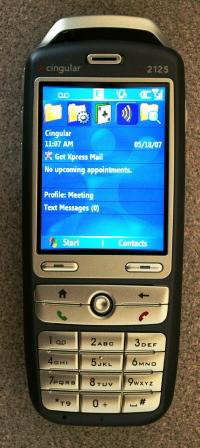This is the second in a two-part series of articles on smartphones, another category of cell phones that can provide access for people who are blind or have low vision. Access to smartphones is provided not by their manufacturers, but by third-party vendors of screen-reader software. In this article, I examine the access to smartphones provided by Dolphin's Smart Hal screen reader. My first article in this series appeared in the July issue of AccessWorld and discussed Code Factory's Mobile Speak Smartphone software.
To avoid being repetitious, I have excluded all the introductory information and general descriptions of smartphones that was included in the first article in this series.
Smart Hal and the AT&T 2125
The 2125
We at AFB TECH evaluated Smart Hal on the Cingular 2125 from Cingular, which is now the New AT&T. The 2125 is a smartphone running the Windows Mobile Version 5.0 operating system. We purchased the 2125 from the web site <www.letstalk.com> in early May 2007. The price would have been $369 for the phone by itself, but I extended my current AT&T contract one year and got the phone for $219. I could have actually paid nothing for it if I had extended my contract further and chosen a more expensive service plan. Readers should be aware that the availability and prices of phones can vary greatly over a short period and that many different purchase and service options are available.
Caption: The AT&T 2125 phone with the Today Screen displayed.
The 2125 is a small brick- or candy bar-style phone weighing 3.9 ounces and measuring 4.5 by 1.75 by 0.75 inches. It has a color display screen measuring 2.3 inches diagonally. Below the screen are two long buttons called "soft keys" because their functions change, depending on the icon that is displayed above each of them on the screen. Below these keys is a 5-way joystick with two keys to its left and two to its right. On the left of the joystick, the Home key is above the Send/Call key, and to its right, the Back key is above the End key. Below these keys is a standard 3-by-4 dialing number pad with a nib on the top center of the 5 key.
The Power button is on the top panel to the left, and there are two Up/Down volume buttons on the left side panel. The small, 2.5 millimeter headphone jack is on the left side of the bottom panel, and the USB port for charging and connecting to a PC is on the right. The SIM and mini SD slots are beneath the battery in its compartment on the back panel, and the camera lens is above to the left.
Smart Hal
For this evaluation, we used version 7.04 of Dolphin's Smart Hal screen reader for smartphones. Regular readers of AccessWorld will be familiar with Dolphin's Hal screen reader and its Lunar screen magnifier and Supernova combination screen reader and screen magnifier for PCs. Priced at $295, Smart Hal is a full screen reader, compatible with Windows Mobile Versions 5.0 and 6.0. It can access nearly everything that can be displayed on a smartphone. Smart Hal can navigate through and speak all the menu items on a smartphone and has a set of commands that combine the Home key and other keys on the phone. For example, Smart Hal reads the phone's status information, such as the signal and battery level, by pressing the Home key followed by the Right soft key. The Smart Hal manual on the web site <www.yourdolphin.com> lists all the commands. You can also have Smart Hal read the list of these commands by pressing Home followed by the Asterisk key.
Here are some of the tasks that you can accomplish with Smart Hal:
- Access status information, including signal strength, battery level, missed calls and text messages, and upcoming appointments.
- Listen to the name or phone number of an incoming caller.
- Browse the Internet with Internet Explorer.
- Change the speech rate and speech volume on the fly.
- Track your schedule and contacts.
- Play media files with Windows Media Player.
- Record voice notes.
- Install two text-to-speech engines in nine languages.
- Synchronize data with the PC via ActiveSync.
- Navigate and read by character, word, or line.
- Read continuously from the start of the text.
- Run third-party applications to enhance the functionality of the smartphone.
The Sweet 16
Readers who are familiar with my cell phone articles know that I use the "Sweet 16" to judge the accessibility of cell phones. As was reported in the previous cell phone evaluations, before we began our reviews, we surveyed 40 cell phone users who are blind or have low vision to determine which features they would most like to have made accessible. The 16 features that were rated the highest by the respondents became the basis of our evaluation and are known as the Sweet 16. We looked at whether users would be able to access these features and noted the barriers to accessing them.
The evaluation methods we used included these:
- measuring the ability to identify and use the keypad tactilely
- determining the ability to navigate menus
- noting auditory and vibratory feedback
- assessing the quality and responsiveness of the speech output
This time, I am going to mix it up slightly. I first discuss the Sweet 16 items that relate to the phones and then the items that relate to the screen-reading software. Note that some items apply to both phones and software and appear in both sections.
Phone-Related Items
Keys That Are Easily Identifiable by Touch
The 2125's keys are easy to identify and use by touch. The dialing pad is a standard 3-by-4 grid with no curves or other design quirks, and there is a significant nib placed on the top center of the 5 key. Also, unlike most of today's phones, the soft keys protrude from the panel, instead of being flat and flush with the display screen.
Accessible Documentation
The electronic version of the 2125 manual is in PDF (portable document format) and is partly accessible. The text of the manual reads well with a screen reader, but there are several untagged graphics that cause problems. You encounter several instructions, such as "press graphic to go to the start menu," where "graphic" is just a picture of the proper button to press.
Caption: The author using the AT&T 2125 while reading its manual on a PC.
GPS Feature
The 2125 has no GPS receiver, but is compatible with Bluetooth GPS receivers and related software.
Software-Related Items
Voice Output
Smart Hal has two speech synthesizers to choose from—Eloquence and Orpheus—and is available in nine languages, with a British and a U.S. version of English. We used both synthesizers and found them to be responsive and easy to understand. You can listen to samples of the voices on the web site <www.yourdolphin.com>. Eloquence is the same voice that comes with today's computer screen readers, so many readers should be familiar with it.
Accessible Documentation
Accessible Smart Hal manuals are available on the web site <www.yourdolphin.com> in five formats: Microsoft Word, HTML, PDF, DAISY, and MP3.
Battery Level Indicator
Pressing the Home key followed by the Right soft key is the Smart Hal command for reading your phone's status-information items. The battery level is among these items, and Smart Hal tells you the percentage of battery life that is remaining. When the battery level drains to the 20% level, Smart Hal says, "Battery alert: Main battery low. To prevent possible data loss, replace or recharge your batteries according to the Owner's Manual." This alert is spoken periodically as your battery continues to drain.
Roaming Indicator
If you are roaming outside your service provider's coverage area and thus paying more for your calls, a visual icon appears onscreen to alert you. Smart Hal's Status command will tell you if you are roaming.
Message Indicator
The Status command tells you if you have a voice mail message or text or e-mail message that you have not read or heard yet. The phone also emits a tone when the message is received. Smart Hal fully supports sending and receiving e-mail, text, and multimedia messages.
Phone Book
The phone book application, called Contacts on the 2125 and other smartphones, is fully supported by Smart Hal. You can create, edit, and phone contacts, and you can create voice tags for voice dialing. One thing that may take new smartphone users some time to get used to is the way you search for your contacts. Smartphones use predictive text instead of the multitap method to find your contacts. If you want to find your friend Kevin, you press the 5 key, and your phone guesses which contact you want. It will display a scrollable list of your contacts that contain the letters J, K, or L, the letters that correspond to the 5 key. You can continue to spell out Kevin by pressing the 3 key for e, then the 8 key for v, and so on. The more you spell, the more likely that Kevin will appear at the top of the list.
Phone Lock Mode
Smart Hal supports the process of locking your phone with password protection to block unauthorized people from using it. You press and release the Power button on the 2125 to open a Quick List of items that you can access without scrolling through the menu system. Smart Hal reads out the list as you scroll through the items, and you press the OK button when you hear it say, "device lock." A dialogue box then appears that is fully supported by Smart Hal, with options to configure how and when the phone locks. To unlock your phone, you press the Left soft key and are prompted to enter your unlock code; you can contact your service provider if you do not have your code handy.
Keypad Lock Mode
The Keypad Lock feature of the 2125 is fully supported by Smart Hal. Key Lock is an item on the Quick List, or you can simply press and hold the End key, and the keys are locked. To unlock the keys, you press the Left soft key followed by the Asterisk key. Smart Hal supports the process with speech-output prompts, and it supports this function on other smartphones, where the key commands may be slightly different.
Power Indicator
There is no specific power indicator to show that the phone is on, other than seeing that the display screen is on. However, you can press a key, and if you hear a tone or Smart Hal speaking, then you know your phone is on.
Ringing or Vibrating Mode Indicator
Smart Hal does not have a specific command to read the type of ringer that is set on your phone, but you can use Smart Hal to change from a regular ring or a vibrating alert. From the smartphone's Today screen, you press the Left soft key to go to the Start menu and scroll to Settings and then Profiles. Then you press the Right soft key to go to the menu and choose Edit. In the dialogue box that appears, there is a control to choose from several types of rings, such as silent, single ring, or ascending ring, and one of the choices is vibrating alert. You can also use this method to check to see what type of ring alert is currently chosen. The Settings dialogue box also has a control for sounds, which you can use to select from a list of various ring tones. You can also use Smart Hal with the phone's sound recorder to create your own sounds to use as ring tones.
GPS Feature
The 2125 does not have any GPS capabilities built in, but you can do some interesting things with third-party software and Smart Hal. Smart Hal is compatible with Microsoft Live Search, which you can use to get turn-by-turn directions that Smart Hal will read to you, so you can assist a driver in navigating unfamiliar areas. It is also useful to find local banks, hotels, and restaurants.
Signal Strength Indicator
You can learn your signal strength on a smartphone by pressing the keys for Smart Hal's Status command, the Home key followed by the Right soft key. Smart Hal announces the signal strength as a percentage of 100.
Ringer Volume Control
In the same dialogue box described for setting a ringer or vibrating alert, you can choose the volume level of the ringer. You can choose from five levels, from the lowest to the highest, or you can set the ring to silent. Smart Hal supports the process entirely. Alternatively, on the 2125 and many other smartphones, there are two physical buttons on the side panel to increase or decrease the ringer volume quickly.
Caller Identification
If you press the Right soft key when your phone is ringing, Smart Hal will announce the number of the incoming caller. If the caller is in your contacts list, Smart Hal will announce his or her name.
Speed Dialing
Smart Hal supports the Speed-dialing feature on smartphones, and it is done via the Contacts application on the 2125. You navigate to the phone number for which you want to create a speed dial and then open the menu with the Right soft key. Then you scroll down and choose Add to Speed Dial and arrow to Keypad Assignment. There, you can arrow through a list of numbers from 1 to 99 and choose one to assign to the contact number you chose. Later, when you want to call one of these contacts, you press and hold that number, and your phone will dial that number. For contacts that have been assigned a two-digit speed-dial number, you press the first digit and then press and hold the second digit.
The Bottom Line
Smart Hal is a solid product, and I was impressed with the access it provides. During our lab testing, we found that it works well with common smartphone applications, such as the calendar, calculator, recorder, Windows Media Player, and Internet Explorer. All our lab testers were familiar with the Eloquence synthesizer and found it easy to understand. Although we found occasional response delays, especially when scrolling quickly through lists of menu options, these delays were more common using the Orpheus synthesizer than Eloquence.
Smart Hal is also able to provide access to a range of other third-party software applications that are designed using standard smartphone controls. Although we did not specifically test any of these applications, we have heard from AccessWorld readers who use Smart Hal with Audible Manager for recorded books from Audible.com; Microsoft Live Search mapping and direction-finding software, Skype; and Bluetooth headsets, among others.
Although browsing the Internet with Smart Hal generally worked well, we experienced occasional crashes during testing. However, the crashes also occurred when we tested Mobile Speak Smartphone on the Motorola Q, and we are not sure if the hardware or the software caused the problems.
Those of you interested in browsing the Internet with a smartphone should be sure to get a service plan that includes unlimited data service. An unlimited data plan is usually a $10 to $20 additional monthly cost, but if you don't have one, you will be charged by the kilobyte of downloaded data, and the costs can add up very quickly. Downloading one recorded book from Audible.com on a smartphone could cost hundreds of dollars without an unlimited data plan.
Decisions, Decisions . . .
As readers of AccessWorld, you would probably like a thumbs-up or thumbs-down rating of one product versus the other. However, I could not determine that much of a difference between Smart Hal and Mobile Speak Smartphone during testing. However, we tested only the more basic functions and did not go into all the third-party applications that may interest power users. We know that some readers of AccessWorld are indeed power users, so we would like to hear from you about your experiences using other applications with Smart Hal and Mobile Speak Smartphone
In the meantime, here are some of the advantages of each product reported by our lab testers and by the software manufacturers themselves.
Smart Hal Advantages
- Smart Hal has two "lives." When you purchase Smart Hal, two separate installations are available for the same user, so you can have Smart Hal on two phones or upgrade or replace your phone whenever you choose without incurring extra software charges.
- Six months after you install your first Smart Hal life, the life is replaced automatically.
- Smart Hal is available with the Eloquence synthesizer, which is familiar to users of computer screen readers.
- The User's Manual is more extensive than that of Mobile Speak Smartphone.
- The user's manual is available in more (five) formats (MS Word, HTML, MP3, DAISY, and PDF) than Mobile Speak Smartphone.
- When you press the Home key to initiate a command, Smart Hal says, "Dolphin," to indicate that the key was successfully pressed. This is especially helpful on phones with a Home key that is hard to distinguish tactilely.
Mobile Speak Smartphone Advantages
- Mobile Speak Smartphone is available with Mobile Magnifier.
- Mobile Speak Smartphone provides extensive support for wireless braille displays.
- Mobile Speak Smartphone has an easier-to-use Help command, featuring a Help mode that allows you to press a command and hear its function. Smart Hal's Help command reads out each command and its function, forcing you to listen to every command one by one.
- Mobile Speak Smartphone has a review cursor that lets you explore the contents of the whole screen, even areas to which the system focus cannot move.
- Mobile Speak Smartphone has commands to read from both the cursor position and the top of the document, message, or web page, so you do not have to move to the start of the text to read everything.
- When you browse with Internet Explorer, Mobile Speak Smartphone has commands for moving by link, which is especially important on a page with long text between links. It also has a command to determine the relative position of the cursor on a web page in terms of percentage (for example, 0% when at the top of the page, increasing as you move toward the bottom).
The Phones
Regarding the phones, I prefer the 2125, with its standard grid number pad and easy-to-identify soft keys, over the Motorola Q that we used to investigate Mobile Speak Smartphone in the first article in this series. Although the Motorola Q's QWERTY keyboard has domed-shaped keys that are easy to distinguish from one another, there is no nib on the right side of the keyboard for orientation purposes. Also, the Q has soft keys and other control buttons that are flush with the display screen and difficult to get used to. However, I did like the scroll wheel on the Motorola Q, which makes it easy to scroll quickly through web pages and long documents.
In general, deciding on a number pad versus a QWERTY type of phone is up to you, and you should try out some examples at your local store before you decide. Of the QWERTY-style phones I have held, I have yet to find one with orientation nibs that I like. Most have nibs on the F and J keys, but the nibs are not as tactile or substantial as I would like. Also, I am used to typing on a phone with a number pad using the multitap method, so I prefer that type of keyboard. However, I have heard from many people who are blind from around the world who tell me they prefer using QWERTY-style phones, and I imagine it is just a case of getting used to them. For those of you who want both, you can check out the phones that have a standard number pad on the outside and a slide-out QWERTY keyboard.
Regardless of which phone or software product is better than the other, the emergence of these products dramatically increases the cell phone choices for people with vision loss. Both software products are available on numerous smartphones, and you can find smartphones from all service providers, regardless of which kind of network they use. You can find the list of compatible phones on the web sites of both Smart Hal and Mobile Speak Smartphone.
The fact that AT&T has announced that Mobile Speak products will be available on several smartphones that it offers is certainly good news. We hope that more and more service providers and manufacturers begin to meet their federally mandated obligations to provide accessible cell phones by offering Smart Hal or Mobile Speak on their phones.
Manufacturer's Comments
Dolphin Computer Access
"AccessWorld readers may like to know that Smart Hal version 7.05 is now available and is compatible with the latest Windows Mobile 6.0 operating system (as well as 5.0). Smart Hal version 7.05, which is based on proved screen-reading technology from Dolphin, includes a number of improvements and works on a variety of new cell phones that have been added to the Smart Hal compatibility list. As well as working with the widest variety of third-party smartphone applications, Smart Hal is future proof because your license covers you, the user, not just a single cell phone. So, if you change your cell phone, you do not need to buy an additional cross-grade license. You can try a 30-day demonstration of Smart Hal for yourself by going to the web site <www.yourdolphin.com>."
View the Product Features as a graphic
View the Product Features as text
View the Product Ratings as a graphic
View the Product Ratings as text
Product Information
Product: AT&T 2125.
Price: $369 without a service contract or rebate. I purchased the phone in April 2007 from <www.letstalk.com>, and by extending the AT&T service plan, I purchased the phone for $219. The phone can be free with longer, more extensive service plans.
Service Provider: AT&T Wireless.
Product: Smart Hal.
Manufacturer: Dolphin Computer Access, 231 Clarksville Road, Suite 3, Princeton Junction, NJ 08550; phone: 866-797-5921; web site: <www.yourdolphin.com>. (The web site includes free downloads of demonstration versions and a list of vendors.).
U.S. Distributor: Access Ingenuity, 3635 Montgomery Drive, Santa Rosa, CA 95405; phone: 877-579-4380; web site: <www.AccessIngenuity.com>.
Price: $295.
Compatible Phones: Cingular/AT&T 2125, HTC MTeoR, HTC Faraday, HTC S310, HTC S620, i-mate SPL, i-mate Smartflip, i-mate SP5/SP5m, i-mate SPJas, Motorola Q, 02 XDA Cosmo, O2 XDA IQ, Orange SPV F600, Orange SPV C700, Orange SPV C600, Qtek 8300, Qtek 8310, Qtek 8500, T-Mobile dash, T-Mobile SDA, Vodafone V1240, and Virgin Lobster.