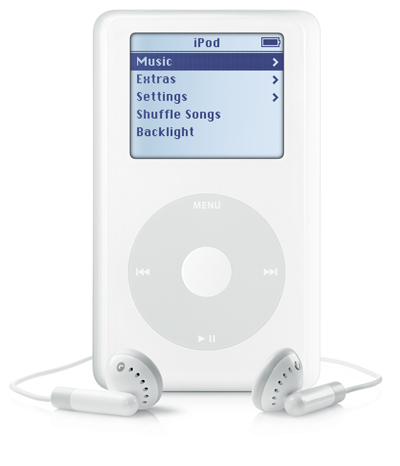Few items were hotter as gifts this past holiday season than Apple's iPod audio player. This article evaluates the accessibility of this omnipresent little device. Portable devices that play music and other audio in MP3 format—in which audio is compressed into a file about one-twelfth the size of the original, while preserving the level of sound quality when it is played—have been around for years. The iPod has grabbed more than 60% of the current audio player market because of its small size, ease of use by the general public, and all the features that are packed into it.
Physical Description
The iPod measures 4 inches by 2 inches by .5 inches and weighs 5.6 ounces. It is a smooth, white rectangular device with only a few controls. (Accessories, such as cables and the AC adapter are also white.) On the front of the iPod, near the bottom, is the Click Wheel. This round, textured wheel is the unit's main control. In the middle of the Click Wheel is the raised Select button. On the iPod's bottom surface is a proprietary port, used for connecting to both a computer and to the unit's AC adapter. On the top of the iPod are, from right to left, the Lock/Unlock switch, a standard earphone jack, and a port for attaching a remote control. The remote control lets you operate the iPod's controls while the unit is in your pocket, for example, when you are working out at a gym.
Caption: The iPod.
The iPod has a 2-inch diagonal LCD (liquid crystal display) with a blue-white LED (light-emitting diode) backlight and 160 x 128 pixel resolution. There is a battery gauge in the upper-right corner of the display that is not accessible to anyone who cannot read the screen. The iPod plays AAC (Advanced Audio Coding), MP3, Audible, AIFF, Apple Lossless, and WAV format files. The unit runs on a built-in, rechargeable lithium ion battery that will eventually need to be replaced. There is no external speaker. The iPod that was tested for this article had a 20-gigabyte storage capacity.
Getting Started
Documentation for the iPod is on the installation CD. There is a Read Me file in Microsoft Word format and a user's guide and tutorial in portable document format (PDF). Even when Adobe Reader 7.0 was used, the user's guide was not accessible. Some basic questions and answers about how to operate the iPod can be found at the web site <www.ipod.com>.
Using the iPod
The Click Wheel is the key to using the iPod. While a song is playing, gently moving a finger on the Click Wheel clockwise increases the volume, and moving a finger counterclockwise lowers the volume. The Click Wheel is sensitive, so it is easy to accidentally raise the volume dramatically. To skip to the next song, press the Click Wheel at the 3 o'clock position. To skip to the previous song, press the Click Wheel at the 9 o'clock position. To skip ahead or back within a song, press and hold the Wheel at the 3 o'clock or 9 o'clock position, respectively. To stop or pause, press the wheel at the 6 o'clock position.
You turn the iPod off by holding down the Click Wheel for a few seconds at the 6 o'clock position. A click heard through the headphones indicates that the unit is turned off. When the iPod is turned off, pressing down at the 6 o'clock position once turns the unit on with the music paused, and pressing it a second time in the same place starts the music playing where you left off.
Pressing the wheel at the 12 o'clock position is equivalent to moving back one level in the menu structure. So, if you get lost within the menus, you can press the Click Wheel at the 12 o'clock position several times to return to the main menu. The iPod itself provides no audible feedback, except for the clicks of the Click Wheel.
Where's the Music?
You load music from your computer into the iPod using Apple's iTunes software. The Windows version of iTunes will run only with Windows XP Home, Windows XP Professional, or Windows 2000. The software is easy to install. iTunes searches for and imports music from your computer and can take music from a CD in your collection and convert it to another format for importing to the iPod. You then connect your iPod to one of your computer's USB (universal serial bus) ports using the cable that is provided. Your computer recognizes the iPod, and the iTunes software begins transferring music to the iPod. You should not disconnect the iPod from the computer until the iTunes software displays a message indicating that it is safe to do so.
Unfortunately, the iTunes software is only somewhat accessible, although the latest version is an improvement over the version that I originally tested. The File, Edit, View, Actions, and Help menus can now be accessed from the keyboard, whereas it was previously necessary to click on them using a mouse or a screen reader's mouse keys. Menu options are read as you navigate using the arrow keys. There is no keyboard access to the rest of the iTunes screen. You must read the entire screen with a screen-reader command or use screen-reader mouse commands.
The main section of the iTunes screen is split into two parts. Across the top line are the following headings: Source, Song Name, Time, Artist, Album, Genre, My Rating, and Play Count. You can add headings by adjusting the settings in the iTunes menus. Below this line, iPod categories are listed in a column on the left: Library, Radio, Music Store, Recently Played, and so forth. To the right of these categories is a list of songs that have already been imported into iTunes.
All editing of iPod audio is done on your computer using the iTunes software. To delete a song from your iPod, right click or use your screen reader's right click command on the song in the list that is shown on the iTunes screen and select Clear from the menu that appears. The next time that you connect the iPod to your computer, that song will be deleted from the unit.
There is no speech access to menus or navigation while you are actually using the iPod. It is possible to start with the first artist alphabetically and hit Next Song repeatedly, which will move you through all the songs by the first artist, all the songs by the second artist, and so on. However, this is not a practical method once you have loaded hundreds of songs.
Caption: Shuffling around with the iPod. Most features are accessible, though you may have to scroll through a lot of songs to find the one you want.
True to its name, the iPod's Click Wheel makes audible clicks when it is turned on and no song is playing. So, another way to navigate is to press the Click Wheel several times at the 12 o'clock position, the equivalent of a Back button, to make sure that you are in the main menu. Then, as you move the Click Wheel clockwise, the first click is Music, the first item in the iPod's main menu. It is possible to customize the iPod's menu structure. To choose Music, press the Select button. Subsequent clicks, assuming that you or a sighted friend or relative have not reconfigured the choices, bring you to the following: (2) Artist, (3) Albums, (4) Songs, (5) Genres, and (6) Composers. If the iTunes software had access to a song's composer or genre from the original CD or from iTunes' online database when it loaded the songs, it will import Beethoven's Fifth Symphony into Classical under Genres, for example.
Another way to hear your music is to turn the Click Wheel clockwise until you hear three clicks, which puts you in Shuffle mode. Press the Select button, and the iPod will select and play songs randomly.
The iPod lets you create playlists, so you can hear certain songs in a particular order. Otherwise, you must scroll through dozens or even hundreds of songs to find the song that you want, since there is no search function and no keyboard or keypad to use to type the name of a song into the iPod. The method of creating playlists involves dragging names of songs from the list in iTunes and pasting them into a playlist. This operation will be inaccessible to almost all users of screen readers.
The Bottom Line
The iPod can hold an amazing amount of music as well as audio books. The documentation states that you can increase the rate of speech when listening to an audio book, but that feature was not used successfully during this evaluation. The iTunes software is only somewhat accessible. However, if you set iTunes to load all the music into its library, everything that is loaded will be transferred to the iPod the next time the unit is attached to your computer.
The iPod is accessible to a person who is blind or has low vision, especially someone with patience. It is more expensive than other MP3 players that are on the general market. However, the amount of music that the iPod can hold and the fact that the music can be accessed make it worth considering for people who are visually impaired.
Product Information
Product: iPod.
Manufacturer: Apple Computer, 1 Infinite Loop, Cupertino, CA 95014; phone: 408-996-1010, Customer Relations: 800-767-2775; web sites: <www.apple.com/itunes> or, for iPod service and support <www.apple.com/support/ipod>.
Price: $299 with 20 gigabytes of hard-disk space; $499 with 40 gigabytes of hard-disk space.