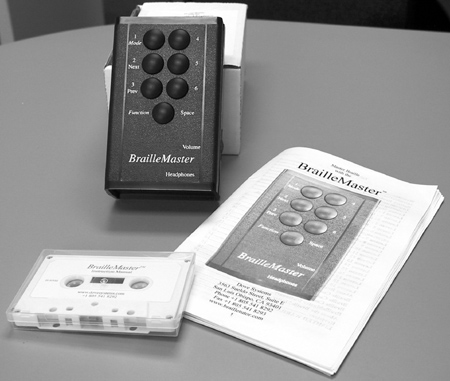This article reviews the BrailleMaster, an instructional aid that can be used by adults and children who want to learn the basics of the braille code. It teaches and offers practice with braille dot patterns for uncontracted and contracted braille and the most commonly used English words.
Physical Description
The unit is a hard plastic box measuring 3 1⁄8 inches by 5 1⁄4 inches by 1 3⁄4 inches. It has seven 5⁄8-inch round buttons or keys that are raised. Six buttons represent a braille cell; the seventh serves as a function key or space bar. The three AA batteries, included and installed, are expected to run the device for several years of normal operation. The unit automatically shuts off after 30 seconds of inactivity to extend the life of the batteries. A headphone jack is located on the end of the unit beside the speaker, but headphones are not provided. A ridged wheel, located on the right side of the unit, serves as both the On/Off switch and the volume control.
Getting Started and Getting Help
The BrailleMaster includes 19 lessons and offers three modes of operation for each lesson—a Learn mode, a Practice mode, and a Quiz mode. Operating instructions are included in print and on audiotape. Dots 1, 2, and 3 of the braille cell are located on the left column of the keypad, with dot 1 at the top. Dots 4, 5, and 6 are on the right column, with dot 4 at the top. The seventh button is below the other six and in between the two columns. When a key combination is pressed, the character it represents is spoken by a digitized male voice.
The user manual suggests that the BrailleMaster should be placed on a table and one's fingers placed on keys 1 through 6, with the left index finger on dot 3 and the right index finger on dot 6. The thumb is to be left free to operate the Space Bar/Function button. The manual notes that the arrangement of fingers is different from the arrangement of fingers on a braillewriter. This arrangement was chosen to "represent the embossed dots of a braille character, instead of the keys of a braillewriter, so it will be more useful to the braille reader," according to the manual. No research is cited to support this decision.
Caption: The BrailleMaster.
This arrangement may be confusing for anyone who has used a braillewriter and will probably be confusing to people who are using the BrailleMaster and learning to use a braillewriter at the same time. At first it seems desirable to arrange the keys in the same pattern as a braille cell because this is the arrangement of the dots that a braille reader will need to know when he or she reads braille tactilely. However, the six keys are too large to fit under the fingertips of most people as a regular braille cell does and therefore cannot be read tactilely as one would read braille. Nor is the arrangement of the buttons congruent with the arrangement of the keys on any of the currently available braille writing devices. Instead, the user has to place one finger over each button and then press them to enter the desired dots. Since the BrailleMaster's purpose is to help people acquire the cognitive skill of knowing which dots represent which braille characters, it would seem that it should be designed to reinforce the skills needed for reading and writing braille, rather than to create confusion with yet another set of movements.
Anatomy of a Braille Lesson
The 19 lessons are broken down into manageable units. The braille characters or words that are covered in each lesson are grouped by similar characteristics, such as the alphabet, numbers, punctuation, and single-cell whole-word contractions. To change lessons, you hold down the space bar/function button and press the dot 2 button to move to the next lesson or the dot 3 button to move to the previous lesson. New lessons automatically start in the Learn mode. To reach a higher lesson, you must advance through the lesson numbers in order. The lesson menu is circular; choosing "Next Lesson" at Lesson 19 will take you to Lesson 1. You must listen to the name of each lesson and the first target in the lesson before you can issue the next or previous lesson command.
Learn Mode
In the Learn mode, the unit prompts you by speaking the target character or word to be entered and gives the numbers of the dots that compose that character. You then press the appropriate buttons for that character. If you have pressed the correct buttons, the BrailleMaster speaks the correct character and then immediately says the next target character and its dot numbers. If you enter the incorrect buttons, the unit speaks what was entered and immediately repeats the target character and the dots associated with it. At first, this practice was confusing. However, when I entered targets with multiple characters, the repeating of the first target character during the feedback phase sometimes became confused with the speaking of the next target character. This problem could be resolved by having a one- or two-second delay between the feedback about the accuracy of the characters entered and the speaking of the next target character.
When you work in the Learn mode, the target characters are cycled through and repeated in the same order. As you begin to learn the order and the dots for a character, it is tempting to press the correct buttons as soon as the target is spoken. The BrailleMaster does not respond to key input until all the target characters and corresponding dot configurations have been spoken. If you hold down the buttons until the speaking ends and then release them, the device will accept the input. The same system is used in the Quiz mode and when you move to different lessons.
Users who quickly pick up on the target requested may become frustrated with the unresponsiveness of the unit in this situation. Two suggestions may help in this regard. First, when the list of target characters has been repeated twice, you may find it more interesting to have these characters presented randomly, rather than in sequence. Second, use speech interrupt, if possible, so you can enter the character before the entire target is spoken. It's always fun to be faster than a machine. Using speech interrupt is even more desirable in the Quiz mode and when you move from one lesson to another.
Feeling Contractions
In Lesson 7, the BrailleMaster introduces contractions. However, it does not tell you the letters represented by the contractions, and the contractions are not spelled out. It is important that a new braille user know the letters represented by each contraction, so he or she can learn how to spell words. The effectiveness of the BrailleMaster would be improved by having the contraction spelled out during the feedback phase.
Contractions that have multiple meanings, depending on their location in the word (beginning, middle, or end), may cause confusion for some people. Although the manual does an adequate job of explaining these details, the prompts and feedback spoken by the BrailleMaster do not always alleviate this confusion. A braille teacher will want to make sure that a student is familiar with the rules governing the meaning of contractions on the basis of their location in a word. The BrailleMaster does not always speak the correct usage of these contractions when the buttons are pressed. However, when it gives feedback, it does speak the correct letters for the contraction. A solution to this problem is not readily apparent. Since the BrailleMaster uses a limited number of lessons and words, it may be possible to have the device speak the correct contraction on the basis of the intent of the lesson and the word being used. In an effort to prevent this type of confusion, the user's manual could include a warning to instructors and offer suggestions for preparing their students. This is a significant issue because these problems do not arise until the later lessons, when many students may feel confident and may proceed with the lessons without consulting their instructors.
The Learn mode is a patient and polite teacher. It does not make any annoying sounds when you enter the correct or incorrect characters. Adults and instructors will prefer the lack of sounds, but some children may prefer "cute" sounds as feedback. Also, some children may find the sound used for negative feedback more interesting than that used for positive feedback and may choose to make errors just to hear that sound. Future revisions could vary the presentation methods for users of different ages.
Practice Makes Perfect
The Practice mode is simple: Press any combination of keys, and the BrailleMaster will speak its character. In Lesson 7 and later lessons, you must press the space bar button after you enter the target character or characters. Doing so allows the BrailleMaster to know when you have completed the input. Entering characters in the Practice mode is similar to what a user may do when writing braille. This is an activity that emphasizes the possible confusion between using the BrailleMaster and writing braille.
Quiz Mode
In the Quiz mode, the BrailleMaster prompts you for a letter or word. If the input is correct, the prompt is repeated for positive feedback, and the next target is spoken. If the input is incorrect, your input is spoken, the prompt is given again, and the correct characters for that letter or word are spoken. As with the Learn mode, these prompts are given immediately after you input the character or characters. Some users may find it difficult to follow, but repeated practice with support from your braille instructor should overcome this confusion.
The Quiz mode randomly selects characters or words from the lesson and prompts you for input. The unit does not track your errors in any way. Missed items are not repeated or assigned a higher frequency in the order of presentation. It may be frustrating to work on a lesson and have mastered most of the target characters or words but be quizzed on all the words without any extra emphasis on those you missed earlier. It would be better if the BrailleMaster could request missed items more often in the random order of items presented in the Quiz mode.
On the basis of feedback from braille instructors, the Quiz mode, in the latest revision, was changed to use characters and words only from the current lesson. This is a good idea, but it may be beneficial to have periodic review lessons to help users retain and practice what they have learned in previous lessons. A final quiz on all the material covered in the lessons would also be a good idea.
Each time the unit is turned on, it reverts to Lesson 1, Learn Mode. A user who is working on a higher lesson will wish to move directly to that lesson or quickly move from lesson to lesson to reach the desired lesson. It can be frustrating and time-consuming to issue the Next Lesson command and then have to wait for the BrailleMaster to say each lesson number and speak the first target. Since the unit does not track individual users and their progress, it is unable to return you to the last lesson you were using.
FAQs
The manufacturer offers a "Discussion Area" on its web site, where users can post questions, comments, or suggestions. The site also has links to other sites related to braille. Several questions that I had planned to ask by telephone were answered on the site. Other users had questions about the layout of the keys and suggested that you should be able to change the layout to represent a braillewriter or the arrangement of the dots for writing with a slate and stylus. The designer is considering this modification for a future revision.
Updates are available. During the one-year warranty period, you can receive one free update at no charge. After that time, updates cost $25. At the time of this writing, only one update is available. This update added the word question (dot 5, q) to the dictionary. The other change, already mentioned, was the content covered by the Quiz mode.
Connecting the Dots
The BrailleMaster can be a useful device for individuals who want to learn the basics of the braille code. Under the guidance of a braille instructor, the device is even more useful. As is true with learning other codes, a good deal of memorizing is necessary to master the braille code. When attempting to memorize information, many people will need repeated exposure to and practice with that information. This process can be boring. Finding a way to vary the exposure and practice can make the task more interesting. The BrailleMaster offers instructors and students a useful tool that can provide some of the needed variation in exposure to and practice with learning the braille code.
Manufacturer's Comments
Dove Systems
"We appreciate the excellent comments on the BrailleMaster and strive to improve the product. The key position choice was a difficult one. We ultimately decided to make the BrailleMaster a "talking pegboard," keeping the braille cell dot positions instead of the braille writer key positions. Those interested in the BrailleMaster are encouraged to visit the website at <www.brailletutor.com> and participate in the discussion there."
Product: BrailleMaster
Distributor: Independent Living Aids; 200 Robbins Lane, Jericho, NY 11753; phone: 800-537-2118 or 516-937-1848; e-mail: <cando@independentliving.com>; web site: <www.independentliving.com>. Price: $295.