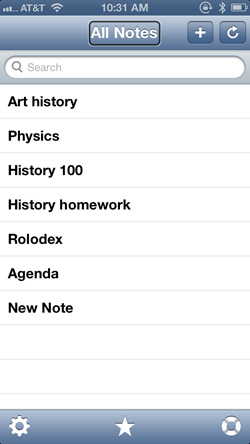The American Foundation for the Blind (AFB) is excited to announce the release of AccessNote, the notetaker app for your iPhone, iPad, or iPod touch. AFB Tech, the technology division of AFB, in partnership with FloCo Apps, LLC, has designed a groundbreaking tool for people with vision loss and wants to thank everyone across the country and across the world who provided valuable feedback throughout the development of AccessNote.
Many AccessWorld readers know the original hope was to release AccessNote in the late summer of 2012. However, after getting tremendous feedback from people who are blind or visually impaired, the release was delayed in order to add important features. We do think it will be worth the wait.
Description of AccessNote
AccessNote is a powerful and efficient notetaker that takes advantage of the tremendous built-in accessibility of your Apple devices. For much greater typing speed and accuracy, AccessNote is designed to be used with wireless QWERTY and refreshable braille keyboards. Several powerful customized keyboard commands for both QWERTY and braille keyboards are included that increase speed and efficiency. AccessNote is, of course, designed to be used with VoiceOver, the screen reader that comes with your iPhone, iPad, or iPod touch.
AccessNote is priced at $19.99 and can now be purchased from the App Store. AccessNote has many of the features found in traditional notetakers and accessible PDAs. AccessNote creates notes in the .TXT file format, and it can also import .TXT files from e-mail or Dropbox accounts. AccessNote's clean and simple interface uses standard design techniques, so its layout will be familiar to users of Apple products.
Caption: Screen-shot of the AccessNote home screen.
The home screen is called All Notes, which is the heading at the top of the screen. The next element is the "Add" button for adding a new note and is followed by a "Sync" button for synchronizing your notes with your Dropbox account. After "Sync" is the Search field for searching for text across all of your notes. Then, you will find your list of files or notes organized alphabetically or in order of most recently used. Finally, there are three buttons at the bottom of the home screen: "Settings," "Favorites," and "Help." In addition to the text of your note, each note screen includes a "Back" button to go back to the All Notes home screen as well as a "Review" button for going into a read-only mode.
What Sets AccessNote Apart from the Crowd?
Although several other notetaking apps are available, AccessNote is the first notetaking app developed and designed specifically for users with vision loss. AFB Tech evaluated many of the other available notetaking apps but found none to be very efficient or user-friendly to people who are blind or visually impaired.
Features that set AccessNote apart include:
- Seamless Navigation: Customized keyboard commands make notetaking more intuitive and productive than ever before, including quick access to important features like "Search All Notes" and "Search within a Note" as well as several navigation options, including reading by character, word, line, paragraph, and page.
- Automatic Saving: With an automatic save after every few keystrokes, notes will never be lost.
- Cursor tracking: When navigating among multiple sets of notes, users can always pick up right where they left off.
- Unparalleled Simplicity: With a clutter-free interface, users can create, read, find, and sync their notes, making it easier to spend more time with actual content and less time with tools.
- Dropbox Integration: All your notes are always on hand. Dropbox keeps AccessNote in sync with the user's desktop (and other devices), so your notes are always available and backed up.
- Compatibility with Bluetooth Keyboards: AccessNote is optimized for efficiency with the Apple Wireless Keyboard and for today's wireless braille displays.
- A Review Feature: The "Review" button at the top of each note allows you to read notes without worrying about making unwanted edits. You can also simply tilt your device to the left or right to read the previous or next note.
- Options for Larger Text: Users can choose among large 14, 18, or 22 point fonts for their notes, and AccessNote is also compatible with the Zoom screen magnifier feature on the Apple devices.
Customized Keyboard Commands
AccessNote's customized keyboard commands are some of its most powerful features, adding to its overall efficiency and effectiveness. It was initially designed with customized keyboard commands only for the Apple wireless QWERTY keyboard and other wireless QWERTY keyboards designed for use with Apple products. However, after considering feedback from AccessWorld readers and people across the country who are blind or visually impaired, developers decided to also create the braille keyboard commands. After a great deal of research and brainstorming and some assistance from some techie friends across the country (which was greatly appreciated), the developers were able to come up with a solution for braille keyboard users. Here is a list of the customized keystrokes created so far. You may notice that the commands are not the same for QWERTY and braille keyboards.
Customized QWERTY Commands:
These QWERTY keyboard commands are performed by combining the "Option" key with a lower case letter.
- Option + C to create a new note
- Option + R to rename a note
- Option + F to find text within a note
- Option + G to find previous text in a note
- Option + T to speak a note's title
- Option + J to switch to previous note
- Option + K to switch to next note
- Option + M to mark a note as a favorite
- Option + S to read selected text
Customized Braille Keyboard Commands
Braille keyboard commands are performed by combining a braille letter with dot 8 on a braille keyboard. They also must be performed while in uncontracted braille mode.
- Dot 8 + A to move to the top of the note
- Dot 8 + Z to move to the bottom of the note
- Dot 8 + T to create a new note
- Dot 8 + R to rename a note
- Dot 8 + F to find text within a note
- Dot 8 + B to find previous text in a note
- Dot 8 + P to switch to a previous note
- Dot 8 + N to switch to the next note
- Dot 8 + K to mark a note as a favorite
- Dot 8 + C to read selected text
Documentation
A Quick Start Guide for using AccessNote is available onboard the app in the Help page, and the Quick Start Guide is also available on AFB's website. AccessNote's Help page also has a brief tutorial to help you get started.
We Want Your Feedback
We are obviously very excited about AccessNote, and we hope you all go out and buy it as soon as you can. We feel strongly that Apple's iPhone, iPad, and iPod touch are very powerful, and we want to take advantage of that, allowing students and professionals to use the same mainstream device as their sighted peers are using. We, of course, will be anxiously looking for feedback from those who purchase and use AccessNote, and we are also interested in your suggestions for improvements and new features as we develop future versions of AccessNote.
By the way, we appreciate the feedback we have received from the readers who are using the AccessWorld app, the first iOS app AFB developed in conjunction with FloCo Apps, LLC. We have added several ideas from readers to the AccessWorld app to make it even more convenient. This spring we're adding the ability to search current and past articles, an often requested feature. AFB recently updated the search tool on the main AccessWorld website and will also be added to the AccessWorld app, which is a free app available in the App Store.