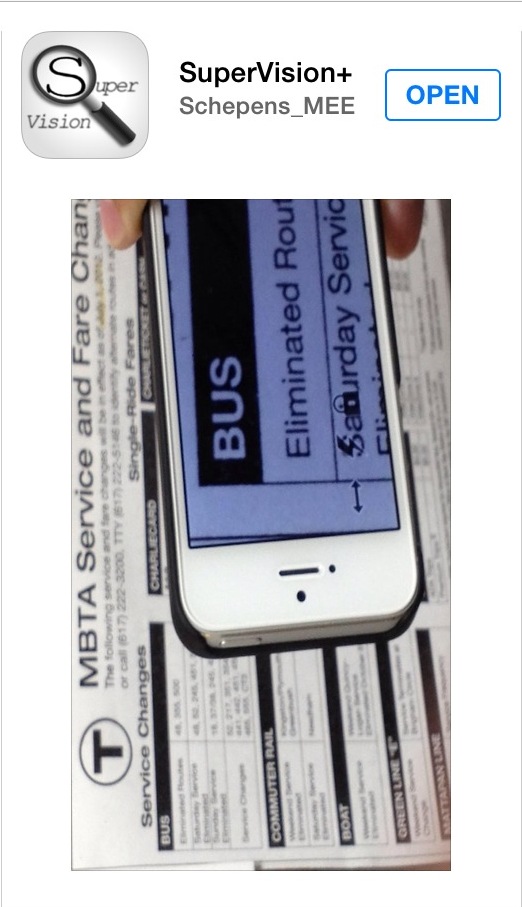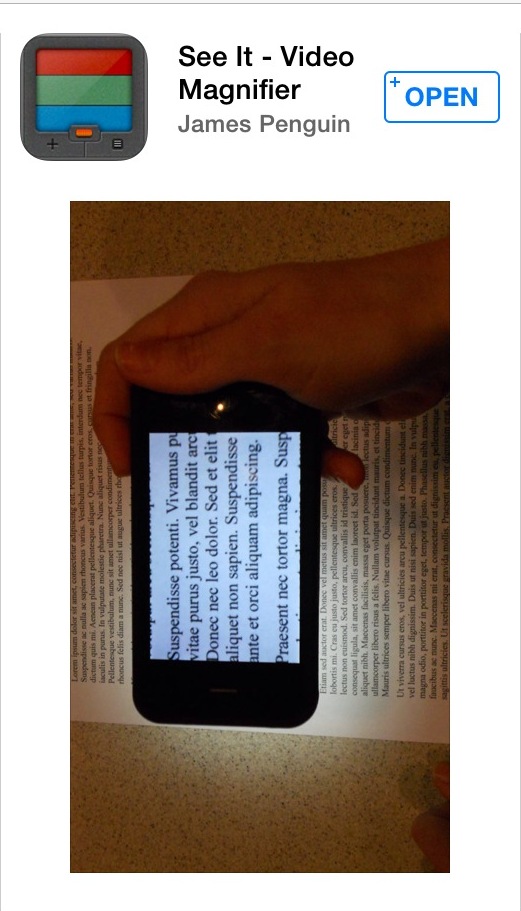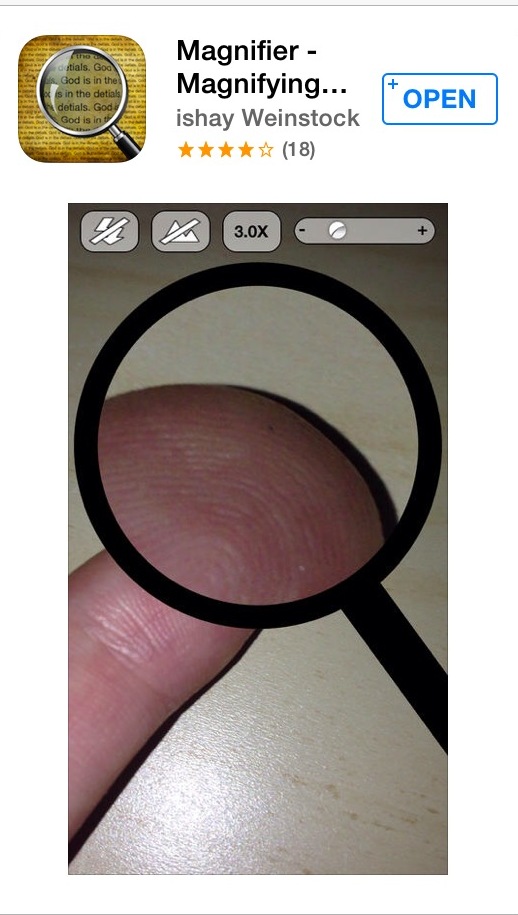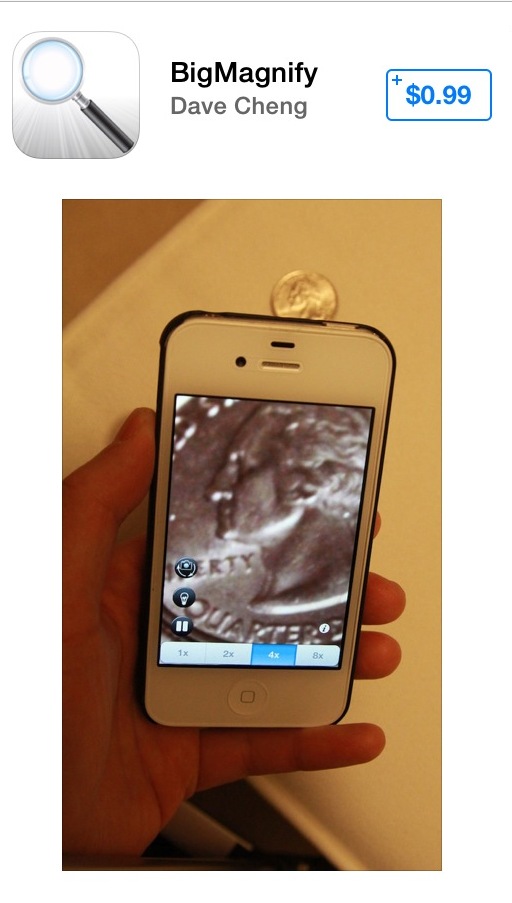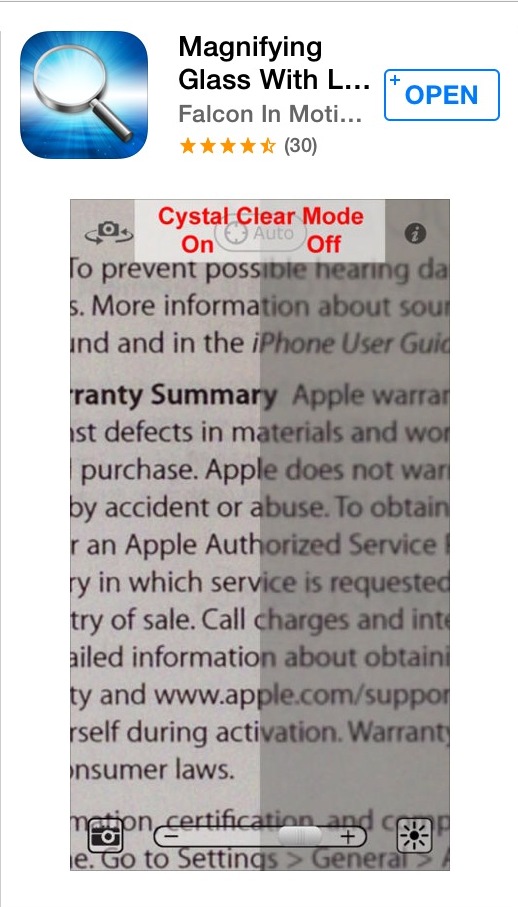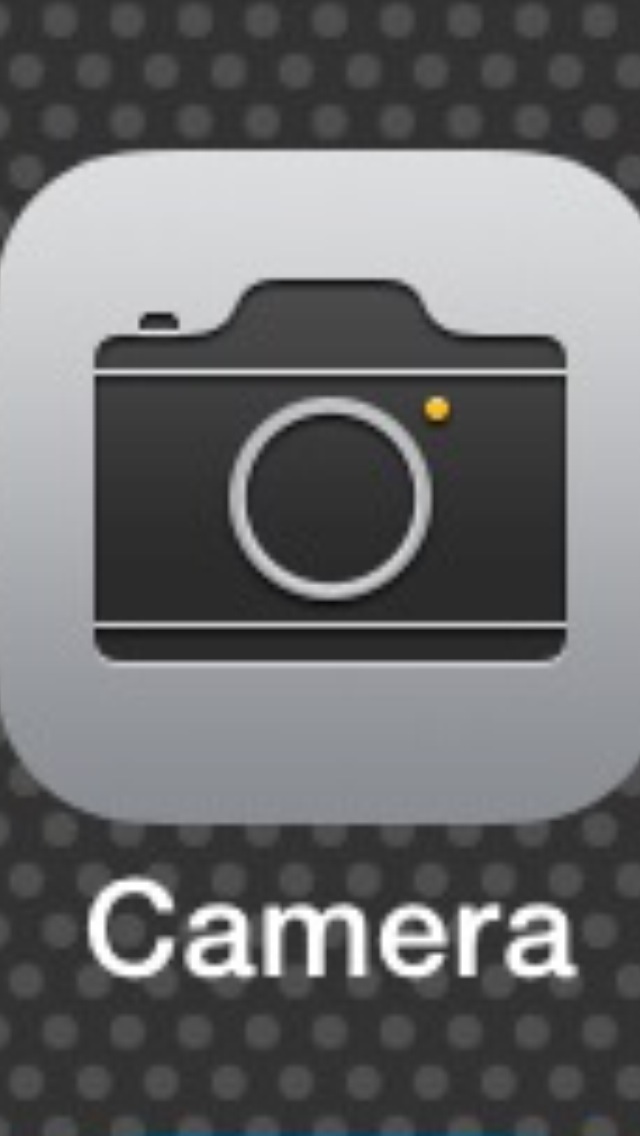The all-too-familiar phrase "there's an app for that" suggests that when we encounter an obstacle, technology is right around the corner to solve it. As we all know, well marketed, and even well-meaning, products don't always translate into meaningful solutions. The same holds true for magnifier apps targeted toward people with low vision. With active baby boomers experiencing reduced vision as they grow older, and the general population living longer, this target audience has become a substantial, and lucrative, demographic. The National Institutes of Health (NIS) estimates that approximately 2.9 million Americans are living with low vision. This number represents nearly 10% of the entire American population and that number is only expected to grow. Not surprisingly, there are an ever-increasing number of magnifier apps being marketed today.
A dedicated illuminated or electronic magnifier can be an effective and portable solution to accessing printed materials if you have low vision. The downside to these devices is that they tend to be costly, they require batteries or charging, and they are not always on-hand when you need them most. Depending on the size and portability of the magnification device being used, they may not be very convenient to carry with you. A magnifier app installed on a smartphone is therefore an alternative worth considering, especially since we typically have our smartphones with us. It's important to keep in mind that magnifier apps, at their very best, are simply used for spot reading, and not for extensive reading of any kind. Some magnifier apps are clearly more effective than others.
A number of magnification solutions exist for the Android platform, as well as tablet products from both Android and Apple. This article will examine some of the inherent limitations associated with an iPhone and magnifier app combination, as well as a comparative review of six magnifier apps, including the iPhone's built-in camera app. There are several dozen magnifier apps available in the App Store. The magnifier apps reviewed here have been specifically selected to vary considerably from one another in order to emphasize what to look for, and what to avoid, when considering a magnifier app.
Consider the Hardware
The processing power and hardware specifications of the iPhone itself can be as important as the specific magnifier app being used. The iPhone 4S is equipped with a 3.5-inch screen and a 5-megapixel camera. The iPhone 5 and iPhone 5C both contain a 4-inch display, and a 5-megapixel camera. The recently released iPhone 5S offers the same screen size as the 5C, but boasts an 8-megapixel camera and improved flash design that provides better image quality in low-lit environments. For optimal performance, the processing speed of the iPhone 5 and above is better suited for these apps.
Screen Size and Font Size
To put things in perspective, the four-inch screen of the iPhone 5 displays approximately eight characters in portrait mode using 36-point font. Approximately twelve characters are displayed with 22-point font. This equates to anywhere from one to three words being displayed on the screen at any given time, which is not conducive for any extended reading. Magnifier apps become increasingly impractical as larger levels of magnification are required, since the four-inch screen size of an iPhone is so limiting.
Camera Placement and Panning
The optimal distance between the print material and the camera ranges between approximately four and eight inches, depending on the print size of the material and the desired text size. Varying the distance will also vary the print size and viewable area being displayed on the iPhone screen. Suspending the camera above the printed material while locating the desired text can be challenging. This is especially true if you have difficulties with hand-eye coordination or tremors. Because the iPhone camera is offset to the top right corner as it faces away from you, aligning this part of the phone over the printed material rather than the center of the phone can seem counterintuitive. Panning the print material with the iPhone while maintaining the correct height, while viewing the display at the same time, adds another layer of difficulty. This is certainly achievable for many people, but not for everyone. One of the strengths of illuminated stand magnifiers, and some electronic magnifiers, is that they provide a fixed focal point and rest on the surface to aid in stabilization and maneuverability when accessing printed material.
Putting the Apps to the Test
The six magnifier apps being reviewed all provide two essential features: range in magnification and access to the LED light for illumination. Since lighting is such an essential component to image quality, apps without the ability to access the LED light on the iPhone were not considered. The six apps are being rated in the following categories:
- Ease of Use
- Additional Features
- Cost
Super Vision+
Caption: Screenshot of SuperVision+ app
Ease of Use:
The controls within this app are displayed along the bottom left-hand corner and right-hand side. They are solid black in color with a white border. Effort has clearly been made to make these controls more pronounced for people with low vision. Increasing and decreasing the size of the viewable area is easily achieved using the pinch and reverse-pinch gestures, or by vertically moving the pronounced white slider to the right side of the display. Enabling the LED feature within the app is achieved by pressing the lightning bolt-shaped control on the bottom-left corner, which is tightly clustered in the middle of two other controls. The zigzag design of this control may be difficult for some people to associate with the LED light.
Additional Features
To the right of the LED control is a control resembling a lock. This control allows you to freeze and unfreeze the viewable image. This is a common, and very important, feature among magnifier apps. This feature is especially useful because it prevents you from having to hover the phone over the desired text for an extended period. You are able to freeze the viewable image, then view the captured image at a comfortable distance and angle, and zoom in or out using the pinch and reverse-pinch gestures.
On the bottom left of the display is a control that resembles a thumb tack. This feature is designed to stabilize the viewable image to be displayed. Pressing the thumb tack control changes it to a symbol that appears as two arrows pointing in opposite directions. This control is designed to stabilize the image while panning the text horizontally. There was only a minor improvement in image stabilization using these controls. Effective hand-eye coordination and panning techniques are likely to play a more significant role for image stabilization.
Cost
Free
See It Video Magnifier
Caption: Screenshot of See It Video Magnifier app
Ease of Use
At $5.99, this app is touted by its distributors as the world's only portable CCTV. Granted, it does come loaded with some extra bells and whistles that you won't find in many other magnifier apps, but it also has its share of shortcomings. Enabling and disabling the LED light of the iPhone is accomplished easily enough by pressing the bright green control on the top right corner. However, the app does not give you the options to adjust the level of magnification using the pinch and reverse-pinch gestures, an extremely useful feature for quick and easy magnification. A horizontal bar with a slider located near the bottom of the screen allows you to adjust the level of magnification, but it isn't nearly as user-friendly as the pinch and reverse-pinch gestures. The print size within these controls is displayed at approximately 7-point font. Font size this small that is used within an app designed specifically for people with low vision is unacceptable.
Additional Features
One of the features that make this app stand out among most apps is its wide selection of color schemes. Unfortunately, all of the selections are made via the extremely small controls on the bottom row of the display. The color selections can be made using the controls labeled as Normal, Gray, Color, and Invert. Within the Color control are six color filters to choose from, including red, green blue, cyan, magenta, and yellow. When the app is closed and re-opened, the last color scheme that was selected is loaded. However, the ability to quickly and easily change the color schemes as needed is essential.
At the bottom right corner is a button labeled "Pause" which freezes the image being displayed, similar to the aforementioned Super Vision App that allows you to freeze and unfreeze the displayed image. Unfortunately this control is also labeled with the same 7-point font.
Cost: $5.99
Magnifier Magnifying Glass
Caption: Screenshot of Magnifier Magnifying Glass app
Ease of Use
The free version of this app displays ads at the top of the screen, which can be removed with an in-app purchase for 0.99. What is most striking about this app is the limited viewable area it offers on the iPhone display. It was designed to actually appear as a magnifying glass on the screen, handle and all, and the only functional viewing area is the portion within the onscreen magnifying lens itself. The app accesses less than 50% off an already small iPhone screen to display the magnified image. All of the controls are located near the top of the screen, and are displayed as a white-and-black foreground against a gray background. The color combination equates to a very weak level of contrast. The pinch and reverse-pinch gestures allow you to increase and decrease the level of magnification, but this in itself is challenging, since the viewable area of the magnified image is so small that it is difficult to execute these gestures.
Additional Features
There are few additional features to speak of with this app. The one feature that sets this app apart from the others is an option that allows you to view the non-magnified image outside of the onscreen magnification lens. This feature is limited at best, since no magnification is provided. It creates additional busyness on the iPhone display, and takes up valuable screen real estate which could otherwise be used for screen magnification.
The app does not provide the ability to freeze the viewable image. It would be difficult to justify spending even $0.99 for this app. The strongest feature appears to be its marketable name, which has presumably succeeded in convincing many people to download it.
Cost: $0.99
BigMagnify
Caption: Screenshot of BigMagnify app
Ease of Use:
This app can also be downloaded for free, which includes ads running along the top. An in-app purchase can be made for $0.99 which removes the ads. The bottom row lists a series of four controls that allow you to adjust the level of magnification ranging from one to eight times magnification. Although the numbers on these controls are displayed as a high-contrast black text on white background, the 10-point font they are labeled with will undoubtedly be difficult for many people with low vision to identify. The pinch and reverse-pinch gestures do not allow you to adjust the level of magnification, which creates an even greater level of dependence on these poorly labeled controls.
Along the bottom right edge of the display are an additional four controls clustered closely together. The controls are labeled using a high contrast white icon on a black foreground, which provides high contrast, but once again, the icons themselves are very small and hard to distinguish. The all-important control to turn the LED light on or off is not only difficult to identify, but also takes a steady hand since it is located so closely to the controls above and below it. Immediately below the LED light controls is the Freeze Image control. Unfortunately this control is small, and is located in close proximity to other controls.
Additional Features:
A single tap on the screen hides all the controls so entire iPhone display is used for magnification. The BigMagnify app takes advantage of the iPhone's front-facing camera, which is accessed via the Reverse Camera button near the bottom-right corner. This app also offers a Focus Lock/Focus Auto button. In some cases this feature can be more of a hindrance than a help, since the button to enable and disable it is so small, and inadvertently disabling the auto-focus could potentially make an otherwise clear image discernible.
Cost: $0.99
Magnifying Glass with Light Pro
Caption: Screenshot of Magnifying Glass with Light Pro app
Ease of Use
The free version of this app, simply called Magnifying Glass with Light, provides an interface that is very user-friendly. An in-app purchase for $1.99 gives you access to the Pro version, which is loaded with features, but also intuitive and easy to use. The uncluttered user interface maximizes the viewable iPhone display with easy-to-use sliders located on the bottom and right side of the screen for controlling the magnification size and LED light. The app integrates the pinch and reverse-pinch gestures for varying magnification. It will automatically turn the LED light on in low-lit and dark environments. This is also one of the only magnifier apps that allows you to vary the brightness of the LED light itself. A single tap initiates the freeze image feature. This is also the only app in this review that allows you to resize a captured image, which is easily carried out using the pinch and reverse-pinch gestures. Disabling the free image feature is accomplished by simply single-tapping the screen again.
Additional Features
This app allows you to hide or unhide the controls on the display by simply shaking the iPhone. This is both user-friendly, and very practical, since it maximizes the viewing area in a quick and easy manner. The app also provides an inversion option that it refers to as High Contrast. Located near the top of the screen are controls for the front-facing camera, the auto-lock feature, and access to additional options within the app. Although the pros far outweigh the cons with this app, one of its downsides is the lack of contrast and visibility of these three controls. They are displayed as small, gray icons with no contrasting background.
Cost: $1.99
The iPhone Camera App
Caption: Screenshot of iPhone Camera app
Ease of Use
The iPhone Camera App is certainly an option worth considering, specifically with iPhone 4S and above. There are obvious advantages to this app. It is deeply integrated into the operating system, which allows you to quickly and easily access it even while the screen is still locked. The pinch and reverse-pinch gestures can be used to modify the level of magnification. The biggest downside to this app is the fact that the LED light is only activated when a photo is taken. This app is therefore only useful in environments with adequate lighting. You can take a photo of print materials like a menu, which will presumably give you an image of the printed material with sufficient lighting. The challenge is to know whether or not you have the desired print in view as you take the photo. The equivalent to the freeze image feature can be achieved by accessing the photo that was taken via the control located on the bottom left corner. After the photo is retrieved, the pinch and reverse-pinch gestures will allow you to resize the image to your preference.
Additional Features
The app for the front-facing camera is located on the top right corner when the Camera app is open. However, it does not provide any magnification options via the pinch and reverse-pinch option like the rear-facing camera does. IOS 7 provides several camera filters to choose from when viewing images or taking photos. The value of these filters is designed more for aesthetics than functionality for low-vision users. That being said, the filter labeled "Mono" displays images and photos in grey tones, which may provide more contrast for some people than the default colors available.
Cost: Free
The Bottom Line
Magnifier apps are not for everyone with low vision. If you require a higher power hand-held or stand magnifier (anything above four times magnification), and have difficulties reading text, a magnifier app will most likely be equally or more challenging to use. At their very best, magnifier apps are useful for spot reading, not for extended reading. Poor hand-eye coordination and hand tremors will also interfere with the success rate associated with using any of these apps.
The six apps reviewed in this article provide a broad cross-section of what to look for, and what to avoid. The pinch and reverse-pinch gestures are very useful when adjusting the level of magnification. The ability to freeze the image is also extremely useful, since it removes the need to keep the iPhone suspended above the page.
An especially useful feature, which was only available with the Magnifying Glass with Light Pro and the iPhone Camera app, is the ability to increase the image size in the freeze frame or photo mode. This allows you to resize a static image that has been taken without having to simultaneously align the iPhone camera over the desired text. The Achilles' heel for the iPhone in this scenario is the fact that the app is unable to activate the LED light until an actual photo is taken.
Although various color themes can be valuable to many people who are glare sensitive, or have a specific preference for enhancing contrast, these themes are of less importance when using a magnifier app for short periods of time such as spot-reading. If you happen to be glare sensitive, and this is a feature that is of significant importance, the See It Video Magnifier app or the Magnifying Glass with Light Pro would be worth considering.
Having access to controls and features that are well labeled and easy-to-access is very important. The Magnifier Magnifying Glass provides a good example of what not to look for in a magnifier app. The controls are labeled using poor contrast, and the labels that are used make it difficult to understand the purpose of the controls themselves. This app also wastes an already small viewable area by utilizing less than 50% of the display for magnification purposes.
Although there are advantages to magnifier apps when it comes to portability and price, they are clearly not for everyone. The superior image quality, fixed focal point, color preferences, and larger displays of illuminated or electronic magnifiers designed for people with low vision may very well succeed where magnifier apps fail.
Product information
Apps are available through the Apple App Store.
Super Vision+
Cost: Free
See It Video Magnifier
Cost: $5.99
Magnifier Magnifying Glass
Cost: $0.99
BigMagnify
Cost: $0.99
Magnifying Glass with Light Pro
Cost: $1.99
The iPhone Camera App
Cost: Free (built-in)