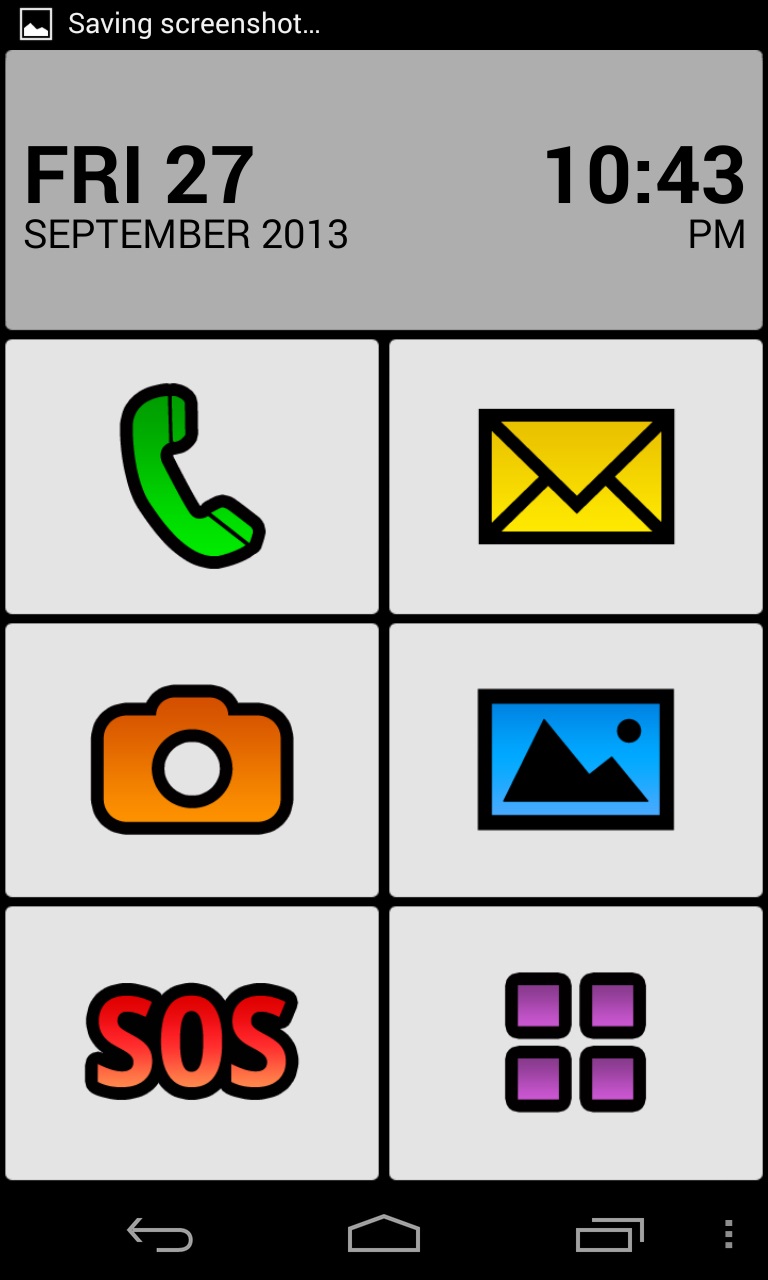For many of us, the thought of waiting around to receive a phone call via a traditional landline versus a smartphone is about as foreign a concept as handwriting a letter rather than sending a quick text message or e-mail. At a fast rate, many households are dropping their landlines altogether and relying exclusively on their mobile devices. So where does that leave the population of seniors with visual impairments who may be less tech savvy, and who are unable to effectively see or operate a mobile device? The accessibility features of smartphones running Android and iOS are equipped with some impressive accessibility features, but the learning curve needed to understand and integrate these features into daily life can be daunting. Very often, seniors have had fewer opportunities to become acquainted with smartphone technology than younger generations, but they are still in need of some of the more essential tasks available on the smartphone.
Caption: Screenshot of BIG Launcher User Interface
The BIG Launcher app could be the solution. Running on Android-based smartphones, BIG Launcher was, according to the app website, "designed for seniors and people with vision problems." Take a look at this YouTube video demonstration of BIG Launcher to learn more about the app.
BIG Launcher overrides the user interface of the Android smartphone with a Home screen that includes large, high contrast icons, and provides quick access to commonly used features such as the date, time, phone, e-mail, camera, photos, and a programmable emergency contact referred to as "SOS." Providing an accessible, easy-to-use solution to Android smartphone users with low vision is all the more imperative when considering the fact that the majority of smartphones sold today run Android. According to TechCrunch, an online technology publication, 79.3% of smartphone shipments being shipped worldwide run the Android operating system. Accessible smartphone solutions become much more feasible when the devices are more readily available and competitively priced across the board.
Two versions of BIG Launcher are listed in the Google Play Store. The paid version is simply called BIG Launcher, and sells for $10. The other app, listed as BIG Launcher Senior Phone DEMO, is, as its name implies, a free download for demonstration purposes. The demo version provides you with the general experience of the paid version, but has several limitations, including a maximum of five additional screen themes, a limit of five recent items displayed in the calling log, and a cap of 20 sent SMS messages. This review will focus on the paid version of BIG Launcher.
A Nexus 4 smartphone running Android 4.3.3 was used to put BIG Launcher to the test. This app is evaluated in the following categories:
- Installation
- User Interface
- Text Size
- Speech Output
Installation
According to its website, the BIG Launcher app is capable of running on Android 2.1 or higher. The installation setup wizard uses a large print, high-contrast interface. You select from three text sizes during setup: Default, Bigger, and Biggest. On the Nexus 4 with its 4.7-inch screen, these sizes translate into 14-, 22-, and 28-point font, respectively. The black font against the light grey and white background within the setup wizard provides a high level of contrast. A large green checkmark and red X are also used throughout the setup wizard to either accept or reject the changes being displayed.
You also have the option of selecting from several languages during setup, based on the languages available on your particular smartphone. The default setting is Automatic, which selects the language currently being used on your smartphone.
Three color themes are available: light, dark, and blue. You also have the option of disabling deletion of items such as call history, messages, and contacts. This is of significant importance, especially to seniors with little or no experience with smartphones. Reducing the anxiety associated with inadvertently deleting important contact information and items on the phone can help build more confidence to strike out and explore other options and tasks on the phone.
During the installation process, you have the option of including quick access to the Preferences within the Android OS. This is especially useful if the Android smartphone being used does not have a dedicated Menu button to access options.
User Interface
BIG Launcher replaces the Android default Home screen with its own customized screen, which consists of six large, high-contrast icons, plus the date and time prominently displayed at the top of the screen. BIG Launcher provides you with quick and easy access to some of the commonly used features available with smartphones. The six large icons on the Home screen include access to the phone, text messages, camera, the photo gallery, and an SOS icon, which provides immediate access to preselected phone and text messaging recipients deemed as emergency contacts. The Applications list icon allows access to other apps and settings of the phone.
BIG Launcher lets you customize the icons of its user interface and create links to other pages and menu items. Additional themes and icon packs are also available for download within the Preferences setting. It can be a delicate balance to provide a non-techie with enough options to customize a phone for maximum efficiency and ease of use without overwhelming him or her. The BIG Launcher app strikes a happy medium. The method to access many of these options under Preferences can be easily ignored by a non-techie, or can be utilized by a person who is willing and able to tinker around with these customizable settings in order to further maximize the user experience.
Text Size
The font size chosen within the initial setup wizard is applied to many, but not all, of the menu items and lists provided with BIG Launcher. For example, the phone number contacts are displayed in the font size chosen during setup. However, when adding a contact, the display defaults to the standard screen and font size of the Android operating system. The camera and photo gallery buttons simply link to the default camera and gallery apps of the phone, and do not provide any additional accessibility. BIG Launcher applies the increased font size selected through the setup wizard to the SMS messaging feature for sending and receiving messages. The default keyboard within the Android OS appears any time the focus of attention is within an edit box, with no additional options for keyboard enhancement or magnification other than what is available within the accessibility features of the Android operating system itself. The Android speech-to-text feature, accessed via the Dictate button immediately to the left of the spacebar, could serve as an effective alternative to the small keyboard. The challenge with relying on speech-to-text technology is the deliberate and uninterrupted style of speaking that it requires, and the skills required to edit unintended text. It can also impact your privacy when used in the presence of others, and could potentially be socially inappropriate in public settings.
The "SOS" button effectively provides large print access to the features and options within it. The Applications button also provides access to a large number of options, both within apps, and within the OS itself. For a novice user of smartphones who is only interested in quick and easy access to the commonly used features of the phone, some of the options listed within the Applications button may be a little daunting.
Speech Output
BIG Launcher itself does not provide its own speech output capability. However, it is possible to run the app simultaneously with Talkback, the screen reader included with Android. Combining the screen magnification of BIG Launcher with Talkback speech output capabilities may initially seem like an effective solution to people who could benefit from both. A common line of thinking is that with the combination of speech output and screen magnification, a person can effectively have text read to them if they are unable to see it. For some people, the screen magnification and speech output combination may indeed be an effective solution. However, the target audience of BIG Launcher is a demographic that may not have the desire and/or aptitude to utilize an Android device beyond its more basic functions. Using Talkback and BIG Launcher simultaneously requires multitasking skills that incorporate both auditory processing and visual processing, which can quickly become overwhelming for novice smartphone users. The ability to retain and carry out the gestures for tasks such as reading text and navigating within lists can also become more daunting and overwhelming to non-techies than they may have originally bargained for.
The Bottom Line
Considering the diminutive screen size of smartphones, access to mobile devices for seniors who are visually impaired is all the more imperative. BIG Launcher is certainly one possible solution. The app does an effective job of increasing size and contrast via its user interface when accessing the more commonly used functions of a smartphone, while at the same time maintaining a clean and easy-to-use design. The screens of most smartphones range from four to five-and-a-half inches. Depending on your functional vision, the text sizes available via this app may not be large enough for your needs. Download the free app to determine whether the font size and contrast that BIG Launcher offers is sufficient before buying the paid version. Testing the demo app will also tell you if the full app will indeed run your specific Android device.
Product Information
Product: BIG Launcher Version 2.3.1
Cost: $10.00