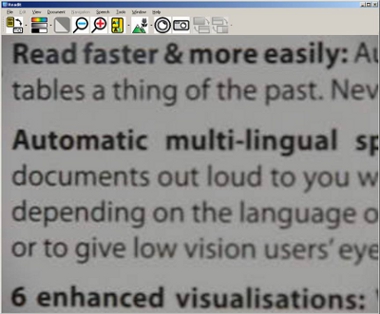School can be difficult enough as it is, even without the obstacles that come with inaccessible tools and teaching methods. For the many current students with low vision who are unable to read what their teacher is writing on the whiteboard or follow along in a textbook, inaccessibility is a significant barrier to education. The Readit Scholar from VisionAid International aims to address this issue with a portable scanner/reader designed specifically for use by students both in the classroom and at home. The Readit Scholar claims to be an all-in-one CCTV, distance viewer, OCR utility, and document viewer wrapped up in a single lightweight and portable package. In this article, we examine the design, setup, ease of use, and functionality of the Readit Scholar to see just how useful it is for students or anyone else interested in a portable scanner/reader.
Physical Design
The unit comes folded in its carrying case (a nice backpack that is large enough to carry the Readit Scholar and a laptop) with all the documentation and the DVD-ROM. The Readit Scholar has a very simple design, akin to the Zoom-Ex or a similar portable scanner/reader. The Readit Scholar uses a digital camera on a mechanical arm, connected to a metal base stand. The mechanical arm folds up for portability and, when fully extended, locks in place so that the camera is kept at the correct distance from the base. The camera is mounted on a swivel, which makes it possible to point the camera in any direction for distance viewing.
Caption: Readit Scholar folded down.
Caption: Readit Scholar in use.
The Readit Scholar does not come with a monitor. The device must be connected to a PC using the provided USB cable, which also powers the Readit (there is no separate power cord or adapter). There are no controls on the Readit Scholar itself, with the exception of a single on/off button located on the top of the camera.
Controls
All controls and functionality of the Readit Scholar are performed through the Readit software installed on the PC. You can control the software through keyboard shortcuts and the mouse, or opt to use the optional keypad included with the Readit Scholar. The Keypad, which has the appearance of a numpad with 22 custom buttons, connects to the PC via a USB cable. Unfortunately, many of the buttons feature labels that are unclear, so it can take some trial-and-error to figure out which button does what. That withstanding, the keypad is still an excellent alternative for many users who prefer this type of control over that of the keyboard and mouse.
Documentation
The Readit Scholar comes with two pieces of documentation: a comprehensive, 52-page user manual and a 4-page Quick Reference Guide that lists the major keyboard and mouse shortcuts. The minimum font size in both of these documents is 14-point Arial, and the text is dark enough for many readers with low vision to see. Although some aspects of the setup and troubleshooting may be a little difficult for some users, the manual describes everything in easy-to-understand text and diagrams. Additionally, the Readit Scholar comes with a DVD-ROM that contains an electronic copy of the manual and Quick Reference Guide in both .doc and .docx formats. These documents are properly formatted and fully accessible.
Installation and Setup
The manufacturer recommends minimum PC requirements for the software to work correctly: at least a 2.0 MHz processor, 512 MB of RAM (1 GB if you use Windows 7 or Vista); 2 GB free space, and a DVD drive. It's important to make sure your computer fits the minimum requirements before purchasing the Readit Scholar.
Setting up the Readit Scholar for the first time is a pretty straightforward process. The first thing you need to do is to install the Readit software onto your computer. As soon insert the DVD, you are prompted to install the Readit program. Unfortunately, the setup process does not provide any speech guidance or enlarged text, but it is accessible with screen readers and magnifiers. The program installation is quick and straightforward, but you need to install the voice packs for the program separately. This is a very important step that is easy to skip by accident. To install the voice packs, open the folder labeled "Voice Packs" on the DVD, and then select the voice pack you want to install (for example, "English Voice Pack 1.1.1"). This will bring up another standard installation window.
Following installation, you will need to physically set up the Readit Scholar camera and stand by extending the mechanical arm until it locks in place. If you need to take down the mechanical arm, you can unlock it by removing a pin at the base and joint of the arm. Once the camera and stand are place, simply connect the USB cord from the Readit Scholar to the PC. To use the device, make sure that the Readit program is open on the PC, and then hit the on/off button on the camera.
Ease of Use and Functionality
The Readit Scholar is designed to have multiple uses, including distance viewing, OCR, and general CCTV. By using the Readit program on your PC, you will be able to navigate its various functions and choose the setup that best fits your needs. All of the menus and actions in the Readit program are accompanied with built-in speech output, and we recommend that you turn off any other screen readers when using Readit.
The Readit Scholar has two main modes: camera mode and document mode. By default, when you open the Readit software and turn on the camera, it will be in camera mode. Camera mode will display real-time video from the camera on your computer screen. You can adjust the contrast of the video, change the color mode between several presets (grayscale, black/white, black/yellow, blue/yellow, black/green, black/cyan, inverse brightness), and adjust the level of magnification up to 40x.
Caption: Redit Scholar in Camera Mode.
CCTV
Since the camera is positioned on a swivel, you have the option of pointing the camera straight down to act as a CCTV and read documents, or anywhere around the room for distance viewing. If you want to use the Readit Scholar as a CCTV, you need to attach a close-up lens to the digital camera. The close-up lens is tethered to the camera by a thin cord, and is magnetized so it easily fits onto the camera. Though the close up lens installs quickly, it's very easy to forget, which can have a major effect on the readability of a document. Even with the close-up lens installed, however, documents often appear blurry and are difficult to read. As a CCTV, the Readit Scholar falls far behind dedicated desktop CCTV units and will have problems with documents with small text (such as textbooks), but it is serviceable if you just need a quick look at a label or image.
Distance Viewing
The Readit Scholar does very well with distance viewing. The swivel for the camera allows for nearly 360-degree movement (you can't point the camera straight up), and is great for focusing on objects across the room. The Readit Scholar was clearly intended for academic use, and it is easy to imagine using it in a classroom to view the instructor's whiteboard. The video can sometimes appear a bit blurry at higher magnifications, and it can take some time to get used to moving the camera smoothly, but all in all the distance mode works quite well.
OCR
The Readit Scholar allows you to capture images of documents and use OCR to convert documents to electronic text. When in camera mode, you can capture a high quality image of whatever the camera is pointed at, and Readit will automatically send that image to document mode and perform OCR on it.
Caption: Readit Scholar in Document Mode.
As soon as the image has been captured and processed, the converted text will appear on screen and the built-in screen reader will begin speaking the text. You have several options for viewing the text—you can change the size and color of the font and background, and choose between several viewing modes: Image (which provides the original high-res image without any OCR, for photographs and/or handwritten documents), Overlay (which provides the original image, but with all text replaced with fonts and colors of your choosing), or you can choose to simply view the text by itself in a column, a single horizontal line, a single vertical line, or word-by-word.
You can also adjust the speed and volume of the speech, and choose between several different voices. The speech can be stopped and started at any time, and you can navigate the document by letter, word, sentence, paragraph, or page. There is a search function, as well as the ability to create bookmarks in the text that you can come back to at any time.
Once you have a document open in document mode, you can save a copy of it on your hard drive in several different file formats, including: PDF, RTF, TXT, DOC, or MP3. The MP3 file will save a recording of the document using the current reading voice and speed. This is a great way to convert documents into an easily usable format for future use. There is also an option to import Microsoft Office files as well as image files into document mode, where you can treat the document in the exact same way as one that you capture using the Readit Scholar.
The OCR tool worked very well in our tests, and the Readit Scholar had little trouble in accurately converting the text from most documents. Even complex documents with tables, images, and columns were converted successfully with page formatting kept relatively intact. The only issues we noticed were with documents that used a variety of font styles and colors, where sometimes the OCR would only convert text appearing in a single color. This happened sporadically, and was rectified by retaking the image.
It can be difficult to properly place a document on the base of the Readit Scholar for OCR scanning. Unlike many other similar devices, The Readit Scholar does not have a clear visual marker for document alignment. There are two tactile, engraved, horizontal position guides, but these can be difficult to see. Also, it is unclear at first which engraved line you should use as a guide when placing a given document. While both of these issues resolve themselves with practice, the manufacturer could easily make some improvements that would shorten the learning curve.
The Bottom Line
The Readit Scholar excels as a lightweight and portable device that can be used by students to scan and read their documents at home and also serve as a distance viewer in the classroom. Those looking primarily for a good desktop CCTV and OCR tool may be better off purchasing a standalone CCTV unit, but if your needs require an easily portable document scanner and distance viewer that works seamlessly with your laptop, then the Readit Scholar might be just what you're looking for.
Product Information
Product:Readit Scholar
Price: $3,495.00
Available from:VisionAid International, Ltd.
Address:
VisionAid International, Ltd.
Bridge Lodge
Spalding Common
Spalding, South Lincs
PE11 3AU
United Kingdom
E-mail:support@visionaid-international.com
Phone: +44 (0)1775 711 977
Manufacturer's Response
Many thanks for evaluating the Readit Scholar. I appreciate the time it takes to undertake these reviews and the amount of work that goes into them. [I] found [the review] very well written and informative.
My comments on the article arise from the fact that a newer version of the Readit Scholar is now available. The current version addresses most of the points raised in the evaluation:
- Readit Scholar no longer ships with a keypad. As the controls of the Readit software (since version 2.0), are now far more straightforward, users informed us that there was no need for them to have a keypad of this type. [We have created] our own fully customized keypad with our own interface. This enables the user to control the Readit software even when another application (like MS Word) has focus, without interfering with that focus. This will make it ideal for background reading without users having to remember any shortcut keys. Also, because the keypad is fully custom-designed, all the buttons have distinctive shapes and colors and are laid out in logical groups, making their functions very quick to remember. [We hope to demonstrate the prototype at the CSUN conference this year.]
- The CCTV view of the Readit is the one item we would like to improve most. However, almost all users have said that—provided they require a magnification level of 7x or more—when reading in enhanced two-color grayscale or binary modes, they find the clarity of the unit to be perfectly usable. Obviously, with capturing capabilities [being the] primary focus of the Scholar, the CCTV mode is normally only used for handwriting underneath or looking at short pieces of information—for anything more than a paragraph it makes more sense for the user to capture the document and then read it in one of the enhanced re-formatted modes.
- For the OCR, you mention that "The only issues we noticed were with documents that used a variety of font styles and colors, where sometimes the OCR would only convert text appearing in a single color. This happened sporadically, and was rectified by retaking the image." Would it be possible for you to e-mail these documents to me as we have updated the OCR engine slightly since the review version and I would to know if this is still occurring?
- Every Readit Scholar now ships with a magnetic positioning guide [so] perfect document placement for severely partially sighted and totally blind users is a very simple process. The user simply places the positioning guide onto the base with either its larger L-shaped edge to the left (for double letter page positioning) or its smaller L-shaped edge to the left (for letter size page positioning). This gives the user an L-shaped corner to place the corner of their document into. The polarity of the magnets in the base make placement fast, and their design makes it impossible for the user to put the guide in the wrong place.
Other points I thought might be worth mentioning:
- The Readit software was the first—and currently is the only—to feature automatic language detection and switching. This makes it ideal for users who read / study more than one language. [The software] even switches language automatically on the same page.
- Readit Scholar is currently the only system of this type in the world to capture double letter size documents—all others are limited to letter size—very useful if you have something large to capture!
- Readit Scholar is currently the only system in the world that captures high resolution (9 mega-pixel) images at distance and can then perform OCR on them the same as a document at close-up. This makes distance viewing and reading far easier than a traditional CCTV camera system as the user can capture the entire whiteboard or projector screen, then pan around the captured image with their mouse or trackpad. This [method] is far easier than making minute adjustments to the camera head to read across the board. If the presentation is from a computer, it can then also be OCR-ed and converted into any one of the six enhanced visualizations in the same way as a close-up document.
- The Readit software is the first software of its type to support Windows 7 multi-touch. If the user has a multi-touch monitor and Windows 7 operating system, then he or she can enjoy the iPhone-like features of pinch zooming, finger panning around a document, and double tapping on words to start reading.
Thank you again for this opportunity.
Ellis Ellis
VisionAid International Ltd.