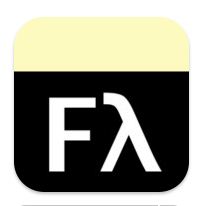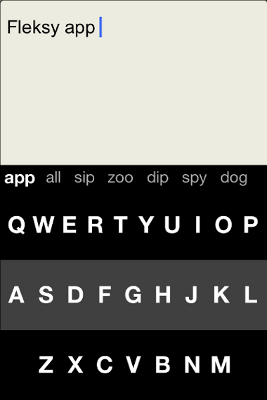If you've spent any amount of time typing on a smartphone, you're probably all too familiar with the frustrating experience of typing text using an undersized keyboard or, even worse, the unintended and wildly inaccurate autocorrects that can sometimes turn seemingly innocuous messages into moments of embarrassment and misunderstanding. The diminutive size of the QWERTY keyboard on portable devices continues to spawn the need for a more user-friendly interface. Kostas Eleftheriou and Ioannis Verdelis, co-founders of the company Syntellia, have teamed up to develop the Fleksy app for iOS devices. The company's website states, "Fleksy analyzes a wealth of data of a user's typing and can detect the correct word to input even when someone misses every single key on the keyboard." This is a tall order for an app to transform incoherent strings of characters into legible text and definitely warrants a closer look.
Caption: The Fleksy App
Overview of Fleksy
At its inception, Fleksy was designed specifically for people who are blind or visually impaired, but its developers believe that it may also be a valuable tool for some people who may not have a visual impairment. The Fleksy app can be downloaded in the App Store as a free demo. The free version allows you to experiment with text entry prediction and the built-in gestures the app uses to replace commonly used characters, such as punctuation marks and the "Enter" key. The full version is available as an in-app purchase upgrade. The cost of the app has fluctuated in the past, but at the time of this review, Version 1.3 of Fleksy is listed in the App Store for $4.99.
Fleksy is more than just an app with a robust autocorrect feature and several embedded gestures. Its algorithmic prediction relies more on keyboard patterns with words than the specific letters being typed. For example, typing the word "hello" can be done at the bottom, center, or top of the screen, and Fleksy will predict the word you typed with surprising accuracy as long as the relative spacing and pattern of the taps roughly correspond with that of a keyboard. The full version of Fleksy allows you to copy text to the clipboard and send text as an e-mail, text message, or tweet.
System Requirements and Performance
Fleksy works with any device running iOS 5.1 or later, including the iPhone, iPod touch, and iPad. Syntellia is hoping to develop Fleksy for other operating systems as well, including the Android and Windows Phone 8 platforms. Currently, Apple does not allow any third party apps like Fleksy to override its built-in iOS keyboard. This prevents Fleksy from functioning directly within another application.
Setup and Help
The initial download of Fleksy is straightforward. After opening Fleksy, it may take up to a minute to load. After it's loaded, a message appears on the screen stating that the app is designed for people with vision loss, and this should be taken into consideration when posting any reviews. After selecting the "OK" button, another message appears that summarizes some basic gestures used with Fleksy.
If you are completely unfamiliar with Fleksy, these basic instructions will get you started: Swipe right for a space and left to delete. Swipe down for next suggestion, and swipe right again for punctuation.
From that point, you can start using Fleksy by selecting the "Cool, I got it!" button or the "Instructions" button, which launches an extensive user manual. It's evident that a lot of thought and effort went into making the app user-friendly. Fleksy detects if VoiceOver, the built-in iOS screen reading program, is running when accessing the instructions within the app. If VoiceOver is running, a set of instructions targeted specifically for VoiceOver users is displayed. The beginning of the instructions state, "The best way to navigate the instructions is by using the rotor to select Headings." If VoiceOver is not running, a different set of instructions is displayed within Fleksy geared toward people who do not use VoiceOver. (Throughout the rest of this article, it will be assumed that VoiceOver is running while using Fleksy.)
An extensive Fleksy manual is also available online. The initial page uses black text on a white background, which provides a sufficient level of contrast, but after accessing any of the available links, the text is displayed in dark blue with a busy medium-blue background. The color scheme that's used may be difficult to read if you have any glare issues or if you benefit from a higher level of contrast. Changing this color scheme to black text on a solid off-white background, such as beige, would improve its level of accessibility.
Visual Display and Options
When Fleksy is in use, the bottom half of the screen displays the QWERTY keyboard using a high contrast color scheme with bold white letters on a dark gray and black background. The keyboard does not contain any punctuation or modifier keys: only letters. The top half of the screen displays the text being typed. On an iPhone 4 and iPhone 4S, the font size is displayed at approximately 9 point and remains fixed at that same size even when altering font size in the iOS Accessibility options. The latest release of Flesky also boasts taking advantage of the iPhone 5 with its bigger screen.
The Fleksy keyboard provides the option of being displayed in landscape mode every time it's open. This is done by accessing Fleksy within the Settings menu and enabling the Force Landscape option. The advantage to this setting is that it increases the overall size of the keyboard. However, if you're already comfortable using the iOS keyboard in portrait mode, this setting may be more of a hindrance than a help.
Using Fleksy on the iPad in landscape mode roughly replicates the spacing of the keys with that of a standard keyboard. If you have little experience using the QWERTY keyboard on the iPhone or iPod Touch, your speed and accuracy rate with the iPad may be better. Using the iPad keyboard will still take some getting used to. Touch typing on the flat surface of the iPad with no tactual reference points may feel quite foreign, especially early on.
Listed in this same set of options is Invisible Keyboard. This may initially sound like a valuable feature for privacy reasons, but its practical implications are limited. The keyboard disappears, but the text you type does not. If privacy is a concern, the latest release of Fleksy lets you use the Screen Curtain feature in iOS, which can be enabled by triple-tapping quickly with three fingers. It is disabled by repeating the three finger triple tap. Keep in mind that the Screen Curtain feature is only available while VoiceOver is running.
The Raise to Speak option is another noteworthy feature. When it is enabled, waving your hand in front of the front-facing camera or raising the iOS device to your face signals the app to repeat all of the text you have typed. This provides additional reinforcement, especially when you're first getting used to Fleksy.
The Action Menu, which allows you to carry out several of the main functions of Fleksy, is accessed by briefly resting a single finger anywhere on the top half of the screen. The available menu options change, depending on whether or not text has been entered. If there is no text in the edit box, the following menu items are displayed: Instructions; Fleksy on Twitter; Fleksy on the Web; and Start Typing. If there is text in the edit box and you access the Action Menu, the following menu items are displayed: Copy & Clear, Email, Message, Tweet, Instructions, Feedback, Export Dictionary, Fleksy on Twitter, Fleksy on the Web, and Resume Typing.
The Copy & Clear option allows you to copy the text to the iOS clipboard, which you can then paste to a location of your choice. The Action Menu choices of Email, Message, and Tweet allow you to do precisely what their names suggest: post to these three sources of social media. The Instructions option launches you directly into the set of instructions within the app itself. The Feedback option places you in the message body of your e-mail, which then inserts the Fleksy e-mail address (feedback@fleksy.com) as the recipient. This allows you to quickly and conveniently send the company feedback if you choose to do so. The Export Dictionary option allows you to share your customized dictionary with other iOS devices. The User Dictionary can also be synced via iCloud as well, depending on whether or not this feature is enabled on your particular iOS device. The Fleksy on the Web option simply opens Safari, the iOS web browser, and places you on the Fleksy homepage. This option may be a little misleading since it seems to suggest that you can use Fleksy on the Web.
Caption: Fleksy Keyboard Layout
Fleksy in Action
There is definitely a learning curve with this app, and for anyone wanting to become proficient with it, taking the time to read the instructions will be well worth it. There are certain aspects of Fleksy that are intuitive, but many are not. Without reading the instructions, some of the features of the app may only be discovered through a great deal of trial and error, if at all.
Words and Punctuation
Fleksy works best when typing whole words. You will hear the familiar click sound that VoiceOver uses as you type each letter, but Fleksy will not call out the letter as it is being typed. Under Settings, you can enable the Spell Words option, but this spells the entire word only after it has already been typed. The app requires a single tap for each letter, similar to using a regular keyboard. After completing a word, swiping to the right inserts a space and also reads the last word typed. If Fleksy fails to accurately predict the correct word you intended to type, swiping down will provide you with a list of other possible word matches. Deleting words is easily done by swiping to the left. Fleksy does not delete character by character. Inserting punctuation is straightforward. After typing a word and swiping to the right, an additional swipe to the right will insert a period followed by a space. If you require a punctuation mark other than a period, swiping down will give you the option of inserting a comma, question mark, exclamation mark, apostrophe "s," colon, or semicolon, respectively. After landing on the desired punctuation mark, simply swipe to the right again to insert it. Using the right swipe gesture to replace the use of the spacebar may take some getting used to since the app automatically inserts a space and does not give you any verbal indication that it has done so. By default, Fleksy also capitalizes the first word of every sentence.
Typing Numbers
Pressing and holding your finger on the keyboard and then moving your finger to the bottom left of the screen activates the 10-key dial pad. Repeating this same gesture changes the screen back to the QWERTY keyboard. A much higher level of accuracy with finger placement is required when using the number pad than the keyboard. This is understandable since numbers are independent of one another and are, therefore, almost impossible to predict in context whereas clusters of characters, whether accurately or inaccurately entered, are more easily predicted as words.
Additional Features
Fleksy offers a number of additional features, including the ability to create a customized list of contacts in the Action Menu via the Favorites option, the ability to insert advanced punctuation, and the option to attach a link at the bottom of e-mails or text messages that are sent. When the link is accessed by other Fleksy users, it automatically launches Fleksy, so the recipient can reply more quickly.
The Bottom Line
If you have a good understanding of the general layout of the letters on a QWERTY keyboard, Fleksy is likely to increase your typing speed and accuracy. It's not an app designed for someone who is still learning the basic layout of the QWERTY keyboard. The Fleksy predictive algorithms rely on the patterns of the finger taps of words using its virtual keyboard, so if you tap a key that's not in the general proximity of the desired letter, the ability of the app to predict your intended word choice is diminished. This is also true if you significantly misspell a word. Syntellia offers no empirical data to compare the level of predictive accuracy offered by Fleksy to the autocorrect features found on most smartphones. However, from a user standpoint, Fleksy is surprisingly accurate in predicting words. There is a learning curve to using Fleksy, especially if you use it for anything other than the most basic texts. It also takes some time to learn to trust the prediction engine. This may be especially true if you're used to the security of hearing VoiceOver call out every single character as you type. Right now, Fleksy only runs on iOS devices. Since Apple does not allow third party apps to override its native keyboard, the Fleksy keyboard and gestures can't be used within other applications. Fleksy currently allows you to export text to e-mail, text messages, and Twitter. In the latest release, Facebook has also been included. Syntellia offers software development kits for additional companies wishing to integrate with Fleksy, but whether or not this is done is ultimately up to the companies themselves.
In the world of virtual keyboards that have been downsized to fit in the palms of our hands, a silver bullet solution that meets everyone's needs may not be on the immediate horizon. Fleksy is not a panacea for all. It has limitations, but Fleksy certainly provides an alternative if you know the QWERTY keyboard layout well and you spend a lot of time generating text using iOS devices.
Product Information
Product: Fleksy
Price: Demo version is free; in-app purchase of complete app: $4.99
Available from: the iTunes App Store
Contact: press@syntellia.com