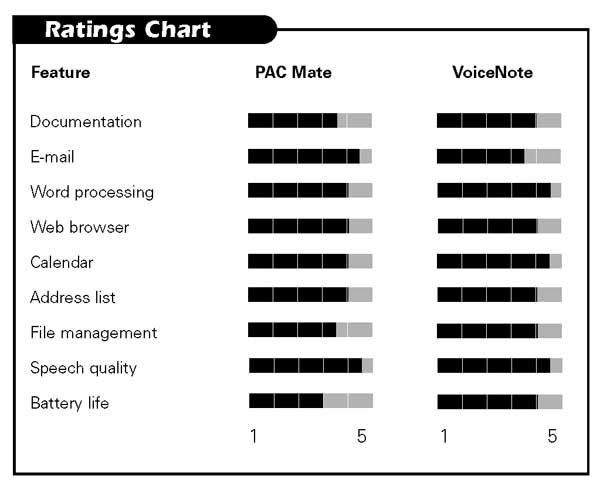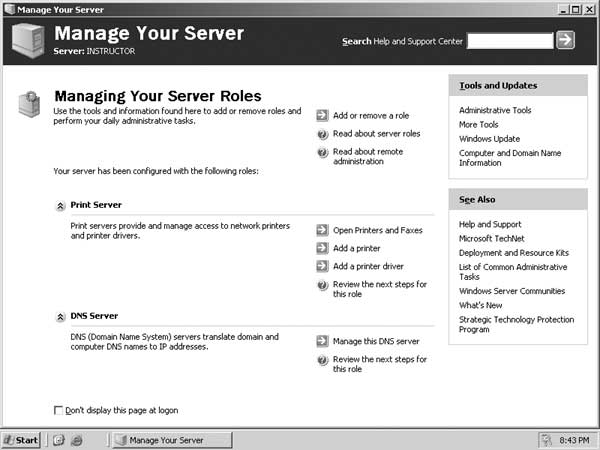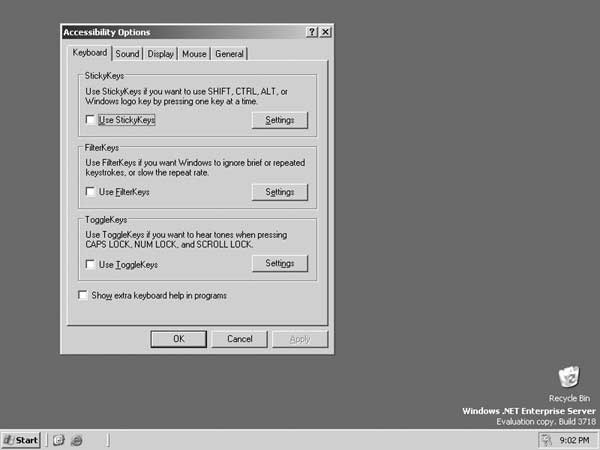The personal digital assistant (PDA) has become an essential personal and business tool. PDAs typically include an appointment book, address list and simple word processor in a small, portable package. These days, almost everyone, from computer expert to technology novice, carries one. PDAs can be especially useful for people who are blind or visually impaired. With a PDA, you can say good-bye to a desk filled with notes in large print that you struggle to read, hundreds of braille sheets with old addresses crossed out, or all the print business cards you can't read. Using a PDA can make you much more efficient on the job, and simplify your life as well.
This article reviews the PAC Mate from Freedom Scientific and Pulse Data International's VoiceNote, two PDAs that are specifically designed for people who are blind or visually impaired. Although both products are based on Microsoft's Windows CE operating system (a version of Windows specifically designed for handheld computers), the way that this operating system is implemented with each product is dramatically different.
PAC Mate
The PAC Mate can run a variety of off-the-shelf applications that are designed for handheld computers. Freedom Scientific has modified its JAWS for Windows screen reader to provide access to the CE environment. Several applications that are specifically designed for the PAC Mate have also been created.
There are two models of the PAC Mate. The PAC Mate BNS, reviewed here, has an eight-dot braille keyboard. In addition to the traditional six keys, dot 7 is the Backspace key and dot 8 is the Enter key. The PAC Mate TNS features an 88-key QWERTY keyboard. Both models provide speech output using the Eloquence speech synthesizer. Currently, refreshable braille is not available for the PAC Mate. According to Freedom Scientific, a PAC Mate with a refreshable braille display should be available in the second half of 2003.


Caption: The PAC Mate comes with either a QWERTY or a braille keyboard
Physical Description
Weighing in at 1.75 pounds, the PAC Mate BNS is only slightly larger than the original Braille 'n Speak. The top of the unit features the eight-dot braille keyboard, four function keys, and a rubber cross known as the cursor cross. In the way of ports, the PAC Mate features a variety of options for connecting to computers, printers, and embossers, including a standard 9-pin serial port, a built-in microphone, audio-in and out jacks, a USB port, an infrared port, a PC card slot, and a compact flash slot. Note that the PAC Mate does not have a built-in modem or a parallel port. A pocket PC-compatible modem or Ethernet network card can be purchased separately. Printing is accomplished through either the infrared port or the USB port. PAC Mate is powered by a user-replaceable lithium ion battery, which is included. Freedom Scientific sells a replacement battery for $179. Disconnecting and reconnecting the battery is a fairly simple procedure that is well documented in both the manual and the tutorial.
PAC Mate comes in a leather carrying case that ostensibly provides access to most of the ports while the unit is in its case. In reality, however, it was difficult to use the product while in the case, since the case sometimes held down several of the function keys and blocked full access to some of the ports.
Getting Started, Getting Help
PAC Mate comes with a CD containing a complete user's manual in HTML and a tutorial recorded in MP3 format. This tutorial is also available on audiocassette. The tutorial jumps in almost immediately to setting up Microsoft Active Sync, a program that allows you to transfer files between your computer and the PAC Mate. This advanced topic will be a bit confusing for new users. Once this material is covered, however, the tutorial provides a basic introduction to some of PAC Mate's features and applications. A quick reference card in print and braille is also included.
Command Structure
The PAC Mate uses "layered" commands. The Help command, for example, requires two separate key strokes to get any type of help. When you press a braille question-mark chord (dots 1 4 5 6 with the spacebar), PAC Mate simply says "help." From this point, you can press any one of a number of characters to get such things as context-sensitive help, keyboard help, or basic PAC Mate commands. Since the letters for reaching these various topics are not always mnemonic, it can be difficult to remember all these commands. One feature that does help is PAC Mate's context-sensitive help. When the first character of a layered command is issued, pressing the question mark gives a list of all the commands available from that particular command.
Launching applications from PAC Mate's Start menu can be tedious. Many of the applications start with the same letter, so opening the Start menu and pressing the first letter of an application doesn't always get you immediately to the application you want. It can take a lot of keystrokes to navigate from one application to another and through menus. This is the same way that PDAs on the general market operate, but it will take some getting used to for many blind users.
PAC Mate has two features that are designed to help you launch applications more efficiently. Pressing the F4 key brings up a list of recently used applications. This key is great for quickly opening previously worked-on documents and their associated applications. In no place in the documentation or help, however, does it state how many items this menu will hold or when an application is no longer considered recent. The second method is through the use of hardware buttons. In the Control Panel, you can associate applications with each of the eight braille input keys. Once you do so, pressing a particular keystroke followed by one of these keys will launch the associated application.

Caption: The PAC Mate BNS: The next generation in accessibility
Turning It On
The PAC Mate indicates its on/off status through a series of tones. When the unit is switched on, nothing is spoken, and an ascending tone is played. For individuals with mild hearing loss, determining the on/off status may be a challenge. It is possible to disable or change the on/off tones in the Control Panel. If left inactive for four minutes, the PAC Mate automatically shuts off to conserve battery power. The default sound used to indicate that it is shutting off is a shrill whistle that will definitely get your attention and the attention of anyone around you. Once activated, the unit returns you to what you were doing when the PAC Mate was turned off. Unless you specifically remember what you were doing, however, you must issue a command to find out what application is currently active.
The PAC Mate's main screen, the Today Screen, displays several critical pieces of information, such as battery status, upcoming appointments, and the number of new e-mail messages. You can easily navigate through this information using the cursor cross. Pressing Enter on any piece of information launches the application associated with that information. Pressing enter on the message informing you of how many new e-mail messages you currently have, for example, launches PAC Mate's e-mail application. This is a convenient way of quickly getting to the information you need. Pressing one of the function keys opens the PAC Mate Start menu. This Start menu, which is fairly similar to the Start menu on a desktop computer, allows you to access all the applications PAC Mate has to offer.
Applications
Since the PAC Mate runs Windows CE, it can run Microsoft's Pocket PC applications—a version of Microsoft Office that is designed for handheld computers. Many mainstream PDAs, such as the Hewlett-Packard iPAQ, run the same applications. The PAC Mate includes Pocket Word, Pocket Outlook, Pocket Internet Explorer, and Pocket Excel.
In most of these applications, the default setting for data entry is uncontracted (grade 1) braille. The grade of braille can be toggled in the Settings menu. In addition to the Pocket PC applications, PAC Mate comes with a second editor, a calculator, a calendar, a task manager (similar to an appointment book), and a file manager. Since JAWS has been designed to function in the CE environment, it is possible to install additional off-the-shelf applications that are written for the CE environment on the PAC Mate. A version of Windows Media Player, for example, can be installed and run. Since PAC Mate has a multichannel sound card, Windows Media Player allows you to listen to MP3 and Windows Media audio files.
Word Processing
PAC Mate comes with two separate word-processing applications: Pocket Word and FS Edit. Pocket Word can be used to create and edit Microsoft Word documents. Although it doesn't include a spell checker, this application has most of the same features that are found in its desktop equivalent. FS Edit, a word processor written specifically for the PAC Mate, includes a spell checker, features many powerful formatting and editing commands, and allows you to send documents to a braille embosser.
Surfing the Web
Since PAC Mate is running a version of JAWS for Windows, all the functionality of using the web with JAWS is built in to the PDA. You can get a list of links, jump to blocks of text, and fill out forms. Most of the commands necessary to accomplish these tasks are intuitive and easy to learn.
PAC Mate uses its web browser for more than simply browsing online web pages. The user manual and online help are all supplied as html files. PAC Mate also works with Microsoft's AvantGo service. AvantGo is a service that can automatically download content from several major newspapers to your handheld device each time your device is connected to a PC that is connected to the Internet. So, using AvantGo, it is possible to download articles from newspapers, such as USA Today, the New York Times, and CNET, and read them anywhere, any time, on your PAC Mate.
Planning Your Life
The Pocket Outlook calendar is accessible and easy to use. It is possible to schedule, reschedule, and review both onetime and reoccurring appointments. Shortcut keys allow you to jump immediately to a specific day of the current week. Once an appointment is set, PAC Mate can be set up to remind you of this appointment. The only real problem we experienced with the calendar was when more than five or six appointments were scheduled for a single day. In this situation, PAC Mate was often sluggish when moving among appointments.
Connecting Without Wires
The PAC Mate's infrared port can be used for wireless transfer of data to and from other infrared capable devices. Using a USB-to-infrared adapter connected to a desktop, we transferred several files to and from the PAC Mate. As is the case with other infrared devices, PAC Mate emits a series of tones to indicate when it is successfully communicating with the other infrared device. When this connection is established, many of PAC Mate's menus have a beam option that allows you to transfer data easily. The only problem we encountered when transferring files via infrared connection occurred with large files. By default, PAC Mate automatically shuts down after four minutes of inactivity. When we attempted to transfer a large file to the PAC Mate, the unit shut down after four minutes, thus interrupting the file transfer.
The PAC Mate is a significant step forward in the journey toward totally accessible PDAs. Since it is new on the market, however, it does have some glitches that need to be worked out. Some users will have to adjust to the many steps required to navigate through PAC Mate's menus and applications, after being accustomed to using a Braille'n Speak or Braille Lite.
VoiceNote
Pulse Data began offering a line of PDAs based on Windows CE in March 2000. The BrailleNote line features speech output and a refreshable braille display. The VoiceNote has speech output, either a braille or a typewriter-style keyboard, and no braille display.
Physical Description
The VoiceNote's case is gray, and the braille keys are green. On the top surface of the unit, which measures 9.5 inches x 5 inches x 1 inch and weighs 1 pound, 10 ounces, are nine keys (representing an eight-dot braille keyboard plus a space bar) arranged on a curve for comfort. The unit also includes a PC card slot, serial port, parallel port, modem connection, AC adapter, earphone jack, compact flash slot, and infrared port. The VoiceNote also includes a rechargeable nickel metal hydride battery.
Getting Started, Getting Help
The VoiceNote's online manual is easy to use and can be accessed quickly from the Task List. In the online menu, you are given the choice of Table of Contents or Index. After choosing an option, you can move through the topics listed by chapter or alphabetical listing, respectively. Context-sensitive help (the letter H plus the space bar), which is available throughout VoiceNote's functions, is useful and reliable.

Caption: VoiceNote with a braille keyboard
Command Structure
The VoiceNote's commands within various functions are issued by key combinations, or chords, involving holding down some of the braille keys along with the Backspace or space bar. Access to almost all the menus is available from anywhere within the unit via the Task List (accessed by pressing the space bar with the letter O). For example, if you are in a word-processing document and want to schedule an appointment, the calendar is just a few keystrokes away. A major exception is that the File Manager, used for copying, erasing, and renaming files, is not on the Task List. It is necessary to exit the current application, go to the File Manager via the Main menu, and then reopen the application.
A welcome feature in VoiceNote's File Manager now allows you to delete files when you are looking at a folders directory. This feature eliminates the need to select Directory from the File Manager menu, find the file you want to delete, and then go back to the File Manager menu to select the Delete File option.
The VoiceNote runs Pulse Data's KeySoft suite of applications with its proprietary KeyWord word processor, KeyPlan appointment calendar, and so on. The unit's menu system provides quick access to applications and the information that you need, and it does not require knowledge of Windows. However, you cannot load and run conventional Windows programs on the VoiceNote.
Word Processing
KeyWord is powerful and easy to use. The Key Announce feature lets you review commands quickly. The context-sensitive help is effective in the word processor and elsewhere. Block commands and the spell checker work well.
The VoiceNote can import and read Word XP and WordPerfect 5.1 files. Files can be converted and exported in other formats through the File Manager.
Surfing the Web
A significant recent enhancement is VoiceNote's ability to browse the web. In addition to adding the browser software to its standard suite of applications, a hardware upgrade includes a faster built-in modem.
KeyWeb, the VoiceNote's browser, reformats web pages in a word processor-type environment. The reformatting is different from that performed by most screen readers. Unlike JAWS and Window-Eyes, for example, each individual link is not placed on a line by itself. When you encounter a page that contains multiple links on a line, you move to the link using the space bar or the first letter of the link before the link can be activated. KeyWeb has many of the commands of other web browsers, including a Favorites and a History list and the ability to save web pages for off-line viewing. Web pages can be traversed by link, frame, or heading. All this is presented in a simple-to-learn-and-use command structure.
VoiceNote's web browser gives status tones to indicate that a page is loading. You can also check the current status of a page load.
We found browsing to be straightforward. We were able to enter a user name and password, such as at the New York Times site <www.nytimes.com>. We were also able to download and then open files.
Getting Connected
The VoiceNote can use its internal modem to connect to the Internet. An additional accessory can be purchased that allows you to connect the product to a LAN or broadband connection. This accessory simply fits into VoiceNote's compact flash port. Setting up either the modem or the Ethernet connection is fairly simple and well documented.
E-mail
It is easy to set up the VoiceNote to send and receive e-mail. The unit announces how many messages are waiting to be downloaded, announces each message as it is downloaded, and announces how many of the messages downloaded are new messages. However, the VoiceNote does not distinguish between new and old e-mail messages when downloading. It downloads all messages each time you check e-mail, keeping you online longer than is necessary.
After reading a message, you are asked which folder you would like to move the message to; leaving a read message in the inbox is not offered as an option. However, typing the Exit command, Spacebar with the letter E, exits the message, leaving it in the inbox.
Planning Your Life
The KeyPlan planner lets you schedule, reschedule, and set alarms to remind you of appointments. You are simply asked to enter the day, time, and name of an appointment and then to indicate whether you want to set an alarm to remind you of that appointment. Appointments are stored and can be reviewed, in chronological order by appointment, no matter what order you schedule them in. This makes it simple to coordinate your calendar with that of a supervisor or assistant. Rescheduling appointments is quick and simple and does not require retyping any information. The default volume for the alarm is extremely loud; you can change the setting in the Planner menu under Setup Options.
Getting Around
VoiceNote users can add an optional global positioning satellite (GPS) system. A receiver that is a little larger than an audiocassette case attaches to the unit's serial port, and GPS software, based on the Arkenstone-developed Atlas Speaks program, which Pulse Data HumanWare has acquired, is installed. The receiver determines your position by communicating with 24 satellites in the Earth's orbit. The current version can tell you how fast you are moving, in what direction you are going, and your distance from landmarks that you have entered into a list of "way points." You must be outdoors for the receiver to receive a satellite signal, and you must be at your waypoint when you add it to your list.
Points of interest are included in files, one file for the state of Florida, for example. These files include lists of businesses, mainly restaurants, hotels, and banks. When you access the appropriate file for your location, you are told how far away each point is and in what direction. You can add points to a file—such as your house or your favorite bakery.
The GPS program will be much more useful when maps are added, making it possible to plot and follow a route to your desired destination. Also, the GPS receivers that are currently being used are not entirely accessible. A person who is blind cannot program the receiver or tell if the receiver is on or off. The result can be dead batteries.
The VoiceNote offers access to the power of a Windows CE-based PDA in a menu structure that will be familiar to many users who are blind or visually impaired. Its strengths are its calendar and word processor. The e-mail and GPS applications need improvement. Pulse Data International's continued efforts to add power and versatility make the VoiceNote a good choice and a device to watch in the future.
Manufacturers' Comments
Freedom Scientific
"It is correct that the PAC Mate interface differs from that of the traditional notetaker. JAW users will see many similarities with the desktop including navigation shortcuts. Standard Compact Flash and PC Card slots support off-the-shelf peripherals beyond just modems and network cards. A redesigned carrying case is shipping now. On, Off and all system event sounds are fully assignable, including creating your own. The default 4-minute sleep mode on battery power is changeable in the Settings Menu."
Pulse Data International
"Over the past three years, the BrailleNote Family has given to persons who are blind the first portable alternative running Windows CE; integrated, accessible GPS system; and an intuitive, portable web browser with high-speed Internet and cellular phone access. In the coming months, this product line will allow for seamless synchronization with the Microsoft Outlook application, support the playing of MP3 files, and enable direct access to Bookshare.org via refreshable braille and synthesized speech."
****
View the Product Features as a graphic
View the Product Features as text
****
View the Product Ratings as a graphic
View the Product Ratings as text
Product Information
Product: PAC Mate
Manufacturer: Freedom Scientific, Blindness and Low Vision Group, 11800 31stCourt North, St. Petersburg, FL 33716; phone: 800-444-4443;e-mail: <Sales@freedomscientific.com>; web site: <www.FreedomScientific.com>. Price: $2,595.
Product: VoiceNote
Manufacturer: Pulse Data International, Ltd., 1 Expo Place, Christchurch, NZ8006; web site: <www.pulsedata.com>North America sales and service office: Pulse Data HumanWare,175 Mason Circle, Concord, CA 94520; phone: (800) 722-3393 or (925)680-7100; fax: 925-681-4830; e-mail: <info@humanware. com>. Price: $2,295.