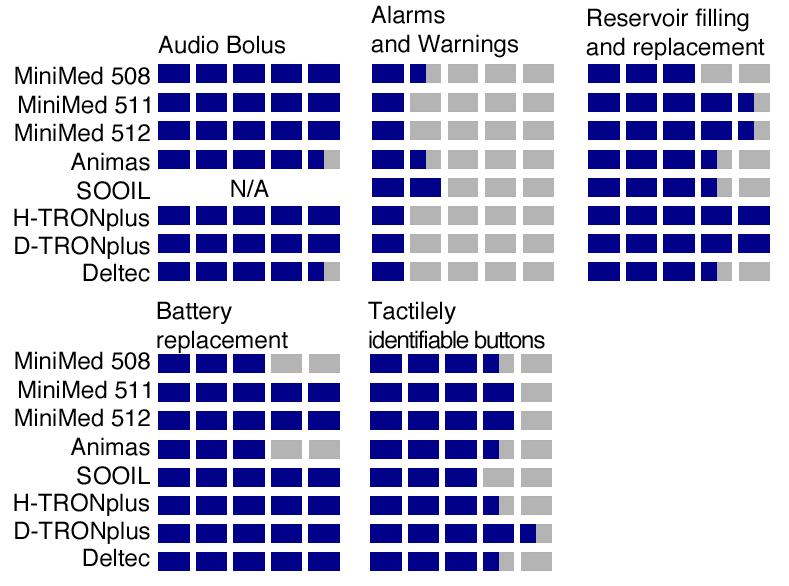Diabetes is a rapidly growing disease that affects nearly 17 million people in the United States, with annual costs estimated to be $132 billion. Because of the seriousness of the disease and its relation to blindness and low vision, we at AFB TECH have been investigating the accessibility and usability of the devices that are used in managing diabetes. In September 2002, we presented the results of our evaluation of blood glucose meters ("Managing Diabetes with a Visual Impairment") by Mark Uslan, Caesar Eghtesadi, Angie Spiker, Karla Schnell, and Darren Burton) in AccessWorld to raise consciousness of the issue within the blindness community. In June 2002, we presented a more in-depth evaluation of blood glucose meters in the medical journal Diabetes Technology and Therapeutics ("Accessibility of Blood Glucose Monitoring Systems for Blind and Visually Impaired Persons," by Mark Uslan, Khosrow Eghtesadi, and Darren Burton) in an effort to demonstrate the importance of accessibility to the manufacturers of these devices. In this article, we take the same approach with insulin pumps.
Background
Diabetes, which impairs the body's ability to store and use glucose properly, attacks many areas of the body. More than 5 million people have some degree of vision loss because of diabetes, which is the leading cause of blindness in adults in the United States. It is estimated that 8% of legal blindness is caused by diabetes, and up to 24,000 new cases of blindness that are due to diabetes are reported every year. Diabetes is also the leading cause of end-stage renal disease and nontraumatic lower-limb amputations. A person with diabetes is twice as likely to develop high blood pressure and has 2 to 4 times the risk of developing heart disease.
When a person has diabetes, his or her pancreas does not produce the insulin that is necessary for the body to store and use glucose properly. Insulin pumps are devices that deliver insulin into the body in a way that is similar to the actions of the pancreas. This is often the preferred method of insulin delivery and has been shown to be more effective in maintaining normal blood glucose levels than are multiple insulin injections. In addition, just as the pancreas does, insulin pumps use fast-acting insulin, in contrast to traditional insulin therapy that uses slow-absorbing insulin. The use of fast-acting insulin reduces the variance in insulin absorption and helps maintain steady blood glucose levels.
Why Evaluate Insulin Pumps?
An insulin pump can be issued only by an endocrinologist, and, because of the complexity involved, its use must be monitored closely by an endocrinologist and a certified diabetes educator. A diabetes educator plays a critical role in training a person how to use an insulin pump, which can be extremely important for an individual who is blind or has low vision. As is the case with many mainstream devices, insulin pumps were not designed with users who are blind or have low vision in mind, and they have serious accessibility problems. However, we know that there are people who are blind or have low vision who use insulin pumps in close coordination with a diabetes educator and other sighted assistance. So, in addition to alerting manufacturers to accessibility problems, we evaluated insulin pumps to show people who are blind or have low vision what is involved in using one. Insulin pumps are expensive, costing between $3,000 and $6,000, so it is important to be informed before you make such a large investment. Of course, you should investigate what portion of the cost may be covered by insurance, but insurance may not cover the entire cost, and your portion of the cost, or copayment, may still be significant.
How Do Insulin Pumps Work?
Insulin pumps are the shape of a deck of playing cards, about the size and weight of some of today's compact cell phones, and they can be kept in a pocket or clipped to a belt. They have small liquid crystal display panels and a varying number of buttons that are used to program the devices' computer to control how much insulin is to be delivered. Insulin is stored in a reservoir inside the device, and it is pumped into the body day and night through an infusion set. The infusion set consists of thin tubing that is connected to the reservoir on one end and has a thin needle, or cannula, on the other end. The cannula is inserted just under the skin anywhere that there is no bone, with the abdomen being the most popular area of the body. Some of the pumps have insertion devices to make it easier and less painful to insert the cannula, but with the other pumps, the cannula is inserted manually. The infusion set can be disconnected from the pump and left in the skin during showers or rigorous exercise, but a new infusion set must be inserted every two to three days to avoid infection and the buildup of scar tissue.
Effective blood glucose monitoring is also an important part of insulin-pump therapy to ensure that proper blood glucose levels are being maintained. Like the pancreas, an insulin pump constantly delivers varying amounts of insulin into the body. This constant delivery of insulin is known as a basal rate, and the rate should vary throughout the day, depending on your activity level and food intake. A bolus is another way that insulin pumps deliver insulin. A bolus is a larger amount of insulin given all at one time, and a person with diabetes may decide to give himself or herself a bolus after a meal or if a high glucose level has been detected by a blood glucose meter. These basal rates and boluses must be programmed into the pump using the control buttons to navigate the menu system that appears on the display.
How We Evaluated Insulin Pumps
For this evaluation, we gathered all eight of the insulin pumps that have been approved by the Food and Drug Administration (FDA) and are on the market in the United States. The pumps we evaluated include the 508, the Paradigm 511, and the Paradigm 512 from Medtronic MiniMed, which has the majority of the insulin pump market; the IR 1000 from Animas Corporation; the DANA Diabecare II from the SOOIL Development Company; the Cozmo from Deltec; and the D-TRONplus and H-TRONplus from Disetronic Medical Systems. However, while we were conducting our evaluation, the Disetronic pumps were taken off the market by the FDA because of manufacturing flaws, but the company is still servicing the units that people already own. Also, as this product evaluation was going to press, MiniMed and Animas introduced new pumps.

Caption: The eight insulin pumps evaluated: From the upper left, MiniMed Paradigm 511, MiniMed Paradigm 512, MiniMed 508, Disetronic H-TRONplus, Disetronic D-TRONplus, SOOIL DANA Diabecare II, Deltec Cozmo, and Animas IR 1000.
We analyzed the way an insulin pump is used and controlled and determined which features must be accessible for people who are blind or have low vision to use it successfully and independently as part of their diabetes-management efforts. We then determined how accessible those features actually are.
Are the Important Features of an Insulin Pump Accessible?
Menu Navigation and Display Information
All the pumps are programmed and controlled using a menu-navigation system that is not accessible. None of the pumps has speech output, and although the pumps emit some beeps and tones to confirm some actions, the majority of this audio output is not meaningful enough to be useful. The information presented on the display screens is often too small for most people with low vision to read, and the contrast is poor. Besides presenting menu-navigation and programming information, the displays also present important warnings and alarms, but the majority of that information is also not accessible. Although the beeps and tones that accompany the warnings and alarms alert you that something is wrong, these signals alone do not tell you what exactly is wrong or what to do about it. So, a person who is blind or has low vision would have to get sighted assistance quickly to find out exactly what is wrong and to correct the problem.
On the positive side, all the pumps except the SOOIL pump have audio bolus features that provide an accessible way for a person to give himself or herself a bolus of insulin. They feature beeps and tones that are meaningful, and you can confirm the amount that has been programmed before you deliver the bolus. For example, if you want to give yourself a 2-unit bolus of insulin with a MiniMed pump, you press the audio bolus button four times, once for each half unit. Then, the pump will produce four tones to confirm the amount before you deliver the bolus.
The accessibility of this bolus delivery is important because much of the other pump programming can be done ahead of time with assistance from a certified diabetes educator or sighted friend or relative. Because a bolus may need to be given at different times of the day, the fact that it is accessible lessens the need to rely on sighted assistance.
Documentation
Insulin pumps are complicated medical instruments, and their improper use can be dangerous to your health or even lethal, so it is important for the manuals and user guides to be accessible. All the pumps come with print manuals, but only the Animas pump has a large-print manual available on request, and none has a braille manual. The pumps all have manuals or user guides in electronic format, but these guides are all in PDF file formats and were not designed to be accessible to screen-reader software. However, we found no problem reading the manuals with screen-magnification software. Training videos are available for MiniMed pumps that do provide some useful information, but they are not designed to be fully accessible or to provide all the necessary information to a person who is blind or has low vision.
Tactilely Identifiable Buttons
The pumps have only three to five control buttons, and they can be identified without a great deal of difficulty, but there is room for improvement. Some are too close to one another, and others are too flush with the panel. All the buttons on the pumps are round, except those on the Deltec Cozmo, which has two round and two oval buttons. Different shapes, such as a triangle pointing up for an Up navigation button, could improve the ability to identify buttons tactilely. Although the buttons on the Animas pump are nearly flush with the panel, they are made of a much smoother textured material than the material on the rest of the panel, which is a good approach to improving the identification of buttons.
Filling and Replacing the Insulin Reservoir
Insulin reservoirs need to be refilled and replaced periodically, and the ease and accessibility of doing so varies from pump to pump. The MiniMed 508, Animas, SOOIL, and Deltec pumps require that a syringe be used to draw insulin from a bottle, but there is no way for a person who is blind to know how far to pull back the plunger to get the correct amount of insulin. Also, if the plunger is pulled back too far, it pops out of the reservoir, and insulin can be spilled or contaminated. This process is easier and more accessible with the MiniMed 511 and 512 pumps because they have reservoir filling guides that stop the plunger at the correct fill level. Disetronic has eliminated this reservoir-filling process altogether by providing prefilled reservoir cartridges for both pumps. The reservoirs are easy to place back into all the pumps except the 508 and SOOIL pumps, which require some additional steps. The pumps all have on-screen warning messages to indicate a low reservoir level. Although the warnings are accompanied by beeps or tones, these warnings do not differ from other sounds that the pumps emit to give a definite indication that the reservoir is low.
Infusion Setup and Insertion
After a filled reservoir is loaded into a pump, the infusion setup-and-insertion process creates the insulin's pathway into your body. Although it may take a bit of practice and training from a certified diabetes educator to master the process, most of it is accessible and can be done independently with most of the pumps. Connecting and disconnecting the tubing from the pumps, as well as inserting the cannula into the skin, can be done tactilely on all the pumps, but a priming process must also take place to ensure that the tubing is clear and insulin can flow unhindered. This priming process is accessible only on the MiniMed 511 and 512 because you are automatically taken to the priming function when it senses a new reservoir, and there is sufficient audio prompting throughout the process. With the other pumps, you must memorize how to navigate the inaccessible menu system to initiate the priming process.
The insertion devices that come with the MiniMed pumps make it easier to insert the cannula into the skin, but it may take some minimal practice to master the devices. The process can be performed tactilely, but it requires some practice to learn how to feel how everything is connected and disconnected.
Software
Animas has diabetes-management software for your personal computer that can be used to upload data from the pumps and to create reports of insulin delivery over time. The software can also help you calculate the correct insulin-delivery amounts. However, the software was not accessible using either JAWS or Window-Eyes. The MiniMed 512, the Deltec Cozmo, and the Disetronic D-TRONplus have software that performs the same diabetes-management functions, but their software can also be used to program the pumps. Although the Deltec and MiniMed software programs were not accessible using JAWS or Window-Eyes, the Disetronic software was accessible. We were able to set basal profiles and send them to the pump via the infrared ports. The software warns the user to confirm that the settings were properly transferred to the pump, but a person who is blind or has low vision cannot do so. SOOIL has not introduced software yet, but it plans to do so in 2004.
Battery Replacement
Most of the pumps have simple battery-replacement procedures. You simply remove the battery cap with a coin or screwdriver and replace a standard AAA battery or battery pack, and the whole process can be done tactilely. However, the MiniMed 508 and Animas use 357 silver oxide batteries that are used in many wrist watches. Because there is only a slight difference to the feel of the positive and negative ends of these batteries, it is difficult to orient the batteries in their housings properly. All the pumps have low battery warnings, but as with the low reservoir warnings, they are inaccessible.
Can People Who Are Blind or Have Low Vision Use Insulin Pumps?
Insulin pumps are relatively inaccessible devices without any speech output. They are also complex medical instruments, and improper use can be dangerous. Unlike the inconvenience experienced when an inaccessible cell phone cannot be used properly, the results of improper insulin delivery can be lethal. However, we do know that there some people who are blind or have low vision who are successfully using insulin pumps, and we assume that they are doing so in close contact with a certified diabetes educator or other health care provider and with some sighted assistance.
The Bottom Line
If you have diabetes and a visual impairment, and you think that you may be a candidate for insulin-pump therapy, we encourage you to consult extensively with your endocrinologist and certified diabetes educator to learn as much as possible about the pumps. Although none of the pumps can be programmed and operated entirely nonvisually, the MiniMed 511 and 512 pumps provide a bit more accessibility than do the others on the market. The reservoir-filling guides, insertion devices, and accessible priming feature on the 511 and 512 make these pumps the easiest and most accessible to get insulin flowing into your body. The audio bolus, easy-to-identify buttons, and easy battery replacement are other positive features of the MiniMed 511 and 512. The Disetronic pumps also have some accessible features, and they are the only pumps with prefilled reservoir cartridges, but they are no longer on the market because of FDA violations.
Insulin pumps are revolutionary in the advancement of diabetes management, and their use is spreading rapidly. From 1990 to 2001, their usage increased from less than 9,000 to over 160,000 persons, but because they are so inaccessible, many people with diabetes who are blind or have low vision are missing out on the benefits they provide. Manufacturers must realize this shortcoming and design the next generation of insulin pumps with more accessibility in mind. Adding speech output is the most important step toward full accessibility, so that people who are blind or have low vision can safely and independently use insulin pumps.
If you or someone you know is blind or has low vision and uses an insulin pump, we would like to hear from you, so we can get more direct input from users on the issues involved in using these pumps and the management of diabetes. Your input could help us in our efforts to convince the manufacturers to design more accessible diabetes-management devices.
Funding for this product evaluation was provided by the Teubert Foundation, Huntington, West Virginia. The authors thank Steven Taylor of Marshall University for his research assistance and the Marshall Diabetes Center of Cabell Huntington Hospital, Huntington, West Virginia, for providing insulin pumps to evaluate.
****
View the Product Features as a graphic
View the Product Features as text
****
View the Product Ratings as a graphic
View the Product Ratings as text
Product Information
Products: 508, Paradigm 511, and Paradigm 512
Manufacturer: Medtronic MiniMed, 18000 Devonshire Street, Northridge, CA 91325; phone: 1-800-MINIMED; e-mail: online--in a form on the web site; web site: <http://www.minimed.com>.
Price: $6,000 for all pumps.
Product: DANA Diabecare II
Manufacturer: SOOIL Development Co., DANA Diabecare USA, 2601 North Hullen Street, Suite 100, Metairie, LA 70002; phone: 866-Diabecare (342-2327); e-mail: online--in a form on the web site; web site: <http://www.theinsulinpump.com>.
Price: $3,000.
Products: H-TRONplus and D-TRONplus
Manufacturer: Disetronic Medical Systems, 5151 Program Avenue, St. Paul, MN 55112; phone: 800-280-7801; e-mail:<info@disetronic-usa.com>; web site: <http://www.disetronic-usa.com>.
Price: No longer on the market.
Product: IR 1000
Manufacturer: Animas Corporation, 590 Lancaster Avenue, Frazer, PA 19355; phone: 877-767-7373; e-mail: online--in a form on the web site; web site: <http://www.animascorp.com>.
Price: $5,050.
Product: Cozmo
Manufacturer: Deltec, 1265 Grey Fox Road, St. Paul, MN 55112; phone: 800-826-9703; e-mail: online--in a form on the web site; web site: <http://www.delteccozmo.com>.
Price: $5,595.