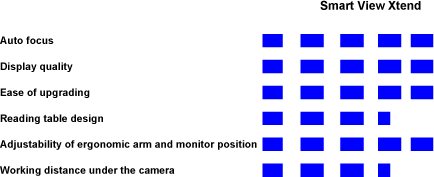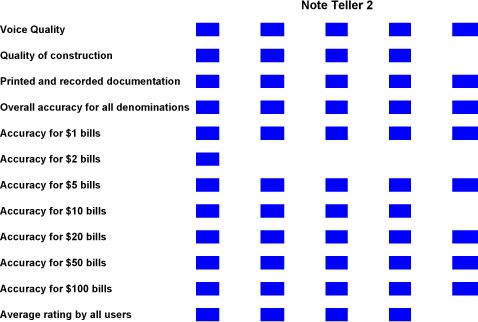According to many technology annalists, the era of the PC is over. Consider, if you will, the media frenzy that surrounded the announcement of the Apple iPhone, an unreleased product. The unavoidable coverage of the event provides a glimpse at the importance of handheld technology. Recall the images and descriptions of Steve Jobs waving his finger in front of a five-inch screen, whipping iPod devotees into a frenzy of iPhone lust. Try to watch a TV program without a cell phone company tempting you with miniaturized technology to organize your life; download and listen to music; watch TV; text message your friends; and, oh yes, even place a telephone call. All these things and many more are possible with currently available handheld technology. When you consider the functions that are packed into smartphones and Pocket PC devices, prices can be surprisingly low.
If this revolution that is happening in the palms of people's hands is so important, how do people who use nonvisual techniques stand to benefit? Or do we? In this article, I address the three basic types of handheld technology that are in common use. I describe how they are similar and the important ways in which they differ. Strategies and programs that provide accessibility to these products are described, and I conclude with some thoughts on which devices may be best suited to your situation.
Pocket PCs
Pocket PCs are a specific class of a broad category of devices that are often referred to as PDAs or personal digital assistants. To be sold as a Pocket PC, a device must include some specific characteristics, which are important to understand. In addition to complying with hardware standards, Pocket PCs are intended to be companion devices that you regularly connect to a personal computer that is running the Windows operating system.
All new Pocket PCs run on an operating system from Microsoft called Windows Mobile. Windows Mobile bundles some applications that have been tailored to operate on a handheld device with a basic operating system. These applications include Pocket Word and Pocket Excel.
Pocket PCs also share some physical characteristics. The most obvious is a touch screen. The touch screen allows you to tap, with a stylus or fingertip, on regions of the screen or icons to perform specific tasks, such as opening e-mail or the calendar. The appearance of the touch screen resembles the Windows desktop that is common to PCs that run Windows. In addition to the touch screen, several buttons and controls are included on all Pocket PCs. One such control is a five-way directional navigation key to perform many navigation tasks, as the arrow keys do on a conventional PC. The Enter button is located in the center of this control. In addition, four function keys, sometimes called soft keys, two on each side of the Navigation key, are found on all Pocket PCs. The action of these keys is dependent on the application that is running.
Beyond the touch screen and basic controls, Pocket PCs may include additional keys. The most common addition to the basics is a miniature keyboard. Sometimes called thumb keys, the rows and columns of these miniature keys are laid out in the traditional style of a QWERTY computer keyboard. Some designs place the QWERTY keys on the face of the Pocket PC, below the screen and navigation keys, whereas others use a slide-out keyboard that is oriented along the long axis of the device.
Regardless of the specific design, the primary functions of a Pocket PC are centered on the Windows Mobile package. "Pocket" versions of familiar Microsoft programs, including Pocket Word, Pocket Excel, Pocket Internet Explorer, and Pocket PowerPoint, are intended to give on-the-go access to files that are shared with a desktop computer. Third-party programs can also be installed on the Pocket PC. Many popular Windows applications offer "Pocket" versions.
Because Pocket PCs fit easily in the hand, it is not surprising that cell phone technology has been built into some of them. Dubbed "Pocket PC phones," these models often fill out the high end of a manufacturer's line. On Pocket PC phones, selected keys on the QWERTY keyboard perform double duty as a keypad for the phones. While telephone functions are included, the look and feel of the screens and navigation remain similar to Pocket PC models that do not include a cell phone.
Several fundamental characteristics of the Pocket PC have important implications for nonvisual use. The most important is the manner in which the Pocket PC handles turning on and off. Unlike a desktop computer, the Pocket PC is never truly off. A sleep state can be invoked. This is the closest comparison to the "off" state on computers and PDAs that are designed for people who are blind, such as the PAC Mate or BrailleNote. While the Pocket PC is in the sleep mode, controls can be activated, requiring that care be taken when using the device. Many Pocket PCs have a key-lock control to prevent accidental activation while in the sleep mode.
Some Pocket PCs encounter difficulty if the battery is allowed to discharge completely. Losing all power can cause a catastrophic loss of data in some models. Other models require that a visual screen calibration be completed before they are rebooted from a discharged condition.
Smartphones
Reading descriptions of the seemingly endless parade of mobile devices, it is no wonder that people are confused by the terms Pocket PC and smartphone. A Pocket PC phone is a conventional Pocket PC that includes cell phone technology. A smartphone is primarily a cell phone that includes some additional functions that are found on Pocket PCs. Differentiating between the two types of devices is not always easy. Smartphones most often use a conventional cell phone-style keypad, although some models now offer full QWERTY keyboards. Smartphones are designed for one-handed operation like traditional cell phones. The interface of a smartphone is similar to that of a cell phone and does not include the touch-screen desktop that is found on Pocket PCs. The interface is comprised of two soft keys, a joystick, and Home and Back buttons. Navigation on the smartphone differs from that on the Pocket PC. Icons for functions are displayed on the screen in a grid arrangement. Selections are made from the grid by entering the number for the desired function or navigating to it with the joystick.
You enter text on a smartphone using one of two methods: a QWERTY keyboard, if available, or the multipress and predictive text (also known as T9) if the phone has the traditional mobile keyboard layout.
Smartphones focus on phone tasks and functions. The information that is presented on the primary screen of a smartphone includes messages, missed calls, profiles, and recently used applications. Screens on smartphones are generally smaller and have a lower resolution than their Pocket PC counterparts. Smartphones are generally less expensive than Pocket PCs, especially those that include cell phone technology.
Symbian Phones
In addition to the two members of the Microsoft clan, Pocket PCs and smartphones, there is another family of devices that provide mobile functionality: cell phones that are based on the Symbian operating system. Like smartphones, Symbian phones are phones that also include some basic PDA functionality, such as a calendar, address book contact manager, file viewer, and music player. In addition, third-party applications are becoming increasingly available for Symbian phones. In the United States, the lion's share of Symbian sales are models that are manufactured by Nokia.
Staying Connected
Pocket PCs include the ability to browse the web, handle e-mail in real time, and run messaging software—as long as they are connected to the Internet. Several methods of connecting to the web are available to Pocket PC designers. The first is WiFi connectivity, the same wireless technology that is used in most laptops and some desktop computers. If the Pocket PC has WiFi built in and if a network is available, the device can perform tasks that require access to the Internet or a corporate network. Many public WiFi hot spots provide access, either as a complimentary service or on a fee-for-use basis. Home WiFi routers are also a popular way to connect wirelessly for Internet access.
Built-in broadband access is another technology that links the Pocket PC to the Internet through a cellular network. This technology is most commonly found on Pocket PC phones that access a cellular network. Unlike WiFi hot spots, a network connection should be available wherever a cellular signal is found. A monthly fee, in addition to normal cell charges, is charged for the service, which typically ranges from $20 to $60 or more.
Smartphones and Symbian phones always include the technology that allows them to connect to the Internet through their cellular carriers. A monthly fee, typically $20 to $60, is charged for the service. Some cell phone providers also bill for data on a pay-as-you-go schedule. WiFi is being introduced on some new smartphones, further blurring the line between the categories of devices.
Bluetooth and infrared are technologies that allow Pocket PCs, smartphones, and Symbian phones to connect to other devices. Bluetooth is the more commonly used of these technologies. Intended to connect devices within 30 feet or less, Bluetooth is a wireless method for connecting keyboards, headphones, two-way phone earpieces, and a variety of other peripheral devices. The process of establishing a Bluetooth connection between a device and a Pocket PC or cell phone, referred to as "partnering" or "pairing," can be complex and inconvenient. The number of Bluetooth peripherals that can communicate with your Pocket PC or cell phone at any time may be limited to just one.
Managing software and files on the Pocket PC is facilitated through Microsoft Active synch for Windows XP and earlier versions. Windows Vista includes an integrated synchronization utility that is launched automatically when a compatible device running Microsoft Mobile is connected. Functionally, once your Pocket PC is connected to a Windows computer, several important tasks can be completed. The first task that many Pocket PC owners perform is e-mail and contact synchronizing, or synching. Synching means that if you have added or deleted contact information on your Pocket PC since the last time you connected to your Windows machine, your contacts will be updated on the host computer. Conversely, changes to contact information on the desktop system will be reflected in the Pocket PC address book after synching has concluded. E-mail messages that you create on your Pocket PC can be transferred to the desktop system and sent, and new messages that have been received since your last synch will be downloaded to your Pocket PC.
Other programs that provide information that is regularly updated can also communicate with the Pocket PC application to make changes in the information that is available to you. The Zagat restaurant review program is a popular Pocket PC application that provides ratings and addresses for restaurants. As the information about the ratings changes and restaurants are added and dropped, the Zagat program on your PC will collect updated data from the Internet and share the changes with your Pocket PC each time you run Active synch. Finally, Active synch is used to install and remove third-party programs from your Pocket PC. This management also extends to managing files and allows you to make some changes to and to update the Mobile Windows operating system.
Smartphones and Symbian phones can also be connected to your computer. Unlike the Pocket PC, which is a companion technology, smartphones and Symbian phones do not expect or require that you will connect them regularly to a Windows computer. Because smartphones run a Microsoft operating system, Windows Active synch is used just as it is for Pocket PCs. Symbian phones use a separate desktop application to link the phone to the personal computer. The functions that this program performs are the same as those that Windows Active synch includes.
Peripherals
Since Pocket PCs are small, many computer users cannot manage the five-way navigation button or Lilliputian keys. For these individuals, and the rest of us, a thriving market of devices has emerged. The goal of most of these devices is to provide an alternative to the Pocket PC interface.
Because the touch screen may pose access issues for those who use the Pocket PC nonvisually, many of the peripherals that are optional for most users are important alternatives for nonvisual users. Two popular Bluetooth keyboards are commonly used with Pocket PCs: the Think Outside Bluetooth Keyboard and the HP Folding Keyboard. Each is a Bluetooth add-on. Each folds up into a pocket-sized self-contained package; when it is unfolded, the keyboard resembles the keyboard on a laptop computer. The Think Outside unit has no number row; to enter a number, you hold down a function key in combination with the top row of letter keys. The HP Folding Keyboard is a bit larger and includes a full number row. Several larger keyboards, with a footprint about the size of a notebook computer, are attractive to those who need a full complement of keys and have the space to transport them.
Listening in to a Pocket PC, smartphone or Symbian phone is possible with the built-in speaker that is included on all these devices. The volume of these speakers is relatively low, and voice and musical fidelity is seriously limited. This is of particular concern to those who use synthetic speech as part of a package that provides access. To solve this problem, an array of Bluetooth headsets are available. A variety of manufacturers, including HP, Motorola, and Nokia, sell compatible headsets. An alternative to a headset that covers both ears is an earpiece, which is available from manufacturers of cell phones and Pocket PCs. The advantage of an earpiece is that you can use it to talk on the phone without affecting the hearing in both ears. Listening to a Pocket PC speak and attending to other sounds in the environment may be easier with an earpiece that covers just one ear.
Choosing a Technology
Pocket PCs, smartphones, and Symbian phones each offer advantages and have limitations. Careful consideration and some research will help ensure that the technology and device that you select will provide the results that you are looking for. Stable functional screen-reading software is available for all three categories of devices. Code Factory offers the widest array of products with screen reading and magnification for all three kinds of devices. If you are not comfortable managing downloadable software and connecting a device to your computer for installation, you need to find a dealer who can assist you. Dealers can also provide packages that are ready to go. TALKS is a screen-reading and magnification program that operates only on Symbian devices. The same process of downloading and installing it on a device is necessary. Dealers of TALKS can provide out-of-the-box solutions.
Pricing among the three categories of devices differs substantially. Smartphones and Symbian phones are offered at deep discounts by cellular providers. Pocket PCs, which must be purchased on their own, are the most expensive of these devices, but they do not come with a string to a cellular company attached. Smartphones are available from $99 with a cellular contract. Pocket PCs with no phone connectivity are typically available from $200. Including a cellular function adds approximately $125.
Training for these devices contributes to a successful and positive experience. It is fair to say that these devices are not as intuitive or consistent in their behavior as are special-purpose devices, such as the PAC Mate or BrailleNote. In addition to downloadable manuals from Code Factory and Nuance Technology's TALKS, a variety of recorded demonstrations can be found online. Two web sites that feature many articles on mobile computing are <www.blindcooltech.com> and <www.acbradio.org>.
Generally, Pocket PC technology has a high geek factor and is popular mainly among the technically adventuresome. The "build-it-yourself" nature of installing and configuring software to provide access and the requirements for learning to navigate and operate the device create a steeper learning curve than the phone-centered devices. At the same time, Pocket PCs can open a world of highly productive and extremely mobile features and programs.
Phone-based devices offer a more focused experience in which the operation of the phone is the primary activity. Those who desire a handheld organizer, telephone, e-mail system, and web browser may want to give the smartphone or Symbian-based models first consideration. Extras that allow you to create and edit documents, listen to music, and so forth are also available. These extra functions and third-party programs may not be as advanced as those for Pocket PCs. Regardless of the device that you choose and the access strategy that you use, advanced planning to learn how to use your new toy is the most important step you can take.
A Preliminary Look at Access
Mobile Speak Pocket and Pocket Hal are the two screen readers that are intended to provide access to Windows Mobile devices. Both products are software applications that are installed on off-the-shelf Pocket PCs. To get a feel for the Pocket PC experience with speech, we at AFB TECH obtained Mobile Speak Pocket, which is marketed in the United States by HumanWare. We also received a similar system featuring Pocket Hal, which will be reviewed in a future issue of AccessWorld. In addition, we will conduct and report on a more comprehensive review of the HumanWare Mobile Speak Pocket system.
What You Get
For now, let us take a quick look at what $600 buys. Our system arrived from HumanWare in a sturdy box. The packaging for all components was provided by the manufacturer of each piece of equipment. Opening the box revealed a Dell Axium 50 Pocket PC, a USB charging stand, a Bluetooth keyboard, and a shrink-wrapped print manual and Pocket PC CD. No braille, large-print, or recorded documentation was included with the package.
Getting Started
The On/Off button on most Pocket PCs is located on the face of the unit, above the touch screen. Because I am somewhat familiar with this class of technology, I knew where to look. Pressing the On button results in no audible response from the Pocket PC. After experimenting several times, I learned that it is necessary to hold the On button for at least a full second. The difficulty of managing on and off reveals one of the more unsavory features of Pocket PC devices. They are really never off. The screen turns off, indicating that the device is in a sleep mode. Pressing buttons can wake it up, however, so care must be taken when using and managing the device.
Pressing the Navigation key caused the system to speak. "List, no items" was announced after I pressed the Up arrow, and "edit" was announced after I pressed the Down arrow. If you are not familiar with the Pocket PC interface, you will be hard pressed to make any further use of your new technology right out of the box.
Next Steps
Because I had encountered the Mobile Speak Pocket interface in the past, I was aware that the software makes use of the touch screen. Mobile Speak divides the touch screen into 4 quadrants. Each quadrant can be tapped once, tapped twice quickly, or touched and held for a longer time. This results in 3 control functions for each of the 4 quadrants, providing a total of 12 functions that can be performed from the touch screen alone.
In addition to the touch screen controls, the nine hardware controls that are situated below the screen are used. The Alt key, second from the left on the Dell Pocket PC, if pressed four times in succession, will place the system into Command Help Mode, a key-identification mode. From this describer function, it is possible to tap, double tap, press, and hold the screen controls and generally to explore the hardware controls. The functions for the keys are announced clearly and concisely.
The documentation for Mobile Speak Pocket is available in PDF (portable document format) on Code Factory's web site. It is readable with screen readers, but should be available in a more accessible format. It should also be included in the product's package.
First Attempt
According to Command Help, tapping the upper left quadrant twice takes you to the Start menu. I was successful in activating the menu as described. Using the Up/Down arrow keys moved among the 11 items. Mobile Speak announced the menu item, its number on the list, and the total number of items on the menu. Moving to calendar, a popular Pocket PC application, I found that pressing the Enter button opened the application. The Up and Down arrows read "no items." Relying on the information while in Command Help, I pressed and held Quadrant 2 for help. No help was provided; the unit was silent.
Experimentation again was my only recourse. Tabbing revealed three items: "date edit, press Enter to display the month calendar, followed by "list, no items" and "cap s, 1 of 10." Further exploration disclosed that the date was set for Wednesday, August 3, 2005. I was not able to determine how to change the date and time within the time that was available to me.
I did not use the Bluetooth keyboard for this first look. Mobile Speak Pocket features an innovative approach to leveraging expanded control functionality from the device itself. The system of tap and hold worked well most of the time. The speech is not as easily interrupted as on a desktop using a conventional screen reader. Given the limited resources and architectural limitations of the Windows Mobile environment, this is not unexpected, and Code Factory manages these limitations well.
Shutting Down
The process of turning off the Pocket PC is similar to that of turning it on. Pressing the Power button for a second turns off the screen. No audible tone signals turn off. A key-lock slide control allows you to deactivate the keyboard and touch screen.
First Impressions
Mobile Speak Pocket is a technically sophisticated application that provides clear speech and 100% stability. At the same time, significant lapses in consistency and an immature interface make the experience frustrating, and the product was difficult to use. Without prompts to alert the novice Windows Mobile user in matters of navigation, the promise of a quick easy-to-use set of on-the-go applications is empty. Help messages that should be available, according to the command Help, are missing.
For its part, HumanWare delivered the hardware and preinstalled software packed nicely in a sturdy box. The absence of accessible documentation fails to meet the usual standards of other ready-to-use packages from this company. We found out that systems that were shipped after our unit was received included a one-page braille and print Getting Started document.
Is the Pocket PC for You?
If you plan to order a system, open the box, turn it on, and be up and running, then Windows Mobile systems are not for you. This technology generally appeals to the technically adventuresome user who has the time and knowledge to manage the required learning and setup that are associated with applications that are downloaded and installed by the user.
If portability; integration of your technology with cell phone functionality; exploring applications, such as Audible Manager; and reading books in WMA (Windows Media) format appeal, then investing the time and effort to configure and learn the Windows Mobile interface can be fruitful. Mobile Speak Pocket is stable, has good support tools available, and felt and sounded responsive and solid.
This first look approached the use of the HumanWare Mobile Speak Pocket package, comparing it to taking the first steps with a PDA that is designed for people who are blind. We expected a ready-to-go, convenience-oriented experience. That is not what we found. For our full review, we will roll up our sleeves and approach the task at hand from the vantage point of complexity and the requirement to do it yourself. The point is simple: The Windows Mobile environment is not the easy-to-use digital playground that some have described. In fact, the use of the Pocket PC interface is at least as complex as its desktop kin. We will explore this environment further in our full review.