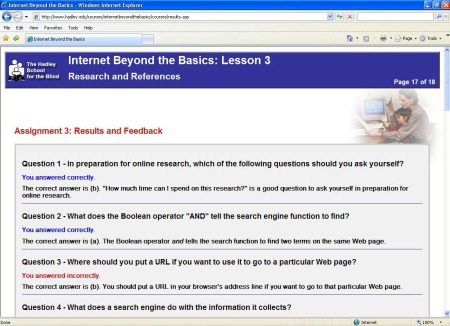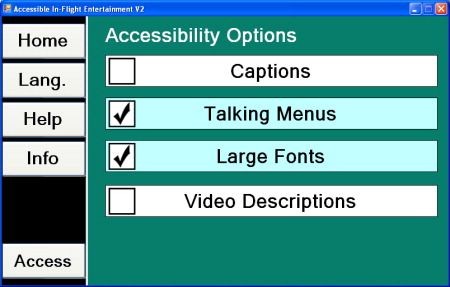Thanks to grants from the Reader's Digest Partners for Sight Foundation and the Huntington Foundation, AFB TECH has been evaluating the accessibility of what we call portable media players. Our project has focused on using these players with digital music, books, and other sources of digital information. Apple's iPod is certainly the most well-known product in this category of devices, which are sometimes referred to as MP3 players or digital audio players. For this project, we gathered the current line of Apple iPods, but we also examined several other mainstream devices, including the Creative Technology line of players, the Microsoft Zune, the Sony Walkman and E Reader, the Amazon Kindle, and the Olympus DS-50 digital voice recorder. Stay tuned to AccessWorld for our next article on what we call adaptive players that are designed to be more accessible to people who are blind, such as the Book Port and BookCourier, the Victor Reader Stream, the Milestone 311/312, and the new player from Plextor. That article will also look at the media players that are included in several assistive technology PDA (personal digital assistant) devices, such as the PAC Mate, BrailleNote, Braille Sense/Voice Sense, and Braille+/Icon. Finally, it will examine accessing digital audio on cell phones using the third-party screen-reader software products TALKS, Mobile Speak, and Smart Hal.
Mainstream Commercial Players
Well, let's get the bad news out of the way first and start with mainstream commercial portable media players. There are only three fully accessible mainstream players, and only one of them has speech output to read menus and onscreen information. The rest have no speech output at all and various degrees of inaccessibility. We begin with the most inaccessible players that we tested and progress to the more accessible ones. Fortunately, there are several more accessible options in the adaptive-assistive world, and our next article will focus on those options. For the less accessible players that we review in this article, we did not do our usual detailed physical description of the devices and instead describe the physical characteristics only of the more accessible players.
The Inaccessible Mainstream Players
The most inaccessible portable media player for people who are blind or have low vision is Apple's iPod Touch. Just like the iPhone, its flat touch screen interface makes it completely unusable. Apple is certainly aware of the hits it has taken from the blindness community, and this one is the worst so far. However, the iPod Shuffle is fully accessible, and other more encouraging news about Apple is discussed later in this article.
The Microsoft Zune player is the next worst. Although the Zune has tactilely discernable control buttons, it would be difficult to memorize button presses and use it independently, even if you were clever and patient enough to memorize all the button presses for navigating menus and settings, because the menu options circle around, so you never really know when you are at the top of a menu. If you happen to get lost in the fairly complex menu system, it would be difficult to get back to your starting point of reference without sighted assistance. The Zune setup and registration process is inaccessible, and arduous, requiring several updates to the player software and your PC software. Also, the Zune software, which has functions similar to Apple's iTunes software, including purchasing and loading music on the Zune player, is pretty much a train wreck as far as accessibility goes. A savvy screen-reader user with a great deal of patience could use some of the Zune software features, but we found it to be a real nightmare. Like the iPod Touch, we do not recommend the Zune to any of our readers.
Somewhat Accessible Mainstream Devices
Most of the other off-the-shelf mainstream portable media players are by no means what we would call fully accessible. However, if you are extremely patient and adventuresome, the idea of picking up and using an off-the-shelf player isn't beyond consideration. For one of these players to be usable, it has to have buttons that are easy to identify and use by touch, and you have to be able to feel or hear the button presses. The menu structure is the other major factor in predicting whether a particular player is going to be usable. If, as with Microsoft's Zune player, repeated presses of the Up and Down buttons circle the menu highlight around and around the list of options, the player isn't usable. On the other hand, if you can get the menu selector to a predictable location and hear or feel the button presses that are required to get it to where you need to go, then you may be able to learn how to use the device. All these devices have display screens for viewing the fairly complex, multilevel menu system, so some initial sighted assistance to learn the layout will definitely be necessary. A large-print or braille cheat sheet would also be helpful for learning and using the menu layout.
We examined three lines of players that may be suitable for the patient and adventuresome among us: the Creative Zen V, the Sony Walkman, and the Apple iPod. They all have tactilely discernable buttons and predictable menu systems that stop at the top and bottom of menus instead of circling around endlessly. Next, we briefly describe the technique to access the content of your music album independently on each player. Be aware that this is just one function of these players, and you would need to learn and memorize a multitude of techniques to access the various functions such as watching videos or listening to podcasts or books.
The Creative Zen V
The Creative Zen V should not be confused with the fully accessible Zen Stone that is discussed later. The Zen V measures 2.7 by 1.7 by 0.6 inches and weighs 1.6 ounces, with a display screen measuring 1.5 inches diagonally. Below the screen is a 5-way joystick-type control, as well as a Play/Pause button and a Back button to back out of menus.
Let's say you have used Windows Explorer to copy 20 albums onto the Zen V, and you want to listen to one of them. Pressing the lower right-hand button repeatedly will ensure that you are at the top of the main menu. Pressing the Down arrow once lands you on Album View, and pressing Select displays your albums in alphabetical order. As long as you have memorized the order of the albums you have loaded, you can scroll to the album you want and press Play to begin listening to that album. Pressing the lower right-hand button once takes you back to the album list, with a focus on the album that is playing.
The Sony Walkman
The Sony Walkman players are very much the same and offer some additional predictability. For this article, we examined the 8 GB NWZ-A728BLK, priced at $199. This player measures 3.75 by 2.1 by 0.4 inches and weighs 2.1 ounces. A 5-way control is the most prominent feature of the lower part of the face of the device. Two additional buttons are found on the face of the unit, their exact location differing somewhat, depending on the model of the Walkman that you have.
Again, let's assume that you want to play one of the albums you have loaded using Windows Explorer. After turning on the unit, pressing and holding the Play button in the center of the 5-way control brings up the main menu. The view is a tic-tac-toe-style arrangement of 9 icons. Music is the center icon and is always highlighted when you go to the main menu. Pressing Play again brings up the Music menu. Pressing the Down arrow once highlights Albums, and then pressing Play brings up a list of your albums. You can use the arrows to scroll to the album you want to play, as long as you have memorized the order. With the album you want highlighted, you can press and hold the Play button for a second or two until you hear a beep, and the first track in that album will begin to play. Alternatively, you can press and release Play, and the view changes to the list of songs, and again, you can scroll to choose a song. Pressing the Back button twice returns you to Albums, where you can navigate up or down to select your next album.
If you get lost in the weeds, pressing and holding the Back button for a second or two takes you to the main, tic-tac-toe-like, display, where you are focused on Music, and you can start over.
The Apple iPod Classic and iPod Nano
The iPod Classic measures 4.1 by 2.4 by 0.53 inches and weighs 4.9 or 5.7 ounces, depending on the size of the hard drive that you choose. The Classic is a bit larger than the other mainstream players we have examined, but it has a huge hard drive, available in 80 GB or 160 GB versions, allowing you to carry up to 80,000 songs in your pocket. The 80 GB version costs $249, and the 160 GB version costs $349. Measuring 2.75 by 2.06 by 0.26 inches and weighing only 1.8 ounces, the Nano is a smaller, more portable, iPod. The hard drive is also significantly smaller, available in 4 GB or 8 GB versions, but it pretty much functions exactly like its big brother. The 4 GB costs $149, and the 8 GB costs $199.
iPods are controlled by their patented click wheel, which consists of a center Select button surrounded by a larger circle. The click wheel concept comes into play when you want to adjust the volume or scroll through a menu item. Instead of pressing buttons to accomplish these tasks, you simply run your finger along the outer circle. You move your finger clockwise to increase the volume or move forward in a list of menu items and counterclockwise to decrease the volume or move back in the menu list. You will hear an audible click sound as you increase the volume by each unit or as you go from one menu item to another.
Here is what you would do on an iPod to listen to the albums you have loaded with iTunes. Press in on the top of the click-wheel circle several times to make sure you are in the main menu. Then move your finger along the click wheel counterclockwise until it stops clicking to ensure that you are at the top of the menu, which is the Music choice. Press in on the center button to enter the Music menu. Again, move along the wheel counterclockwise to make sure you are at the top of the menu, then click clockwise three times to reach Albums, which is the fourth item in the Music menu. Press Enter, and you are in a list of your albums; you can continue to scroll with the click wheel but, again, you have to remember your list of albums and count clicks until you are at the one you want. Press down on the center button and then press down on the bottom of the click wheel to begin playing the tracks. If you get lost, repeated presses of the top of the click wheel will get you back to the main menu.
A nice thing we found about the iPod is that you can get sighted assistance to delete most of the menu items. Deleting menu items makes for fewer menus to memorize, but you lose some functionality. For example, on my Nano, I deleted all the main menu items except for Music, but doing so took away my ability to access videos, photos, podcasts, extras, and settings. The click wheel concept may seem a bit foreign the first time you try it, but you can get used to it with practice and patience. Also, the iPods have a slider switch to lock the controls, so you don't inadvertently change any settings or switch songs. In addition, the Bose SoundDock iPod speaker accessory, described in the May 2008 issue of AccessWorld, has a tactilely identifiable remote, making the iPod a bit more accessible.

Caption: Wes Clements listening to music on the iPod.
Accessible Mainstream Players
Now for the good news in the mainstream portable media player market. We examined three accessible mainstream devices that fit in the traditional portable media player/MP3 player category: the Zen Stone and MuVo T100 from Creative Technology and Apple's iPod Shuffle. We also examined the Olympus DS-50, which is marketed as a digital voice recorder.
The Zen Stone
Priced at an affordable $34.99, the Creative Zen Stone is small, about 2 inches by 1.5 inches by a half-inch deep, and weighs only 0.7 ounces. It has a tactilely discernable circular five-way control on the right side of the front panel. The button in the center of this control functions as the On/Off button and the Play/Pause button. The top and bottom of the circle increase or decrease the volume, and the left and right sides move you to the previous or next song. Pressing and holding the left or right side will rewind or fast forward through your current song or book. A USB port is on the bottom left side of the Zen Stone, used to connect it to your PC for transferring content and for charging the unit. The headphone jack is on the top left panel, and a slider switch is to the right of the headphone jack. Sliding the switch to the right position will set the Zen Stone to shuffle your songs randomly, and sliding it to the middle position will set it to play your songs in order. Sliding it to the left and letting it spring back will switch to the next folder of music.
The Zen Stone has no screen, and except for some battery indicator lights, it is fully accessible. Its 1 GB of memory holds up to 500 songs, and it is easy to use Windows Explorer to load protected or unprotected MP3 or Windows Media Audio files onto the Zen Stone. However, the Zen Stone will not play subscription music from online subscription sources like rhapsody.com or napster.com.
The Zen Stone does a nice job playing and navigating through format 3 books from Audible.com, allowing you to navigate from section to section as well as with standard rewind and fast forward. It also keeps your place in Audible books when you turn it off or move to a music folder to listen to music.
The Zen Stone takes about 3 hours to charge, giving you about 10 hours of play time. So, if you keep in mind how long you have been using it, you should know when it is time to recharge it. Creative also has software called Creative Media Light, and JAWS scripts are available at www.hartgen.org to make it more accessible for JAWS users. It can be used to rip audio CDs, and, when the Zen is connected, you can learn its battery level with this software.
There is also now a 2 GB Zen Stone Plus with a built-in speaker for $49.99. The Zen Stone Plus has the same accessibility as the standard Zen Stone, but readers should be aware that it has a display screen and is not as accessible, requiring you to memorize the same button presses as were described for the Zen V. You can read a comprehensive review of the Zen Stone by Janet Ingber in the November 2007 issue of AccessWorld.
The MuVo T100
Priced at $39.99, the MuVo T100, also from Creative Technologies, has nearly identical functionality and accessibility as the Zen Stone. It has the same buttons, switches, and ports, but it has a different shape. It measures 3.0 by 0.9 by 0.3 inches and weighs 0.7 ounces. The MuVo looks and feels like a thumb drive, or memory stick, that many of us use to store and transfer computer files. In fact, it really is a 4 GB memory stick that happens to have an audio player built in. Although the MuVo and Zen Stone can both be used to store and transfer computer files, one advantage of the MuVo over the Zen Stone is that it does not require a cable to connect it to your PC. Instead, when you remove the small cap on the top, it has a USB connection, so you can plug it directly into your PC's USB port. However, it does not have the ability to navigate between sections of an Audible book like the Zen Stone does.
The iPod Shuffle
Priced at $49 for the 1 GB model or $69 for the 2 GB model, the Apple iPod Shuffle we examined is the second-generation Shuffle. It is rectangular and measures a tiny 1.6 by 1.1 by 0.4 inches and weighs only 0.6 ounces. Like the Zen Stone, it has a five-way control on the right side of the front panel that functions the same as the Zen's five-way control, except that the center button does not turn the unit on or off. The iPod has no slide switch like the Zen Stone does, but it has two switches on the bottom panel, one for On/Off, and one for Shuffle/Repeat. It has a headphone jack on the top left that is also used to connect the Shuffle to your computer for charging the battery and transferring files. It has a handy clip built in, so you can attach it to any part of your clothing while walking or working out.
The iPod Shuffle has no screen, and like the Zen Stone, it is fully accessible except for some battery indicator lights. It takes about 3 hours to charge fully and plays for 12 hours on a full charge. Its 1 GB of memory holds up to 500 songs, and it plays several formats, including MP3, WAV, and iTunes, but does not play Windows Media Audio files. The Shuffle also plays formats 2, 3, and 4 of Audible.com books, but does not have the ability to move between sections of Audible books as does the Zen Stone. However, it does keep your place in an Audible book when you turn it off or move to another file. It also has a handy key-lock feature that is activated by holding down the Play button for three seconds, which keeps you from accidentally moving to the beginning of an Audible book.
The Shuffle is easy to use, but loading books or music onto it may be a problem. If you have an Apple Macintosh computer with the Leopard operating system's built-in VoiceOver screen reader, it is both accessible and fairly easy to do. However, if you have a PC, you have to purchase the J-tunes JAWS scripts for $75. These scripts work well and can be purchased in the United States from Next Generation Technologies at www.ngtvoice.com. At the time we were testing these products, Window-Eyes did not yet work with iTunes, but GW Micro reported that it should be compatible in the next release of Window-Eyes.
The Olympus DS-50 Digital Voice Recorder
This device is marketed as a digital voice recorder, but it also plays MP3 and Windows Media music files and podcasts, as well as Audible.com books. It is the only mainstream player we found that has both tactilely discernable buttons and speech output for navigating menus. Although we evaluated the DS-50, Olympus actually has three similar gadgets in this product line, the DS-30, DS-40, and DS-50. The main difference is the amount of storage memory, with the DS-30 having 256 MB, the DS-40 having 512 MB, and the DS-50 having 1 GB of memory. The prices are about $150 for the DS-30 or DS-40 and about $250 for the DS-50, which comes with a belt-clip carrying case and a remote control.
A comprehensive review of the Olympus, by Deborah Kendrick, can be found in the November 2007 issue of AccessWorld. Kendrick described the device as follows: "All the buttons are easily discernible by touch and are logically arranged. On the front surface, the upper half is devoted to the visual display. Below the display are the buttons for folder selection, menus, and general navigation. On the right side of the unit are tactilely distinct buttons for Record, Stop, Play, and Power, and on the left side is a sliding switch for setting the microphone's sensitivity. The unit has a small, built-in speaker, but to appreciate the superb stereo sound, headphones are recommended."
A British-sounding female voice provides access to almost all the functions of these devices. The settings for the time/date and alarm are not supported, but you can independently access all the other features. You can adjust various settings, such as the playback speed, recording levels, and volume. To transfer music and audio files back and forth from your Olympus and PC, you simply connect them with the included USB cable, and the Olympus appears as an external drive in Windows Explorer. As long as you are comfortable with the file-management process used in Windows Explorer, you will have no problem doing so. You can independently access all your various folders, as well as the music, books, and voice recordings that are stored in each folder. However, the names of the individual tracks are not spoken, so you will have to memorize the order of files or just navigate around until you find what you want to play. Audible books work well in all formats, and the Olympus has a dedicated folder for Audible books. You can navigate between Audible book sections instead of just straight through from beginning to end. Furthermore, this is the only mainstream player that we reviewed with variable speed playback, which allows you to adjust the speed incrementally between half and one-and-a-half speed. It uses sound compression, so that you don't hear a chipmunklike voice.
Documentation
We found a mixed bag as far as the accessibility of the documentation for the players that are reviewed in this article. On the positive side, the manuals for the Creative Technology players were all accessible HTML files. We also found all the Apple iPod manuals to be accessible, and although they are well-designed PDF (portable document format) files, some screen-reader users may have not yet mastered the ins and outs of using PDF documents with Adobe Reader. Also, you may have to adjust the reading settings in Adobe Reader for the best reading experience with the iPod manuals. The Olympus manuals are also in PDF format, but they are not designed to be completely accessible to screen-reader users. Like most PDF manuals we have come across, the Olympus manuals have some graphical instructions that screen readers will read as, "to access the 'graphic' menu, press the 'graphic" button.'" However, we found some audio tutorials in MP3 format that can help you learn how to use the Olympus devices. The Sony Walkman and Microsoft Zune manuals that we found online were the worst of the lot; they were poorly designed PDF manuals.
The Amazon Kindle and Sony E Reader: Two New Book Gadgets that Miss the Mark
We put these devices into a section of their own, because they represent a new type of electronic reading device that came onto the market in 2008. The Amazon Kindle, from amazon.com, and the Sony E Reader, from Sony, are portable book-sized units that display electronic books in what is being called electronic paper or e-ink, a visual experience that is designed to give the reader an experience similar to reading a print book. The Amazon Kindle is a wireless device that allows you to search for, purchase, and quickly download books, newspapers, music, blogs, and podcasts anywhere that has cellular service. The E Reader has similar functionality except that it does not have wireless capabilities. Instead, you have to download your materials with your computer and then connect the E Reader to your computer to transfer the materials. The books and other materials are presented visually only, but you can also play Audible.com books and MP3 music on these devices.
These definitely represent a new class of device, and our sighted testers found them to be a great way to access books and newspapers. They especially liked the Kindle's wireless capability and library of 120,000 books available on the Amazon site. However, they are just two more mainstream devices to throw on the junk heap of inaccessibility. There is no text-to-speech to accommodate using the complex menu systems, or, what is more important, to read the books and newspapers.
These devices are highly vision oriented and are not designed to be usable by people who are blind. However, we still wanted to investigate if the visual nature of these new devices would accommodate people with low vision, but again we were disappointed. The Kindle's menu system is displayed in an 11-point font, which is too small for people with low vision to read. It has six levels of magnification for the books and other content, but it tops out at only a 16-point font, smaller than the 18-point font recommended by the American Printing House for the Blind. Also, you have to use the inaccessible menu system to adjust the font size. The Sony has similar problems. Although the menus are in a 16-point bold font, the font size for books and other content is too small. The Sony has a dedicated button on the unit to adjust the font size, but it only adjusts the font size between 8-, 10-, and 12-point settings, which are all too small for people with low vision to read. The "electronic paper" or "e-ink" displays produce less glare than a cell phone's LCD (liquid crystal display) display, but their contrasts are not sufficient for most people with low vision.
Rockbox
Many AccessWorld readers have probably heard of Rockbox, which is a free, open-source project developed by dedicated volunteers. Rockbox is software that can be run on a number of mainstream portable media players to make menus, folders, and file names speak. It creates an accessible interface that provides access to a much wider range of features and functions than any of the players reviewed in this article. Rockbox doesn't actually make the player's existing menus speak. Instead, it creates its own interface on your player, so it actually works the same, regardless of the player you are using. Since it is an open-source project, you may occasionally run into some bugs running Rockbox, and Rockbox is not for the beginner. You should be familiar with today's computer technology and be willing to take some time to learn everything. Also, because it is developed by volunteers in their spare time, it usually doesn't work with new players as soon as they are released. In fact, although Rockbox works on several older iPods, it does not work on any of the current iPods we purchased in late 2007 and early 2008. The Rockbox web site, www.rockbox.org, has a wealth of information, including which players work with Rockbox. You may need to go to eBay or other online swap markets to find one of the players that work with Rockbox. Also, Anna Dresner's book A Pocket Full of Sound (reviewed in this issue) provides detailed information about installing and using Rockbox.
The Mainstream Bottom Line
The bottom line is that the mainstream market has not paid a great deal of attention to the accessibility of portable media players. Even though the Zen Stone, iPod Shuffle, and Olympus voice recorders are good devices, they don't have all the cool advanced functionality that many other mainstream devices have, like playing videos and organizing music by genre, artist or composer. None of the mainstream players has the ability to speak file names, which is a major shortcoming in providing people who are visually impaired with the ability to organize, find, and play the songs and books that we want. Also, none of the mainstream players has a speech synthesizer that we need to play books in plain text format or books and magazines from Bookshare.org, and none has the ability to play the downloadable books from the National Library Service for the Blind and Physically Handicapped.
That being said, there are certainly many savvy people who are visually impaired who use iPods and other mainstream players. The iTunes software is mostly accessible on a Macintosh with VoiceOver or a PC with JAWS and the JAWS scripts, and it is certainly a cool, powerful piece of software. We think that the iPod is a cool, slick device, and enjoy being able to carry tens of thousands of songs in our pockets. Also, with information provided by a few helpful AccessWorld readers who are also strong Mac users, we have learned how to add songs and play lists independently onto our iPods with iTunes on a Mac. We have put about 30,000 songs onto our iPods that we play on a Bose SoundDock, and appreciate not having to change albums or CDs any more. However, with that many songs and books, you really need speech output to be able to have much hope of quickly finding the precise music or book you want to listen to. Speech output would allow you to enjoy all the features and functions of these fantastic devices. Who knows, perhaps Apple will soon begin to add speech output to its iPod devices. Considering the tremendous advance in the accessibility of the Apple Macintosh computer's interface provided by continuous improvements in the built-in VoiceOver screen reader, nothing seems to be out of the question. That would truly be great news for people with visual impairments, especially with the increased use of iPods in schools and colleges.
Stay tuned to AccessWorld for our next article, which will contain much better news about the latest in fully accessible players that are specifically designed for people with visual impairments.
Resources
In A Pocketful of Sound, an excellent book from National Braille Press, Anna Dresner provides much more detail on the operation of many of the devices covered in this article.
Brian Hartgen's web site, found at www.hartgen.org, provides lots of information about players and about Rockbox.
www.Blindcooltech.com often has informative podcasts regarding portable media players, and you can listen to two informative podcasts on the Zen Stone by David Miles, one of which describes techniques for tagging folders and albums with voice tags that identify the folders' or albums' names.
Dean Martineau's weekly e-mail message of Top Tech Tidbits often has useful information about media players and sources of books and music at www.topdotenterprises.com/tidbits.htm.
www.rockbox.org has all you need to know about installing and using Rockbox on an iPod or other mainstream player.
There is a tutorial for JAWS users of Windows Media Player at vip.chowo.co.uk/wp-content/uploads/jaws/Windows-Media-Player-11-Guide.html.
www.redchairsoftware.com is the web site to find out information about the Anapod Explorer file transfer software.
www.macvisionaries.com has reviews and mailing lists.
****
View the Product Features as a graphic
View the Product Features as text
Product Information
Product: iPod Shuffle.
Manufacturer: Apple Computer, 1 Infinite Loop, Cupertino, CA 95014; phone: 408-996-1010, Customer Relations: 800-767-2775; web site: www.apple.com.
Price: 1 GB (240 songs), $49; 2 GB (500 songs), $69.
Product: iPod Nano.
Manufacturer: Apple Computer, 1 Infinite Loop, Cupertino, CA 95014; phone: 408-996-1010, Customer Relations: 800-767-2775; web site: www.apple.com.
Price: 4 GB (1,000 songs), $149; 8 GB (2,000 songs), $199.
Product: iPod Classic.
Manufacturer: Apple Computer, 1 Infinite Loop, Cupertino, CA 95014; phone: 408-996-1010, Customer Relations: 800-767-2775; web site: www.apple.com.
Price: 80 GB (40,000 songs), $249; 160 GB (80,000 songs), $349.
Product: iPod Touch.
Manufacturer: Apple Computer, 1 Infinite Loop, Cupertino, CA 95014; phone: 408-996-1010, Customer Relations: 800-767-2775; web site: www.apple.com.
Price: 8 GB, $299; 16 GB, $399; 32 GB, $499.
Product: Zen Stone.
Manufacturer: Creative Labs, 1901 McCarthy Boulevard, Milpitas, CA 95035; phone: 408-428-6600; web site: www.us.creative.com.
U.S. Sales Outlets: Numerous online and brick-and-mortar retail stores, such as www.amazon.com, www.target.com, Circuit City, CompUSA, and Wal-Mart.
Price: 1 GB, $34.99.
Product: Zen Stone with built-in speaker.
Manufacturer: Creative Labs, 1901 McCarthy Boulevard, Milpitas, CA 95035; phone: 408-428-6600; web site: www.us.creative.com.
U.S. Sales Outlets: Numerous online and brick-and-mortar retail stores, such as www.amazon.com, www.target.com, Circuit City, CompUSA, and Wal-Mart.
Price: 2 GB, $49.99.
Product: Zen Stone Plus.
Manufacturer: Creative Labs, 1901 McCarthy Boulevard, Milpitas, CA 95035; phone: 408-428-6600; web site: www.us.creative.com.
U.S. Sales Outlets: Numerous online and brick-and-mortar retail stores, such as www.amazon.com, www.target.com, Circuit City, CompUSA, and Wal-Mart.
Price: 2 GB, $54.99.
Product: Zen Stone Plus with built-in speaker.
Manufacturer: Creative Labs, 1901 McCarthy Boulevard, Milpitas, CA 95035; phone: 408-428-6600; web site: www.us.creative.com.
U.S. Sales Outlets: Numerous online and brick-and-mortar retail stores, such as www.amazon.com, www.target.com, Circuit City, CompUSA, and Wal-Mart.
Price: 2 GB, $59.99.
Product: Zen V.
Manufacturer: Creative Labs, 1901 McCarthy Boulevard, Milpitas, CA 95035; phone: 408-428-6600; web site: www.us.creative.com.
U.S. Sales Outlets: Numerous online and brick-and-mortar retail stores, such as www.amazon.com, www.target.com, Circuit City, CompUSA, and Wal-Mart.
Price: 1 GB, $59.99.
Product: Zen V Plus.
Manufacturer: Creative Labs, 1901 McCarthy Boulevard, Milpitas, CA 95035; phone: 408-428-6600; web site: www.us.creative.com.
U.S. Sales Outlets: Numerous online and brick-and-mortar retail stores, such as www.amazon.com, www.target.com, Circuit City, CompUSA, and Wal-Mart.
Price: 2 GB, $69.99; 4 GB, $89.99.
Product: MuVo T100.
Manufacturer: Creative Labs, 1901 McCarthy Boulevard, Milpitas, CA 95035; phone: 408-428-6600; web site: www.us.creative.com.
U.S. Sales Outlets: Numerous online and brick-and-mortar retail stores, such as www.amazon.com, www.target.com, Circuit City, CompUSA, and Wal-Mart.
Price: 4 GB, $69.99.
Product: SoundDock Portable digital music system.
Manufacturer: Bose Corporation, The Mountain, Framingham, MA 01701; phone: 800-999-2673; web site: www.bose.com.
Price: $399.
Product: Olympus DS-50.
Manufacturer: Olympus Imaging America, 3500 Corporate Parkway, P.O. Box 610 Center Valley, PA 18034-0610; phone: 888-553-4448; web site: www.olympusamerica.com.
U.S. Sales Outlets: www.olympusamerica.com.
Price: 1 GB, $249.99.
Product: Sony Walkman.
Manufacturer: Sony Corporation of America, 1 Sony Drive, Park Ridge, NJ 07656; phone: 877-865-7669; web site: www.sony.com.
U.S. Sales Outlets: www.sony.com.
Price: 8 GB, $199.99; 16 GB $299.99.
If you would like to comment on this article, e-mail us at accessworld@afb.net.