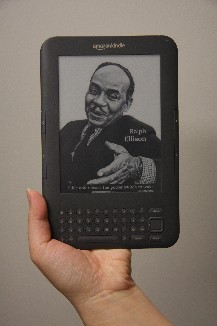My July 2008 and March 2010 product evaluation articles did a pretty good hatchet job on the first 2 versions of the Kindle e-book reader, so I thought I should give the new version a chance. This article will examine the Kindle 3 and report on the accessibility improvements included in this latest design. I will report on the Kindle 3 from my perspective as a person who is blind, and I will also report on issues of concern to people with low vision. I will discuss the accessibility of each feature and provide a list of suggestions for further accessibility and usability enhancements.
****
The Kindle 3 is a little smaller and lighter than its predecessor, but it keeps the same basic form. There is a general description of the Kindle 3's features and its physical layout, including pricing information, in a sidebar at the end of this article, so I won't bore those of you already familiar with the Kindle.
What's the Big News?
I'll start with the most important accessibility enhancement with this latest Kindle. It now has two speech output features to provide access for people with vision loss: "voice guide" and "text-to-speech." They both use the Samantha and Tom voices from Nuance, which should be familiar to users of HumanWare's Victor Reader Stream; iPhone users will recognize the Samantha voice.
Voice guide provides speech output to support most of the general interface of the device, including accessing the menus and scrolling through lists of books and other content. The lack of that feature was one of the main reasons the Kindle 2 reviewed so poorly in my last evaluation, so this is a major improvement. However, it doesn't support the entire interface, and there is a nearly two-second delay between your press of the down arrow and the speech actually reading the next menu item. Also, another major flaw with voice guide is that it is not accessible for a blind person to turn on independently. You have to get sighted assistance to first use the menus to get to the setting to turn it on. However, after you do that once, voice guide will remain on until you again go into the settings and turn it off. It also stays on if you turn the Kindle completely off and back on again.
Text-to-speech is the speech output feature that supports the actual reading of books, magazines, and other print content on your Kindle. Although it is a feature that we want in an e-reader, it has unfortunately again been implemented very poorly with this version of the Kindle.
Once you turn text-to-speech on and begin reading, you have no navigation options at all. You can pause and restart, but that's it. You cannot rewind to catch a word or phrase you might have missed, and you cannot move by page, paragraph, line, word, character, or so on. There is also no way to spell a word. Sighted users are able to navigate by page, line, and word, but none of that is supported by speech. There is actually a workaround if you want to replay a passage you have missed, but it is a bit cumbersome. First, you pause text-to-speech, press back, hit the previous page button, press the text key, scroll down 4 lines, and press in on the five-way control to begin reading again. That's a total of 9 keystrokes, and you still have to cross your fingers and hope you catch the passage this time through.
Another problem is that you have to turn on text-to-speech every time you open a book or other item, and it does not stay on if you close the book. Also, the back button used to back out of a menu or close a book actually turns off text-to-speech.
On the positive side, the text-to-speech function does use the spacebar as a convenient way to pause and restart speech, and it does restart exactly where you stopped. It also has a quality speaker with significant volume adjustment. The only text-to-speech enhancement over the previous version that we can see is that voice guide now supports turning text-to-speech on and off, adjusting the rate of the speech, and choosing between the male and female voices. However, the rate only adjusts between normal, slower, and faster, and the faster rate isn't very fast. The faster setting also makes the speech sound choppy.
Tactile Nature of Controls
The keys on the QWERTY keyboard are domed and easy to distinguish from one another. However, although they did add nibs on the F and J keys for orientation purposes, they are too small for human beings to feel, so they are absolutely useless. I know that nibs on a keyboard seem like a trivial thing to some, but it is a simple thing that can truly enhance usability. Also, the next and previous page buttons along the left and right sides are flush with the panel and are only separated by a slight slit in the plastic, so they can be difficult to feel or distinguish tactilely. On the other hand, the five-way control, used to navigate menus and select items is well designed from a tactile perspective.
What Features Are Now Supported by Speech?
I will now go through the various features of the Kindle and briefly discuss if and how each one is supported by speech.
Home Screen Items
For the most part, items on the home screen are fully accessible. The home screen lists your books and other content, and you can scroll through them as voice guide speaks each item. When you scroll to an item you want to read, you simply press in on the five-way control to open the book. The home screen is also where you will find any book collection folders you may have created, as well as your archived items. The only item on the home screen that presents usability problems is the "My Clippings" item. It contains all the newspaper articles you have clipped, and although text-to-speech will read the clippings, they are all run together in one large file, and it is difficult to move from clipping to clipping.
Main Menus from the Home Screen
Pressing the menu key from the home screen brings up a list of several features and functions, and voice guide will read each one as you scroll.
Shop in Kindle Store
This feature is totally inaccessible and is not supported by speech. Visually, you can browse through categories of books and other content, view bestseller lists, and search the store using key words, but none of that is accessible. Although there are some usability issues, you can purchase your books from the Kindle Store on your computer and have them sent immediately to your Kindle. You just can't take advantage of the Kindle's ability to instantly browse and purchase content anywhere you happen to be.
View Archived Items
This is fully supported by speech. When you scroll to archived items, the voice guide tells you how many items are archived, and when you open it, it speaks the items as you scroll.
Search
This search feature allows you to enter a search term and then choose among five different types of searches: My Items, Dictionary, Kindle Store, Wikipedia, and Google. The My Items search is the only one that is useful to those of us relying on speech output, but there are still problems with entering text into the search field. Your typing is not echoed as you type, and you cannot read back what you have typed. This problem is further compounded by the lack of useful orientation nibs on the keyboard. Additionally, if you want to type in a number or a symbol, such as a dollar sign, you are out of luck. You have to first press the symbol key, and then scroll through the grid of numbers and symbols, but voice guide does not speak as you scroll through them. However, if you do successfully type in a search term, the rest of the process is accessible, and you can scroll through your hits as it speaks the name of the book in which each hit occurs as well as the text surrounding your search string. When you hit "enter" on the one you want, it takes you directly to that part of the book, and you can turn on text-to-speech and begin reading.
This is a very powerful tool allowing you to search every book, newspaper, or other type of content you have on your Kindle. Unfortunately the Kindle Store, Wikipedia, and Google searches are not accessible because they rely on the Web browser, which is not accessible. The dictionary search would be accessible, but the manufacturers have decided to use a dictionary whose publisher chose not to allow text-to-speech to work with its dictionary.
Create New Collection
This feature allows you to create folders where you can group books by genre, author, or any way you want. The process is accessible other than for the text-entry problems described for searching. Adding or removing books from a collection or deleting a collection entirely is also accessible.
Sync and Check for Items
This feature checks for items you may have purchased online but not downloaded. Although it does not speak as it goes, it is accessible. You just choose the item on the menu and it does its thing. It places items it finds on the home screen and places the word "new" before those items.
Settings
All of the settings functions are accessible, except for when you need to enter text, such as when registering or entering your Wi-Fi password. As with all edit fields on the Kindle, characters are not echoed as you type them, and entering symbols or numbers is not accessible.
Experimental
This is the last item on the menu accessed from the home screen, and it opens a page with three items the manufacturer still considers to be experimental. The first one is the Web browser, which is totally inaccessible with no speech support at all. The second is the MP3 player, and it is somewhat accessible. You can play and pause music and skip to the next track, but that is it. There is no speech support to access the names of the songs or artists you have loaded onto your Kindle 3. The final experimental item is the text-to-speech feature that I have discussed, and the screen explains a little about this feature. Ironically though, you can use speech to read the Web browser and MP3 player items, but not the text-to-speech item.
Menus Available When a Book is Open
A new set of menus is available when you are reading a book or other content. Voice guide will read these items, but you first have to turn off text-to-speech to access them.
Turn Wireless Off
This item is accessible. You just enter on it and it turns wireless off. The item then changes to "turn wireless on," so you can also use this menu item to learn the state of your wireless feature.
Shop in Kindle Store
As was the case with this item on the main menu, it is totally inaccessible.
Go To
The features available via this item are mainly inaccessible. You can go to the table of contents and read it, but you cannot scroll to an item in the table of contents and choose to move to its corresponding location in the book as a sighted person can. You can go to a specific location in a book, but you have to type in a number to do this, which is inaccessible. However, speech does support using the "go to" function to go to the cover or the beginning of the book.
Sync to Furthest Page Read
This item is accessible. It speaks your current location as well as the farthest point into the book that you have read. It then asks you if you want to go to that point and you press the five-way button to do so.
Book Description
This item brings up a page with a brief description of the current book you are reading, but the page is not supported by speech, so it is inaccessible.
Search This Book
This search works the same as the main menu search tool, but it searches only the current book you are reading. Again, there are the same problems I have described with entering text, but if you are able to enter the search string you want successfully, the rest is accessible.
Add a Bookmark
If you choose this item, the page visually appears as if it has been dog-eared, as if the page corner has been folded over. "Delete bookmark" now appears as a menu item. Although reading the page with speech does not indicate that the page in fact has a bookmark, you can later return to your bookmarked pages via the "View my Notes and Marks" menu item.
Add a Note or Highlight
This tool allows you to visually highlight a passage or write in a margin note, but it is mainly inaccessible. There is no way to know what you are highlighting if you are using speech output, and text-to-speech does not indicate the highlighted text as you are reading. When writing a note, you are again faced with the same barriers I have described that make entering text on the Kindle very difficult. Plus, the text-to speech does not indicate that the page has a note when you are reading the page.
View My Notes and Marks
This tool is completely accessible with speech. Voice guide reads each item as you scroll through the list, and it even reads the full text of any notes it comes across in the list. When you find the one you want, you simply press down on the five-way control to move directly to the page in the book that contains the mark, highlight, or note.
Low-Vision Accessibility
I will now discuss the Kindle 3 from a visual standpoint, determining how it would accommodate a person with low vision. I will discuss the visual characteristics of the display, its large-print capabilities, and the visual nature of the keyboard and other controls.
Because a display's contrast ratio is the number 1 indicator of how "viewable" the display is, we measured the Kindle in AFB TECH's optics lab. When we measured the Kindle 2's display for my last article, we found its 34.6 percent contrast ratio to be one of the lowest we've ever measured. Amazon claims the Kindle 3's contrast is 30 percent better, and we found that to be an accurate claim. However, the Kindle 3 display's 48.9 percent ratio is still too low for many people with low vision, and it compares poorly to the iPhone's 97 percent ratio. That being said, there are some positive things to report for people with low vision. The display does not wash out in sunlight like most cell phone displays, and its matte finish is less susceptible to glare than most displays we have seen.
The Kindle 3 also allows you to increase the font size to as large as a 40-point font, which is a significant improvement over the Kindle 2, whose largest font size is 16 points. It also allows you to choose a sans-serif font; such fonts lack the little embellishments on the letters that are seen with serif fonts, making them easier to read for many people. However, although these font enhancements are available when reading your books, newspapers, and other content, they are not available on the Kindle 3's home screen or in its menus, which instead feature 10-point font sizes and serif font styles. The enhancements are, however, available in most, but not all, of the tools accessed via the menus. For example, they are available in the search and go to tools but not in the book description screen. Also, even though the home screen and menus cannot be visually enhanced, a person with low vision could use voice guide to read them.
The Kindle 3 does not do well regarding the visual nature of its keyboard and other controls, especially with the graphite model. The labels are too small to see, and the grey-on-black contrast on the graphite model is very poor. The grey-on-white contrast on the white model is not much better, but its keys are easier to distinguish from one another visually. Again though, the keyboard would benefit from better nibs on the F and J keys. The previous and next page buttons on the side are also difficult to see, and the fact that they are flush with the panel doesn't help.
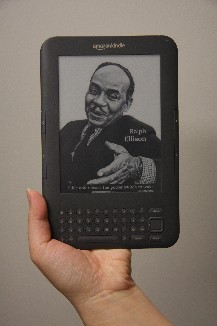
Caption: The Kindle 3 graphite model.
The Kindle iPhone App
I did not evaluate the latest Kindle computer software for this article, but I did try out the latest Kindle iPhone app, version 2.2.1. However, the app is still not accessible. Interestingly, this time, the general interface of the app is accessible, but none of the content of the books or other materials is accessible.
The Bottom Line
I have to admit that the Kindle 3 is a very cool device. It is great to have newspapers I subscribe to immediately available on the Kindle before I get out of bed. Its many useful features and its immediate access to 700,000 e-books, newspapers, magazines, and blogs make it a very compelling device. I also like that the price has dropped significantly since the release of the original. However, although significantly improved as far as accessibility, this latest Kindle still has not reached the point where I would recommend it to our blind readers. The lack of any navigation options with the text-to-speech function is a real deal-breaker, especially for a student. Although not perfect visually, this device may accommodate some people with low vision but not others. We would suggest to a person with low vision that he or she try to get a demonstration of the Kindle 3 and investigate its visual and speech features before purchasing.
Further Enhancements We Would Like to See
Amazon has certainly "matriculated the ball down the field," as the legendary NFL coach Hank Stram used to say, but the company has yet to score a touchdown. Here are some accessibility and usability enhancements we would like to see:
- More navigation options with text-to-speech
- Higher display contrast
- Large, sans-serif fonts on all screens
- Larger, more tactile orientation nibs on the F and J keys
- Ability to speak text entered with the keyboard
- Ability to turn on voice guide nonvisually.
- Access to the Kindle Store
- Access to the Web browser
- Key learn mode
Basically, we want it all! Considering the legal battles Amazon and others have faced over the inaccessibility of the Kindle, I am disappointed that Amazon has again failed to make a fully accessible device. I cannot imagine that proper design would cost more than the attorneys they have been paying to fight against it. It is also pretty pathetic that they have chosen to use as the default dictionary one on which the author has disallowed text-to-speech. And come on Amazon, can someone get the point that humans have to be able to feel the nibs on your keyboard? The third time is definitely not the charm for the Kindle, especially considering that it took only one try for Apple to make their iBooks app accessible.
Finally, I have not heard any accessibility news regarding the Sony eReader or the Barnes & Noble Nook. I am also disappointed in the initial inaccessibility of the Blio eBook software recently released by KNFB Reading Technologies. Hopefully, by the time this article gets posted, KNFB will have everything straightened out.
General Description
The Kindle 3 is priced at $189 for the version with both wireless and Wi-Fi connectivity, and $139 for the version with Wi-Fi only. It is a little smaller and lighter than its predecessor, measuring 4.8 by 7.5 by 0.34 inches and weighing 8.7 ounces. It has a 6-inch e-ink display and is available in its original white and new graphite color.
The Kindle 3 is primarily used for reading books, but it can also play music, podcasts, and other audio files, as well as display photos, PDF files and other text files transferred from your computer. It can read newspapers and magazines from the Kindle Store, and it can also play audio books purchased from Audible.com. The Kindle 3 has 4 GB of memory that can hold roughly 3,500 books.
The Kindle 3 has many of the features common with today's electronic book readers, including keyword search and bookmarking capabilities. It also has a built-in dictionary for quickly finding a word's definitions. The version with wireless access can browse the Kindle Store's 750,000 books, newspapers, and other content anywhere a cellular network is in reach, and it can also use a Wi-Fi connection at your home or local coffee shop. The Wi-Fi-only version is limited to shopping and downloading only where a Wi-Fi connection is available.
The e-ink technology used by the Kindle 3's display is designed to mimic the experience of reading a regular print book. It has no backlighting and has no flicker. The pixels that make up the letters and other characters are placed on the screen, and then the electricity fades out, a process that significantly extends the device's battery life.
Physical Description
The Kindle 3 is a thin rectangular device with a 6-inch display on the top and a QWERTY keyboard on the bottom. The keyboard features round, domed keys, and a five-way navigation control and menu buttons are on its right side. Along the left and right edges of the Kindle 3, on either side of the display screen, are 2 identical pairs of buttons that are flush with the panel. The top button on each side is the previous page button, and the bottom one is the next page button. Along the bottom edge of the device from left to right are a volume rocker switch, a headphone jack, the AC adaptor/data port, and a slider power control. The Kindle 3's built-in speakers are on the top corners of the back panel.
Product Information
Product: Kindle 3.
Manufacturer: Foxconn, sold by Amazon Digital Services, 605 5th Ave. S, Seattle, WA 98104. Customer Relations: 866-216-1072 or 866-216-1072; website: www.amazon.com.
Price: $189 for wireless and Wi-Fi and $139 for Wi-Fi only.
This product evaluation was funded by the Teubert Foundation, Huntington, WV
I would like to acknowledge and thank Marshall University interns Adam Vanhorn and Zach Coakley for their contributions to this article.