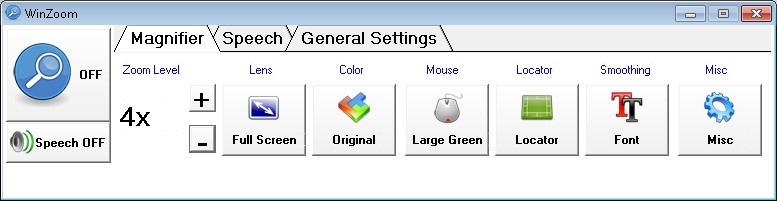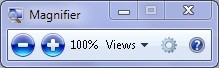It's the New Year, the perfect time to answer some FAQs related to physical fitness, which encompasses anything related to exercise, sports, and monitoring one's health.
If you have not yet checked it out, please visit AFB Senior Site's "Fitness and Fun" section, where you can read about leading an active lifestyle.
One of AFB's blog posts, "Keeping Fit," profiles a 2006 New York Times article about access to fitness for people with disabilities. Although it is a few years old, the article is still relevant today. Check it out and submit your own comments. You can also read previous message board posts about fitness, or start a new message board topic, letting others know your take on this subject. Visit the AFB message boards and blogs to join the conversation.
Some of the material in this article is geared toward people just learning about physical fitness and vision loss; however, this article also includes content that may be new to even experienced athletes. So, please read this article in its entirety, and pass the information on to others.
Question: I have heard of sports that have been created specifically for people with vision loss. Can you tell me more about these activities?
Answer: Two sports in the United States, goalball and beep baseball, were created specifically for people with vision loss. For those who are not familiar, goalball is a highly competitive sport similar to soccer. Two teams of three players, each of whom is blindfolded, compete by rolling the goalball across the court, attempting to get it past the opposing team.
The USA Goalball website provides in-depth information on this sport, including instructions on joining the listserv, information on how to start a team, receive the newsletter, and official rules of the game.
Beep baseball is an adapted version of America's pastime, with some variations in the rules, such as the fact that each team has its own pitcher, there are only two bases, and there are usually six innings instead of nine. As with goalball, all players are blindfolded, except for the pitcher and catcher. The game has evolved to the point of having a World Series.
Visit the National Beep Baseball Association's website for more information.
Question: I want to participate in sports where kicking, throwing, and catching a ball or flying disc (Frisbee) is necessary. Is this possible with sight loss?
Answer: Yes, these skills can be performed by people with vision loss, from those who are totally blind to those with some remaining vision.
One option is to make use products with auditory output, which is beneficial to those who are totally blind, but can also be used by those with partial sight, who can use both their hearing and remaining vision to perform these exercises.
For someone who is working with a person just learning these tasks, such as a physical education teacher who has a blind student, you can start out by slowing down the movements by using a balloon. Before inflating the balloon, add seeds or other small objects to the balloon to make it rattle when thrown.
Vendors of adaptive products, and even some mainstream product manufacturers, sell balls and Frisbees that provide auditory feedback in the form of electronic beeping, music, bells, or rattling of objects placed inside the ball or Frisbee. The beeping products come in varying forms, offering varying degrees of pitch and volume, or the ability to turn off the beeper and use it as a traditional ball. Besides the basic football, soccer ball, and basketball, there are also Frisbees, volleyballs, and tennis balls that make noise, which opens up a wealth of opportunities to participate in a wide variety of sports.
You can even make a homemade auditory ball by tying a plastic bag, similar to the ones you get from a supermarket, around a standard ball. Believe it or not, this works very well, allowing a blind person to catch a football thrown in a spiral, for example. This is a great solution for when you are invited to an unexpected game of football or kickball, say at a family reunion, when you do not have the option of advanced planning and cannot bring along the audible balls and Frisbees you have purchased.
The next set of suggestions applies to those who have some remaining vision.
You can spray paint standard Frisbees and balls a contrasting color or in fluorescent colors for better visibility. This is one of my own ideas, which I believe will be beneficial to many people with low vision. Several mainstream companies sell Frisbees and balls that glow in the dark, and even some that light up.
I bought a Frisbee that has green lights called the Aerobie Skylighter LED Lighted Flying Disc, and I have no difficulty catching it even though my vision is very poor (I am only able to discern shapes and colors, no detail, and cannot see printed material). Doesn't it seem that when family or friends come over to your house, they always want to play a nighttime game of volleyball, soccer, or Frisbee? Many with low vision can testify that low-light conditions are usually the most difficult as everything seems to blend into the shadows. These products offer a possible solution to that dilemma as catching and throwing light-up Frisbees and balls is best done in a low-light environment, allowing for the highest level of contrast.
These products will allow a whole new group of people with vision loss to use their partial vision to catch a Frisbee, serve a volleyball, or make a spiral pass. I have never seen these products used in adapted education, so we hope readers will pass along the information to as many professionals in the rehabilitation field as possible. You can search the Internet for phrases such as "lighted ball," "illuminated ball," or "glow-in-the dark ball" for a wealth of product results.
You can also make your own glow-in-the-dark ball by wrapping glow tape, sold by vendors of adaptive products, over the ball's surface. Glow tape is basically what its name implies--adhesive strips that glow in the dark--and usually requires being activated by sunlight before it will work. Glow tape can be stuck on many surfaces, allowing for a number of possible uses. There is also spray paint that glows, which may be a better option as it does not alter the surface of the ball.
Question: I have some usable vision, and I am wondering what kinds of adaptations can be made related to fitness and sports?
Answer: Planning in advance is crucial. You may need to bring a set of sunglasses, hat, or visor if you believe you are going to work out in an environment with hard-to-navigate lighting conditions. Skiing, in particular, with the additional glare of the snow combined with bright sunlight, is one situation that people with low vision find difficult to navigate.
When you know you are going to participate in a fitness activity, you should bring along all portable magnification devices. You can use a monocular or binoculars to tell the number of bowling pins you knocked down, use a handheld video magnifier to read the display on a treadmill, and use your bioptics when you are riding your bicycle to locate objects at a distance, such as street signs or upcoming steep hills.
AFB staff have conducted a great deal of research on these devices and a number of product reviews appear in AccessWorld articles. Our AFB TECH website, devoted to providing information about our office in West Virginia, has a "published results" section, where you can locate product evaluations by category, such as exercise equipment, video magnifiers, and blood pressure monitors.
If you plan to join a fitness club like the YMCA, ask the staff if you can label the equipment, such as weight machines, in large print. There are many different types of labeling options sold by vendors of adaptive products. There are labelers that make large-print letters and numbers on an adhesive backing that you can stick on various surfaces. Others are in the form of a pen-like device that makes raised, fluorescent-colored lines, somewhat like a hot glue gun.
If you are going to be on a team, ask your members to wear a color (or combination of colors) that is easy to see, such as contrasting colors or fluorescent-colored clothing.
Use glow tape or spray paint to outline the boundaries of a basketball court or the perimeter of the volleyball net, allowing for better visibility. Another idea is to illuminate the area, such as by using stringed lights (if a power source is nearby), so that you can play during the darkest hours of the night or in a gymnasium with the lights off.
Question: How can I make exercise equipment, like treadmills, elliptical machines, and rowing machines, accessible?
Answer: Many people with vision loss are frustrated when using this type of equipment because many kinds of machines require you to enter information, such as your weight, age, type of workout, resistance, and time by using the equipment's visual display. These displays are usually hard to see for people with low vision as they typically feature small fonts or low contrast. The buttons on the controls may not be tactile, but rather flush with the display's surface. Visually impaired people are forced to memorize a huge number of button presses or are forced to rely on sighted assistance. One possible solution is to purchase braille, large-print, or tactile labels to place on controls.
The November 2007 issue of AccessWorld researched this topic in detail in an article titled "Exercising Your Right to Fitness: An Overview of the Accessibility of Exercise Equipment."
I also came across this article titled "Accessible Treadmills Make Workouts…Almost Fun" in the November/December 2006 issue of Dialogue, a magazine produced by Blindskills. It reviews a software workout program that is at least partially, if not totally, accessible. AFB has not researched this information, so we cannot give our opinion of this product. However, the article states that "iFIT technology allows you to operate your treadmill, elliptical or bike using your computer, CD player or MP3 player. You never have to touch a button or ask anyone to read the display." Further, the article states that the software is "inexpensive and accessible with JAWS 7 or Window-Eyes 5.5 screen readers." The pre-packaged workouts are sold at iFit. The workout creation software is available on the i2Workout website.
Check online shopping sites, pawn shops, or other secondhand stores for used equipment as I have found that older models are less likely to feature an elaborate visual display, allowing a person with vision loss to bypass this information and just step on the machine to begin the workout. This is usually the case for equipment that does not have a motor but instead allows one's body movement to power the machine, where resistance is set manually. For example, I worked out on NordicTrack models about 15 years ago where being able to read the display was not vital to begin a workout or change resistance settings.
I cannot recommend one product over another, but do want to inform readers of my recent experience using the Gazelle. You may remember the 1990s infomercials with Tony Little advertising this line of exercise equipment. The model I own, the SupraPro, has a display that monitors heart rate, calories burned, and time elapsed, but you do not have to enter any information for the machine to start as there is no motor. You can step on the pedals, grip the handles, and move in a cross-country skiing motion, similar to an elliptical machine. I can set the three resistance levels manually and use a talking timer to monitor time elapsed, so I do not miss having access to the display. There are several models of the Gazelle varying in price and offering different types of workouts. I am not sure if all have the same accessibility as the SupraPro, so you will need to contact customer service. Their number and a wealth of information on the Gazelle can be found on the official Tony Little website.
Question: Can I independently monitor aspects of my health, such as my weight, body fat, and blood pressure?
Answer: There are many talking, braille, and large-print scales on the market today; just search the catalogs of adaptive products vendors to find one that best suits your needs.
A unique product, one many readers may not have heard about, is the Phoenix talking body fat scale that reads aloud both weight and percentage of body fat. It works by using bioelectrical impedance analysis (BIA), which is based on a person's height, weight, and the strength and speed at which a very safe, low-level electrical signal passes through the muscle and fat in the body. Electrodes built into the chrome foot pads send an electronic signal through the body. Weight and body fat are calculated automatically.
Oregon Scientific used to sell several models of talking heart rate monitors, specifically the AH 300 and the AH 310. Although they are no longer on the market, you can search Internet shopping sites or local secondhand shops, seeking out one that is used.
There are braille or large-print tape measures that can help a person to measure body proportions. Many health clubs will take one's measurements at the beginning of a training regimen and again about three months later to help you keep track of the inches lost.
High blood pressure is a common ailment among Americans, so one should make an effort to keep it in a normal range. AccessWorld evaluated several talking blood pressure monitors in its September 2004 article "Diabetes and Visual Impairment: Are Home Blood Pressure Monitors Accessible?"
Question: What products, not already mentioned in other questions, will prove beneficial for fitness activities?
Answer: The American Printing House for the Blind (APH) has created some unique products for physical education, including jump rope kits and walk/run fitness kits with talking pedometers, among other products. They have a specific website for physical education information, which contains listings for regional sports camps hosted throughout the year, descriptions of products, and listings for research articles.
I want to highlight one product in particular as I believe that few readers will be familiar with it. The APH recently began selling the 30-Love tennis kit. Before learning about it, I did believe that tennis was one sport that was off limits for persons with vision loss. The game does have some variation from the original, such as being played indoors with a foam tennis ball and that each player is allowed one bounce. However, you serve and hit the ball in the same manner as the original game, so you will get the same tennis experience as sighted players. Tennis for the blind is already an extremely popular sport in countries like Japan, where it has the same popularity as goalball and beep baseball.
The APH PE website provides information about the game, as does the Tennis Foundation's website, which gives information about the game's history and current research projects related to the sport.
Many readers are familiar with products that serve as a sound source by emitting an electronic beeping sound, which can be attached to a basketball hoop, soccer goal, or the finish line of a racetrack. From using these products in the presence of the general public, I have found that many do not like the sound produced by the devices and will refuse to play the modified game using them. A possible solution is to use an MP3 player with external speakers or a radio to ensure everyone can play the game.
I always attempt to maximize the usefulness of the products and technology I own. I believe GPS software and hardware has the potential to assist in many fitness activities, especially those that require one to cover large distances, such as cross-country skiing, biking, and hiking. You can use the "reverse route" feature so you will never get lost when trekking through the wilderness. Make a map of the area you will cross-country ski in, showing the point just before a steep hill begins, giving you advanced notice so you can get in the appropriate body position. During race day, discover what mile marker you are approaching. The possibilities are endless!
I am personally interested in echolocation and devices that use sonar for navigation. Although manufacturers usually warn not to use devices without a cane or dog, I believe in an area without any drop-offs, a person could rely solely on this device. For example, the device could be used on an ice skating rink, allowing a person with vision loss to detect obstacles, such as walls and other skaters, and maybe helping with better ease of movement. For trails with flat terrain, a person could mountain bike with this device, avoiding obstacles along the way. However, more research needs to be conducted in this area. And please note, this is only my opinion, expressed simply to spark interest.
Beginning Yoga for the Blind and Visually Impaired is a five-CD set produced by Gretchen Hein, a certified Kripalu yoga instructor, and Marty Klein, a blind author and workshop facilitator. The goal of the series is to help people with vision loss use yoga to reclaim and sustain strong, flexible bodies. The series also helps users find local yoga classes that meet the needs of students with vision loss.
The CD packaging has bold lettering on a high-contrast background with bold numbered markings. Yoga postures are explained in detail, each pose on a separate track, so users can design their own sequences. Other CDs include a yoga class simulation and instructions for yoga teachers on facilitating students with vision loss. The Blind Yoga website has more information.
Another development in the area of yoga is an accessible yoga mat sold by Rousettus Adaptive Sports. The mat has braille and raised lines to help a person with vision loss to align his or her body in the proper yoga postures.
Question: What research projects have been conducted or are currently underway related to fitness?
Answer: An engineering team at the University of Notre Dame wanted to help visually impaired swimmers, so they invented the AdaptTap. It is a very simple device that provides tactile feedback when one nears the ends of the pool. This is beneficial for persons who want to execute a flip turn, but cannot see the markings on the pool's bottom, which are used by sighted swimmers to determine their distance from the wall.
Researchers from the University of Nevada have been working on the VI Fit project, creating accessible versions of Nintendo Wii sports games, specifically Fit, Tennis, Bowling, and Pet-n-Punch. You need to have a Wii remote and Bluetooth on your computer to play.
Question: What other organizations, not mentioned already in this article, should people with vision loss be familiar with?
Answer: The United States Association of Blind Athletes, known to many people with vision loss, offers regional sport camps, provides information on adapting various sports, and supports Paralympic athletes.
Camp Abilities hosts a week long sports camp for children in Brockport, N.Y. The camp invites undergraduate and graduate students majoring in physical education to attend, allowing them firsthand experience in working with people with vision loss in the hopes that the students will take what they have learned and apply it to their teaching curricula in their home states.
Ski for Light hosts a yearly weeklong cross-country skiing event; this year, it will be held in Colorado. This year's event will offer more than just skiing; there will be horse-drawn sleigh riding, ice skating, and snowshoeing. I have attended twice, and I was impressed with the skier/guide matching process; they attempt to match up two persons with the same ability level, from beginner Ski for Light also partners with Trek for Light, a summer hiking event held in various parts of the country. Last year, it featured a hike through the Grand Canyon with a llama carrying supplies.
The National Center on Physical Activity and Disability covers all disabilities and offers an extensive section for people with vision loss.
Other links include the United States Blind Golf Association and the American Blind Bowling Association.