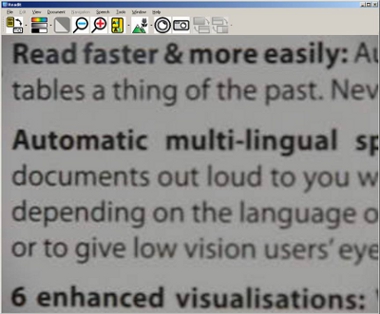For the last several years, the electronics industry has been promoting the improved image quality provided by high-definition (HD) devices. Walk into virtually any electronics store these days and you'll hear terms such as high-definition multimedia interface (HDMI), high-definition television (HDTV), and high-definition video (HD video) used when describing monitors, televisions, and camcorders. The world of high definition also carries over to the smartphone and tablet industry. In June 2010, Apple introduced the Retina display on the iPhone 4, which is described as using a pixel density so high that "your eye is unable to distinguish individual pixels." HD has found its way into the video magnifier arena for people with low vision as well. The IBIS HD video magnifier, designed by the Danish company Tagarno, and distributed in the US by The Low Vision Store in Vancouver, WA, is one such product.
All video magnifiers perform the same core function: they project a magnified image onto a display via a video camera. Choosing a video magnifier that is right for you depends on a number of factors, such as your functional vision, the range of daily tasks performed in a given environment, your lifestyle, and, last but not least, your pocketbook. Choosing this type of tool can be a personal and highly individualized decision. If you'd like to get a sense of what's currently available in the video magnifier market, read the AFB overview of video magnifiers.
Caption: Screen shot of IBIS HD and the three available color choices
Physical Design
The IBIS HD weighs slightly more than three pounds, and includes a thinly padded carrying case, a power adapter, a manual, and HDMI and DVI cables. The device is available in three colors: red, blue, and silver-grey. The unit folds up into a compact size (roughly that of a small umbrella), which makes it easy to carry and store in a suitcase or backpack. It does not come with an X-Y table, nor the required HD monitor or HDTV, though both are available as separate purchases from The Low Vision Store and other outlets. For this article, the IBIS HD was used in combination with a Samsung 22-inch HD monitor.
The solid base of the IBIS HD firmly secures the lightweight device while in use. The IBIS HD camera is located a little more than nine inches above the base surface, which allows for an ample amount of maneuverability for tasks requiring additional space and hand movement such as knitting or sewing. The IBIS HD is also equipped with two well-positioned lights located on the underside of the extended arm, which allow for an effective balance of illumination without an increase in glare.
The on/off button is located on the base of the unit. All other controls are clustered in a circular pattern on the back of the housing of the camera, which means the controls face away from you while the device is in use. This design is peculiar, particularly since this product is marketed for people who are interested in using their functional vision. The Up and Down controls allow you to adjust the level of magnification, and the Left and Right controls allow you to cycle through the available color schemes, which include natural colors, white/black, yellow/blue, and yellow/black. The Center control inverts the three color schemes and provides varying levels of contrast for each. The IBIS HD camera is designed specifically for viewing material positioned below the camera, and does not allow for distance viewing.
Set Up
To set up the unit, unfold it, plug in the power supply, and connect it to an HD monitor or HDTV with either the HDMI or DVI cable included with the unit. Some portable video magnifiers of this category use the power supply from a computer USB, or a battery backup. The IBIS HD relies exclusively on an AC power source, so a wall outlet in close proximity is required to use the device.
Although this video magnifier is small and compact, the IBIS HD is not able to interface with a laptop computer, such as the Transformer USB by Enhanced Vision. The solid base of the IBIS HD firmly secures the device while in use. This is significant, considering the fact that the unit only weighs 3.3 pounds.
Documentation
The manual that comes with the IBIS HD effectively describes and lays out the operation of the device. The title at the top of each page of the manual is displayed in clear, large font (approximately 26-point font). The text portion of the manual varies between approximately 14- and 16-point font. It is clear that an effort has been made to increase the font size from what is typically found in mainstream technology manuals. Increasing the font size of text to 18- to 22-point would provide an even greater level of accessibility. Several diagrams illustrate how to unfold and fold the device, describe the function and shape of the various controls, and the connection of the power supply. These diagrams are small, and will be difficult for many people with low vision to see without the use of a magnifier. Increasing the size and boldness of the diagrams will also increase the manual's accessibility.
Features
Magnification
According to the manufacturer's specifications, the IBIS HD is capable of a magnification range of 2 to 40 times when using a 19-inch monitor.
High-Definition Capability
The strongest selling feature of the IBIS HD is its HD capability, which allows the device to provide a very clear image, even at higher levels of magnification. The camera itself is 720p, which means that 720 lines can be displayed on the screen at one time (a standard monitor typically displays 480 lines). The "p" refers to the progressive rendering of the image, which ultimately translates into less motion blur, or ghosting. So, when a page of text is moved from side to side or up and down, the clarity of the displayed text remains sharp. The lack of motion blur with the IBIS HD is impressive, and may result in using a lower level of magnification than you might need with another video magnifier.
We found that for detail-oriented tasks, the IBIS HD high-definition capability is extremely effective. When it comes to reading, however, we found that the IBIS HD provides the greatest benefit to people who are able to access printed materials at a lower level of magnification. If the level of magnification you require only allows for a few letters or words to be displayed on the screen, an HD video magnifier will have little impact on improving the quality of your reading experience.
Auto-Focus
As is standard with most video magnifiers in this price range, the IBIS HD is equipped with auto-focus. The contrast level available using the Samsung HD monitor in combination with the IBIS HD is very high, which is an important consideration for many eye conditions such as macular degeneration and diabetic retinopathy.
Caption: Screen shot of IBIS HD Controls
The Bottom Line
Though the HD capability of the IBIS does not result in an improved reading experience for those who require a high level of magnification to see text, if you perform tasks that require a higher level of detail and clarity, the IBIS HD may be worth considering.
This unit is not ideal for a student in a school setting moving from one classroom to another, since it's dependent on an HD monitor or HDTV and an external power supply, and is not capable of distance viewing.
The IBIS HD has a simple, straightforward design, with few controls. For people who are more visually dependent and/or who may have difficulties with memory or tactual discrimination, the location of the device controls may be problematic. Repositioning the controls on the front of the camera and applying high-contrast labels on the controls themselves would improve the ease of operation for a broader population.
When the IBIS HD is turned off the unit automatically resets to the smallest level of magnification. If the IBIS HD could retain its previously used settings, it would simplify operation and make using the device faster.
As mainstream technology for video cameras and monitors continues to advance, the improved image quality available with video magnifiers will undoubtedly follow suit. The quality of the image that the IBIS HD produces in today's market makes it a serious contender in the arena of high-end video magnifiers.
Product Information
Product: IBIS HD
Price: $2,995 plus $55 shipping
(Ken Twergo of The Low Vision Store states that he has seen success pairing the IBIS HD with both Samsung 19-inch and 22-inch HD monitors, which generally retail for between $130 and $200.)
Available From: The Low Vision Store
Address:
300 NE 117th Ave.
Vancouver, WA 98684
Phone: (888) 216-1912
E-mail:info@thelowvisionstore.net
Manufacturer's Response
Everyone who is determined to make maximum use of their remaining vision knows the frustration of trying to see and remember tiny controls on portable electronic devices. Even big CCTVs with large buttons challenge vision and memory for some, causing often persistent uncertainty about what control does what.
IBIS HD engineers confronted the challenge of [designing] workable controls on [a small device by] removing the temptation (which becomes an obligation) to look. The resulting controller and its placement are not, in my view, peculiar at all. Our experience introducing IBIS HD to end users, many quite elderly, has been that the controls are easy [to use]. They are easy [to use] because the controller invites the fingertips of one hand to awaken "the mind's eye" on a simple, tactile wheel (think of it like a clock face) that is [quickly located] and efficient to operate with two or three fingertips.
The user does not have to look for the controls and is therefore freed to use their vision to observe in an instant the adjustments they have made on the screen. After one or two tries, just about everyone gets it as they keep their eyes focused on the screen changes. A slight grip with the hand (either left or right) on the camera head provides additional stability for fingertip operation.
The suggestion to place the controller at the front might sound smart on its face, but such a placement would require a less reliable and more awkward thumb operation with a bent wrist while diverting the eye away from the screen where the printed information resides.
While the evaluator's comments about student needs might be true for some students, there is to our knowledge no sharper image than IBIS HD on any [portable] electronic reading device. Additionally, the flexibility of IBIS HD connectivity to either an HD computer monitor or HDTV, of any size, opens up educational and workplace applications in many settings. Low-vision workers who have chosen IBIS HD value [the ability to] take the camera home at night, or have multiple monitors at work to accommodate the multiple workstations of their job. […] IBIS HD is [a game changer because it offers] easy transport and stunning image clarity, with a working depth of field that has simply not been seen before in the US market.
Thank you,
Ken Twergo, The Low Vision Store