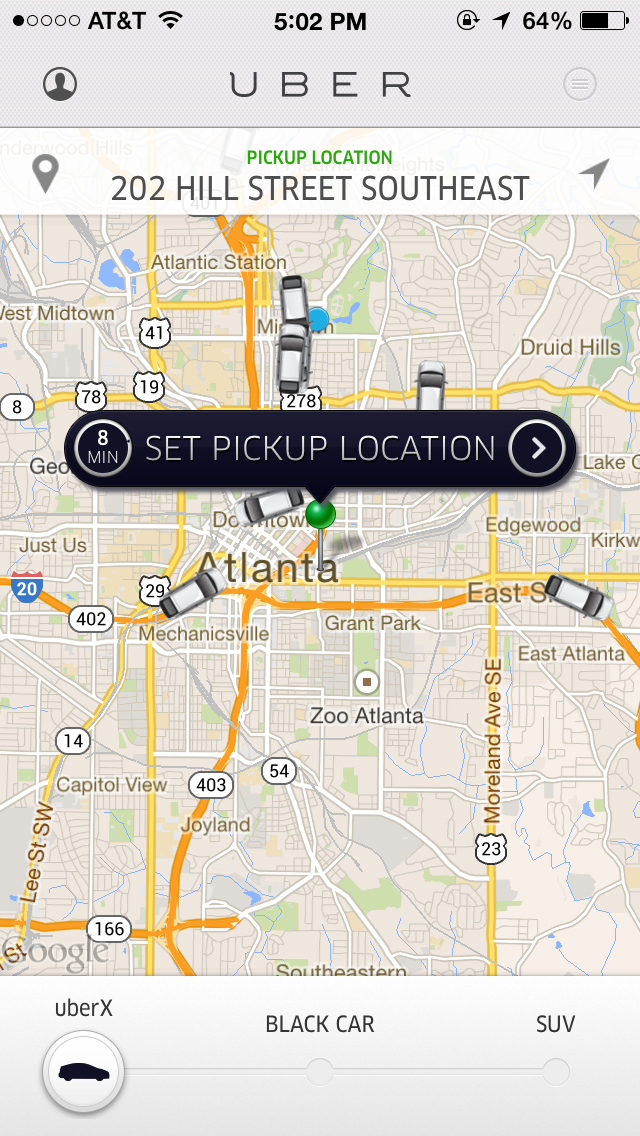In an instant, Mike Malarsie's world changed. He was an Air Force Sergeant serving in Afghanistan when an Improvised Explosive Device (IED) went off, leaving him with numerous injuries including total blindness—but it didn't injure his spirit. Via his How to Be Blind website, and with creativity and technical skill, he is now helping other people who are blind. His story is an inspiration.
Joining the Air Force
Malarsie wanted to join the military years before he was able to sign up. He says, "I was always really adventurous, the crazy kid. I was always doing the high adrenalin things, I loved it."
Malarsie's parents wanted him to go to college and then into the military as an officer. He wanted a more exciting position.
After graduating from high school in 2006, he agreed to go to college. After one semester, Malarsie decided college wasn't for him, and he enlisted in the United States Air Force. In May of 2007, he left for basic training at Lackland Air Force base in San Antonio, Texas, and then went on to Tech School at Hurlburt Field, Florida. There were 43 people in his Tech School class, but only 10 graduated, including Malarsie. While there, he learned about all the different radios used by the military, and about foot and vehicle navigation. "We spent a lot of time wandering around the swamps in Florida, with a map and compass in our hands," he says. Among other things, Malarsie learned how to call in air strikes, and he mastered all of the technical material on how the Army and Air Force are integrated. In addition, he enjoyed the most intense physical workout in his life.
After graduating from Tech School, Malarsie went on to Survive, Evade, Resist and Escape (SERE) School at Fairchild Air Force base in Spokane, Washington. Most of his class members there were air crew who might be in an aircraft that could crash into enemy territory. The rest, like Malarsie, were Tactical Air Control Party (TACPs). They learned how to survive in the wilderness, evade enemy pursuit, resist interrogation, and escape capture.
Malarsie's first duty station was Fort Riley, Kansas. He was scheduled to deploy to Iraq on three separate occasions, but because of cutbacks in US troops, each opportunity was canceled. Though he was able to pursue additional training while waiting deployment, Malarsie remembers: "I was getting frustrated about being cancelled; I wanted to deploy. That was the point of all this work." In October of 2009 he was informed that he would be deploying soon to Afghanistan, along with his friend Brad Smith. They left Kansas on December 2, 2009.
Afghanistan
After arriving in Kandahar, Malarsie and Smith took a helicopter to Forward Operating Base Wilson just west of Kandahar. Their mission was to support the Fourth Infantry Division from Fort Carson, Colorado. Malarsie was excited. He learned that Bravo Company was seeing the most action and was looking forward to going with them.
On Patrol
On Wednesdays, a group would go out on patrol, driving about two miles to a "strong point," and staying in an old bombed-out school that had a bunch of desks inside of it and a dirt barrier and some barbed wire around it. The group would live there until Sunday of each week. The Americans went on at least two foot patrols each day. They'd introduce themselves to locals, offer assistance, and seek information. They got into a few firefights on these patrols, but Malarsie said they weren't really serious.
The Day Everything Changed
All of that changed on January 3, 2010. Malarsie, Smith, and 11 Army soldiers were on routine foot patrol, walking south toward some mountains. Near the base of the mountains was a small village. Between the patrol and the village was a river that villagers used for irrigation. Malarsie says, "The whole area was a farming community. It was little mud huts and big gray fields; lots of marijuana fields and a bunch of orchards." On earlier patrols, the men had given the kids who lived in the area things like candy, pens, and water bottles. On that day, as the patrol approached, they could see that nobody was outside, which was unusual.
The patrol watched for about 30 minutes, then called back to the base to check if anything had changed, but there was no information as to why the locals weren't there. After a while, the platoon leader decided that the group would cross the river and go into the village. He broke the group up into two squads, one to go across the river and set up a gun site on a hill to cover the second squad as it entered the village. Malarsie was in the first group and Smith was in the second.
The first group proceeded over the bridge. The first member was an Army specialist named Josh Lengstorf. About 10 feet behind and to the right was a private named John Dion and about 10 feet behind and to the left was Malarsie. Malarsie explains, "I remember walking across this bridge and looking over my left shoulder and thinking, 'This looks like Albuquerque, this looks just like where I'm from.' As I turned my head forward, everything went black. The next thing I knew I was in the water." Malarsie has no idea how long he was there, but he does remember thinking that he was going to drown because he couldn't orient himself. Fortunately, someone grabbed him and pulled him out. His rescuer told him to lay still and that help was on the way. "I remember lying there, wiping my eyes and wondering why I couldn't see anything." He adds that he knew something was very wrong, because he could hear gun fire and people yelling. He tried to crawl around to find his rifle. He said, "As I put my hand out in front of I felt this liquid landing on my hands and I thought it was water. As I think about it now, I was bleeding out, and they were trying to get me to lay still." He was in and out of consciousness. He then remembers a second explosion. He says, "I felt the concussion and the debris landing around me and I blacked out again. The very last thing I remember is a buckle being strapped over my chest in a helicopter."
It wasn't until he was back in the States that Malarsie learned what happened that day. When the squad crossed the bridge, Lengstorf, who was first in line, stepped on an IED, killing him instantly. Dion, the second man in line, was also killed. Malarsie was hit in his face and neck, the impact throwing him into the river. Malarsie said, "The shrapnel completely demolished my left eye, blew out my left ear drum, shattered my jaw, broke my nose, [there was] severe shrapnel damage all along my face and neck, skull fractures and moderate traumatic brain injury." He had a three-inch gash in his neck. Although he was wearing a helmet and eye protection, the helmet had been blown off and his eye protection had been driven, shattered, back into his face.
During the ensuing firefight, while the medic was attending to Malarsie, his teammate Smith was calling Kandahar for air support. The medic, Brian Bowman, and Smith saw Lengstorf's body in the river and went to retrieve him. As they were carrying him back, insurgents detonated another IED, killing both of them and injuring other troops. Air support arrived and Malarsie and several other soldiers were airlifted out.
Recovery
Malarsie underwent surgeries in Afghanistan and Germany before arriving in the US. After the blast, the next thing he remembers is when, a week and a half later, he woke up in Walter Reed Army Medical Hospital in Washington, D.C. He remembers his dad pushing him down the hall in a wheelchair. They stopped in front of a doctor who said, "Mike, I'm really sorry. We thought we could save the vision in your right eye. There's nothing we can do. You're going to be permanently blind." Since his jaw was wired shut, Malarsie took a pen and paper and wrote. "I just want to thank you very much." It was then that Malarsie's dad wheeled him back to his room and told him what had happened.
Malarsie said, "When my dad told me about the guys we lost on that patrol, I had decided right then and there to try to constantly improve and be a better person, to live up to their sacrifice. They gave their lives to save mine. I wasn't going to insult them by feeling sorry for myself. I was going to make the most out of my life. I was all in, all the time."
After more than a month at Walter Reed, Malarsie went to the VA hospital in Palo Alto, California, where he underwent testing to determine if there would be residual effects from his traumatic brain injury. He passed all the tests and went on the VA Western Blind Rehabilitation Center, also in Palo Alto, where he stayed until May 12th, 2010.
In April, while at the Western Blind Rehabilitation Center, Malarsie was visited by Smith's widow. Since Malarsie and Smith had been friends for many years she came to California to see him. She brought along both the widow of the medic, Bowman, who was killed along with Smith, and the widow of Lengstorf, the soldier who stepped on the IED. There was an immediate connection between Malarsie and Lengstorf's widow, Jessie. They were married on June 25th.
They moved to Lackland Air Force base where Malarsie took over the newly established Recovering Airman Mentorship Program. The program pairs personnel who have experienced trauma and have gone on to live successful lives with people in the initial stages of recovery from traumatic injuries and experiences. Malarsie developed training and recruitment procedures and traveled extensively. After holding this work position for about eight months, he wanted to take the promotion test to Staff Sergeant. According to Malarsie, the Air Force gave him only a huge MP3 file as the single accessible study aid. Sighted people were given study guides and other resources. His response to the Air Force was, "That's not going to cut it. I want to be competitive with everybody else." He said that the Air Force's response was, "Since you can't take the test because you're blind, we can just step promote you when you reach the amount of time it takes most people to make the next rank." He refused the offer saying, "I don't want this handed to me. Who is going to respect any of these stripes if they're free? I want to earn any stripes on my shoulder." He decided it was time to leave the Air Force.
Helping Others
During this time, Malarsie received computers with screen readers from the VA and discovered that he enjoyed learning the technology. In July of 2011 he purchased a Macintosh computer and admits that initially he hated it, but when his PC got a virus, he was forced to use it. He says, "It took me forever because I couldn't find any resources out there, so I just struggled and fumbled my way through it and slowly started learning it." He adds, "That totally sucked so [I decided] I should make YouTube videos and record this crap so other people don't have to deal with this." He discovered that he enjoyed making videos about the Mac and iPhone.
Malarsie started a blog which eventually became the How to Be Blind website. He explained, "I settled on that name because I felt like I was teaching people how to do things. It was all about accessibility. I did it because even if just a couple of people see this and it helps, that's good enough. This is helping me pass the time. I went from being active, on the go, all the time, [to] all of a sudden being confined to base housing with a brand new family (Jessie and her 16- month-old daughter). There were so many adjustments going on. It was hard for me to go from where I was to where I am now. This whole project kept me sane."
He remembers the first e-mail he received from someone helped by his videos. He said, "That was awesome. Here's one person that I helped and that's so cool. It kept me going. It started off on YouTube with just the internal microphone on my computer and now it's grown into a website, with four different shows and a whole panel of hosts. It's grown well beyond what I ever expected and I love every minute of it. It makes me feel accomplished. I get to help people, which is even more important to me. I don't know where I'd be without this thing that helped me pass the time. It really has turned into one of the most fun things that I do."
Malarsie uses a variety of access technologies including two Macs, an iPhone, an iPad, a Windows laptop with JAWS, a Nexus 5, and a Nexus 7.
From White Cane to Guide Dog
Malarsie contacted an Air Force buddy who had also lost his sight in Afghanistan a few years earlier. His friend had just gotten a guide dog from Fidelco Guide Dog Foundation and was very happy. He told Malarsie that Fidelco had gotten a grant to train five dogs for blinded veterans. Malarsie sent in an application and on January 3, 2011, a year to the day of his injury, a Fidelco trainer was at his house with a German shepherd guide dog named Xxon. He said, "I got this dog and I was so excited to be out. It was a huge boost in confidence. One of the things I learned early on is that society doesn't know how to deal with blind people. I could go anywhere with that white cane in my hand and might as well be invisible. I remember being really frustrated by this. Then I get this dog, a beautiful German Shepard and all of a sudden I exist again. People are coming up and talking to me, because it's an easy way to break the ice. I go from being completely invisible to being part of society again. That was exciting and liberating all on its own. It's been phenomenal. Xxon has changed my life and I don't know what I'd do without him."
Caption: Mike Malarsie and his dog guide Xxon. Photo credit: Fidelco Guide Dog Foundation
Staying Active
Malarsie has an active lifestyle and takes advantage of invitations to sports camps and other events. He explained, "Just because I'm blind doesn't mean I can't do this kind of stuff anymore. Before there were so many opportunities I almost never got to have. I have a really hard time saying no to anything, even if it's something I don't think I'll like. It turned out to be a really good decision because I discovered so many new things that I never thought I would enjoy that I love. He admitted that he didn't like running, but has finished three half marathons. Before his injuries he used to snowboard and didn't think he'd enjoy it since he's blind, but that too has been fun.
Malarsie and Jessie now have three children, Kadence (age 5), Sophie (age 3), and Jack (17 months). They will be moving to Colorado. Malarsie plans on going back to school and returning to work. He will continue all his work with How to Be Blind and still loves helping others learn to use technology.
Website Information: